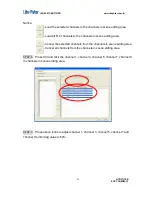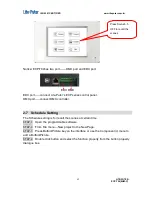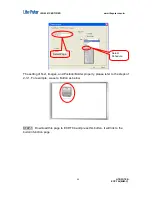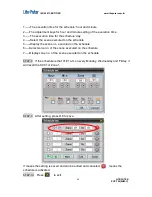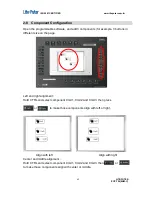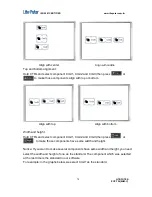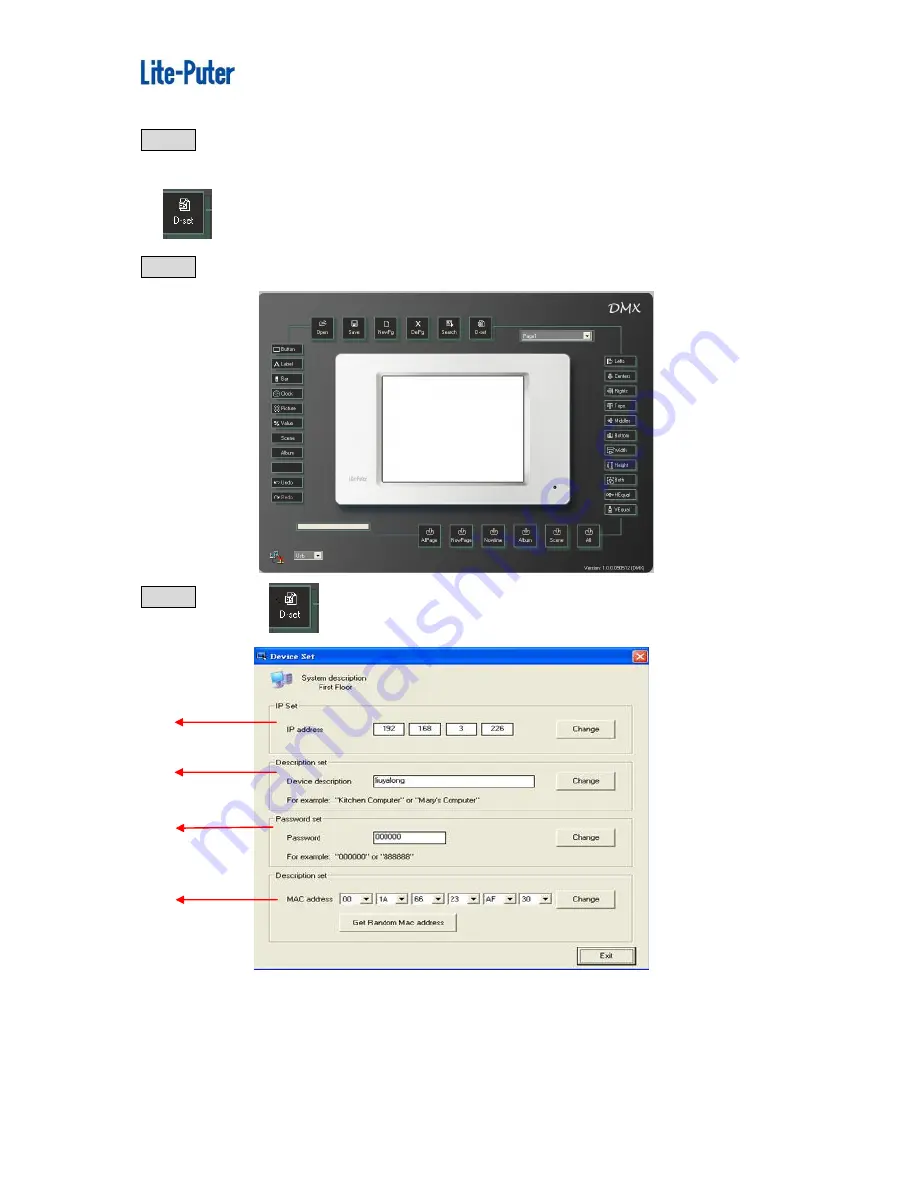
ISO 9001 CERTIFIED www.liteputer.com.tw
LITE-PUTER
ECP-T04[EUM-C]
75
STEP-5
Press OK to finish the connection between ECP-T03 and programmable
software.
2.
Device setting
STEP-1
Open the programmable software,
STEP-2
Press .
1
2
3
4
1-----IP address setting
2-----Device name setting
3-----Password setting
4---- MAC address setting
Содержание ECP-T04
Страница 6: ...ISO 9001 CERTIFIED www liteputer com tw LITE PUTER ECP T04 EUM C 3 Front side...
Страница 7: ...ISO 9001 CERTIFIED www liteputer com tw LITE PUTER ECP T04 EUM C 4 Wall box...
Страница 8: ...ISO 9001 CERTIFIED www liteputer com tw LITE PUTER ECP T04 EUM C 5 1 5 System Diagram...
Страница 13: ...ISO 9001 CERTIFIED www liteputer com tw LITE PUTER ECP T04 EUM C 10...
Страница 16: ...ISO 9001 CERTIFIED www liteputer com tw LITE PUTER ECP T04 EUM C 13 Select No not this time Press Next...
Страница 76: ...ISO 9001 CERTIFIED www liteputer com tw LITE PUTER ECP T04 EUM C 73 STEP 2 Press...