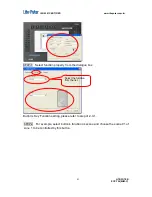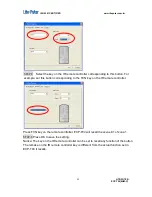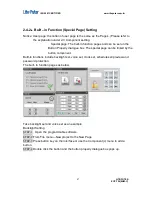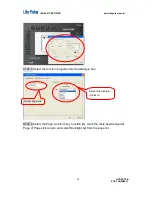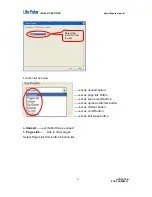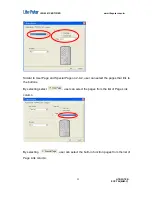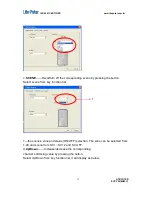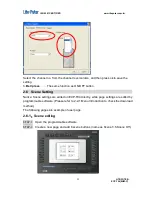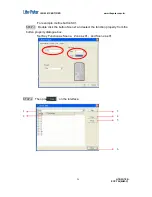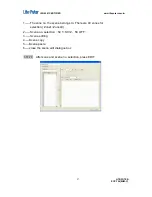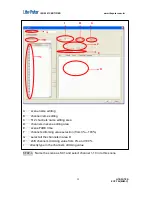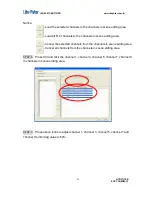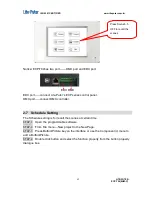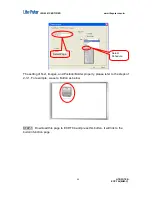ISO 9001 CERTIFIED www.liteputer.com.tw
LITE-PUTER
ECP-T04[EUM-C]
52
Similar to User Page and Special Page on 2-4-2, user can select the pages that link to
the buttons.
By selecting select
, user can select the pages from the list of Page Link
column
By selecting
, user can select the built- in function pages from the list of
Page Link column.
Содержание ECP-T04
Страница 6: ...ISO 9001 CERTIFIED www liteputer com tw LITE PUTER ECP T04 EUM C 3 Front side...
Страница 7: ...ISO 9001 CERTIFIED www liteputer com tw LITE PUTER ECP T04 EUM C 4 Wall box...
Страница 8: ...ISO 9001 CERTIFIED www liteputer com tw LITE PUTER ECP T04 EUM C 5 1 5 System Diagram...
Страница 13: ...ISO 9001 CERTIFIED www liteputer com tw LITE PUTER ECP T04 EUM C 10...
Страница 16: ...ISO 9001 CERTIFIED www liteputer com tw LITE PUTER ECP T04 EUM C 13 Select No not this time Press Next...
Страница 76: ...ISO 9001 CERTIFIED www liteputer com tw LITE PUTER ECP T04 EUM C 73 STEP 2 Press...