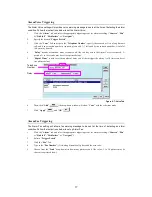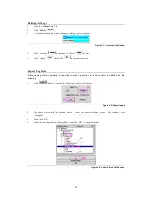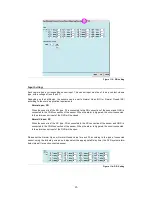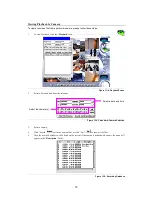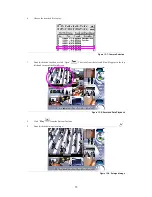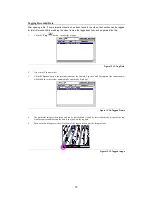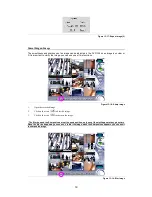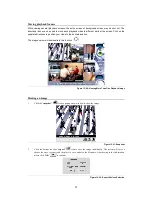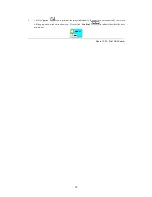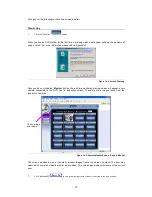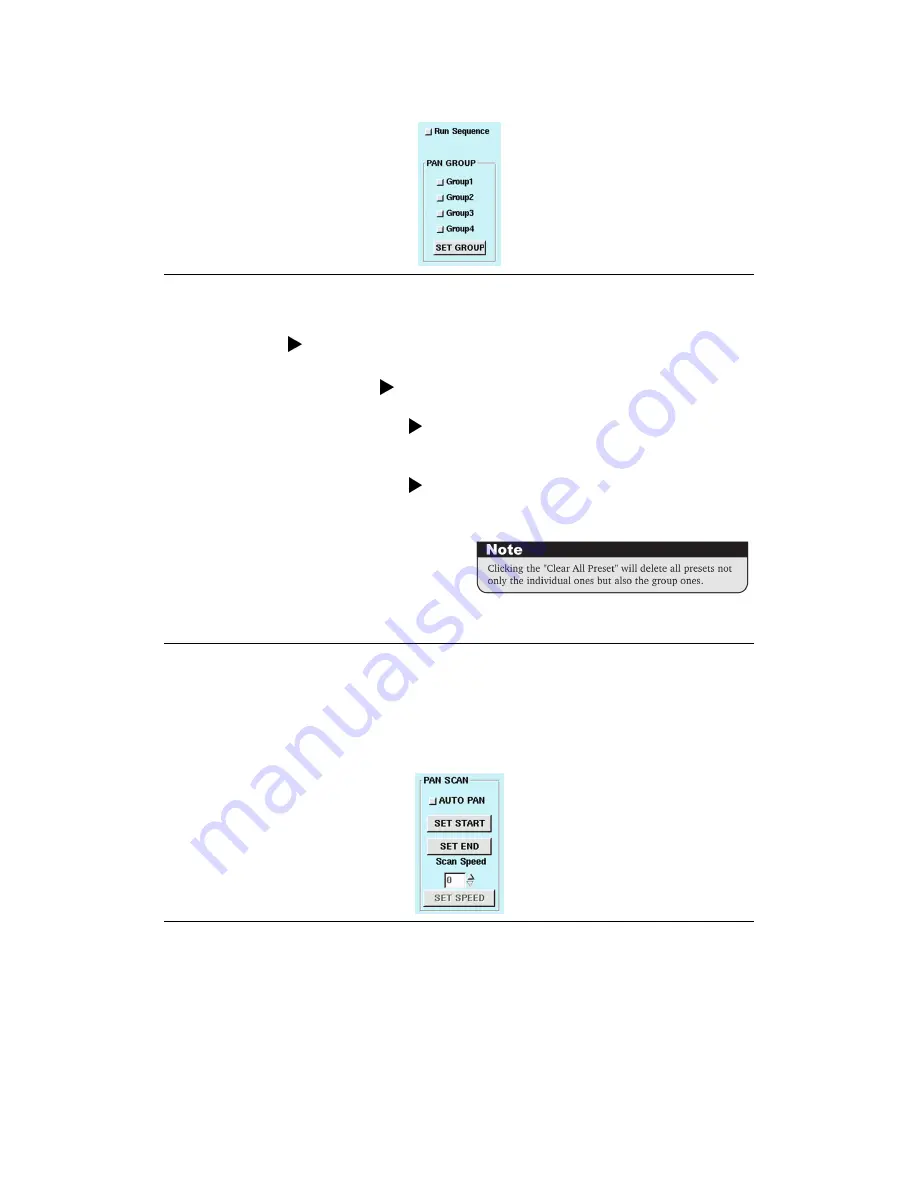
51
4.
Click “
Run Sequence
”, then the PTZ cameras will begin to Auto Pan according to the presets in the group.
Figure 12-6: Pan Group
Example:
•
Setting Group 1
Choose Group 1, and click “Set Group” button.
Function: To operate presets 1 to 4 automatically in the mode of “Run Sequence”.
•
Setting Group 1 and Group 2
Choose Group 1 and Group 2, and click “Set Group” button.
Function: To operate presets 1 to 8 in the mode of “Run Sequence”.
•
Setting Group 1, Group 2, and Group 3
Choose Group 1, Group 2, and Group 3, then click “Set Group”
button.
Function: To operate presets 1 to 12 in the mode of “Run Sequence”.
•
Setting Group 2, Group 3, and Group 4
Choose Group 2, Group 3, and Group 4, then click “Set Group”
button.
Function: To operate presets 5 to 16 in the mode of “Run Sequence”.
PAN SCAN
This DVR system allows the user to set up the PTZ camera to scan from the SET START to SET END.
1.
AUTO PAN
: allows the PTZ camera to move horizontally from the set start and set end.
2.
SET START
: this parameter is used to set the current preset point as the SET START.
3.
SET END
: this parameter is used to set the current preset point as the SET END.
4.
SCAN SPEED
: used to select the speed (from 0-255) for PTZ camera AUTO PAN. After finishing the
selection of this setting, please click “
SET SPEED
” to save the setting.
Figure 12-7: Pan Scan
The DVR system supports many PTZ camera types, which have different functions and a variety of
settings, so please read the related camera user manual to choose the appropriate settings for your
camera(s).
Содержание MEGAsys
Страница 1: ...1 MEGAsys Linux DVR Digital Video Recorder User Manual...
Страница 2: ...2...
Страница 4: ...4 Edition V 3 5 6 June 2007...
Страница 95: ...91 Figure D 3 Zoom out the image of camera...