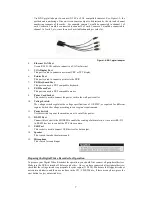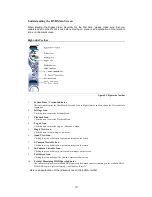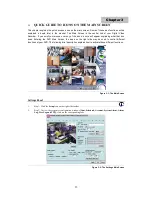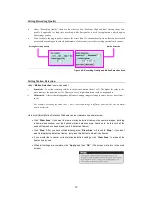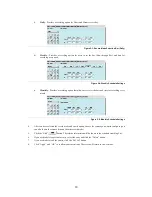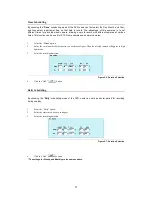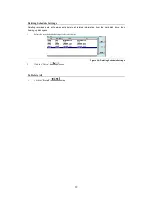10
Understanding the DVR Main Screen
When starting the Digital Video Recorder for the first time, please make sure that you
understand all of the DVR’s icons before moving on. Here is an explanation of the relevant
icons on the main screen.
Right-side Toolbar
Figure 2-3: Right-side Toolbar
1.
System Time / Version Indicator
This indicator displays the Date/Month/Year and Time in digital format; and also shows the Version before
logging on.
2.
Settings Icon
Click this icon to enter the Settings Menu.
3.
Playback Icon
Click this icon to enter the Playback Menu.
4.
Log-on Icon
Click this icon to enter the Log-on / Shut-down Menu.
5.
Single View Icon
Click this icon to run in Single view mode.
6.
Quad View Icon
Clicking this icon will display four camera images on the screen.
7.
9-Camera Viewable Icon
Clicking this icon will display nine camera images on the screen.
8.
16-Camera Viewable Icon
Clicking this icon will display sixteen camera images on the screen.
9.
Full Screen Icon
Clicking this icon will show the viewable cameras in full screen.
10.
Total & Remaining HDD Space Indicator
The indicator displays total available HDD space and how much space is remaining on the available HDD.
If the DVR begin to cyclic recording, it will display “Recycle”.
Here is an explanation of the relevant icons on the bottom toolbar.
Содержание MEGAsys
Страница 1: ...1 MEGAsys Linux DVR Digital Video Recorder User Manual...
Страница 2: ...2...
Страница 4: ...4 Edition V 3 5 6 June 2007...
Страница 95: ...91 Figure D 3 Zoom out the image of camera...