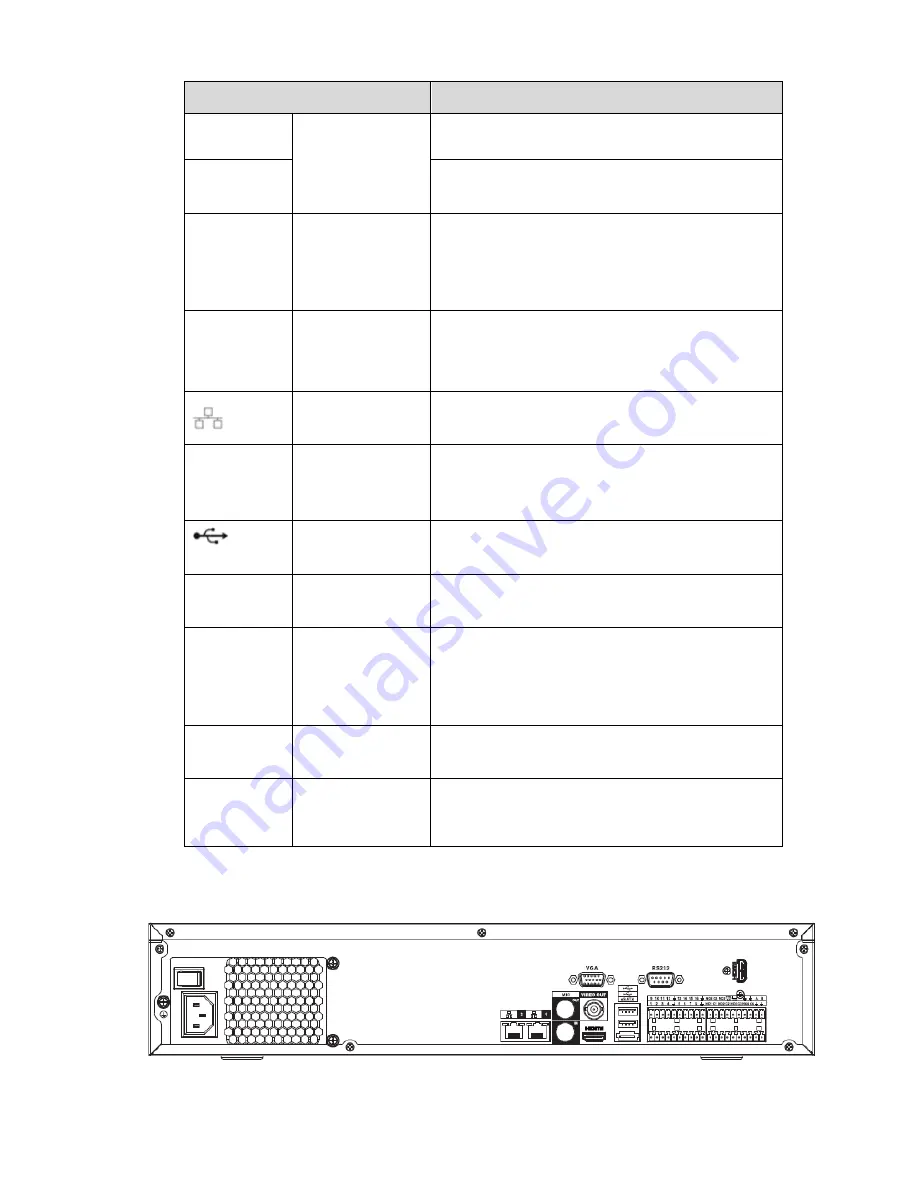
67
Port Name
Function
A
RS-485
communication
port
RS485_A port. It is the cable A. You can connect to
the control devices such as speed dome PTZ.
B
RS485_B.It is the cable B. You can connect to the
control devices such as speed dome PTZ.
CTRL 12V
/
Controller 12V power output. It is to control the
on-off alarm relay output. It can be used to control
the device alarm output. At the same time, it can
also be used as the power input source of some
devices such as the alarm detector.
+12V
/
+12V power output port. It can provide the power to
some peripheral devices such as the camera or the
alarm device. Please note the supplying power
shall be below 1A.
Network port
10M/100M/1000Mbps self-adaptive Ethernet port.
Connect to the network cable.
eSATA
eSATA port
External SATA port. It can connect to the device of
the SATA port. Please jump the HDD when there is
peripheral connected HDD.
USB2.0 port
USB2.0 port. Connect to mouse, USB storage
device, USB burner and etc.
RS-232
RS232
debug
COM.
It is for general COM debug to configure IP address
or transfer transparent COM data.
HDMI
High
Definition
Media Interface
High definition audio and video signal output port. It
transmits uncompressed high definition video and
multiple-channel data to the HDMI port of the
display device. HDMI version is 1.3
VGA
VGA video output
port
VGA video output port. Output analog video signal.
It can connect to the monitor to view analog video.
PoE
PORTS
16 PoE ports
Built-in Switch. Support PoE. The 16 PoE ports
series products supports total 150W power. One
PoE port max supports 15W.
2.2.16
NVR78-RH Series
The NVR78-RH series rear panel is shown as below. See Figure 2-40.
Figure 2-40
Содержание NVR4104W
Страница 1: ...Network Video Recorder User s Manual V 1 8 0...
Страница 41: ...29 Weight 1 5kg 2 5kg Exclude HDD Installation Desk installation...
Страница 105: ...93 Figure 3 4 3 5 5 NVR42 4K Series Please refer to Figure 3 5 for connection sample Figure 3 5...
Страница 111: ...99 Figure 3 12 3 5 13 NVR78 Series Please refer to Figure 3 13 for connection sample...
Страница 112: ...100 Figure 3 13 3 5 14 NVR78 16P Series Please refer to Figure 3 14 for connection sample...
Страница 113: ...101 Figure 3 14 3 5 15 NVR78 RH Series Please refer to Figure 3 15 for connection sample...
Страница 114: ...102 Figure 3 15 3 5 16 NVR70 Series Please refer to Figure 3 16 for connection sample...
Страница 115: ...103 Figure 3 16 3 5 17 NVR70 R Series Please refer to Figure 3 17 for connection sample...
Страница 116: ...104 Figure 3 17 3 5 18 NVR42V 8P Series Please refer to Figure 3 18 for connection sample...
Страница 117: ...105 Figure 3 18...
Страница 176: ...164 Figure 4 81 Figure 4 82...
Страница 177: ...165 Figure 4 83 Figure 4 84...
Страница 183: ...171 Figure 4 89 Figure 4 90...
Страница 184: ...172 Figure 4 91 Figure 4 92...
Страница 185: ...173 Figure 4 93 Figure 4 94...
Страница 187: ...175 Figure 4 96 Figure 4 97...
Страница 213: ...201 Figure 4 125 In Figure 4 125 click one HDD item the S M A R T interface is shown as in Figure 4 126 Figure 4 126...
Страница 274: ...262 The motion detect interface is shown as in Figure 5 54 Figure 5 54 Figure 5 55...
Страница 275: ...263 Figure 5 56 Figure 5 57 Figure 5 58...
Страница 279: ...267 Figure 5 62 Figure 5 63...
Страница 323: ...311...






























