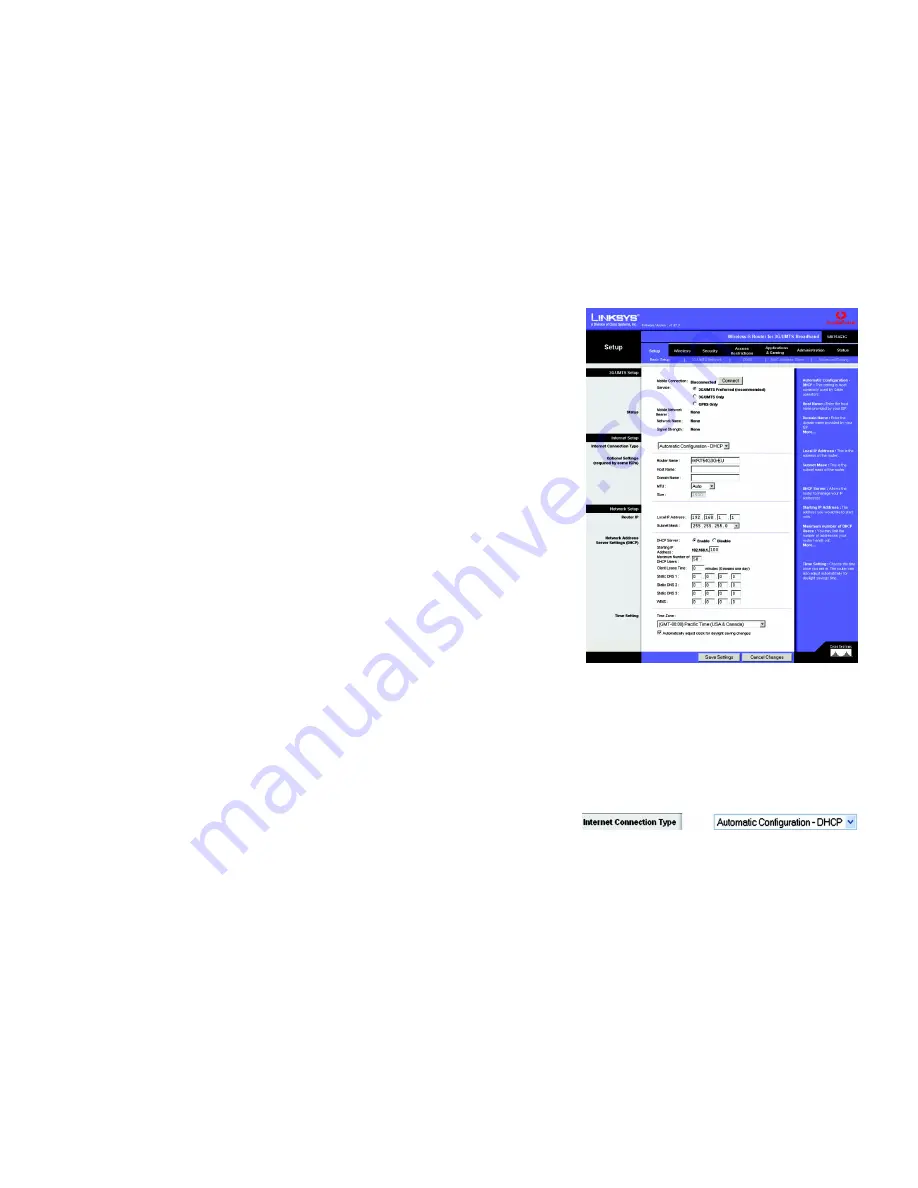
54
Chapter 6: Configuring the Wireless-G Router for 3G/UMTS Broadband
The Setup Tab - Basic Setup
Wireless-G Router for 3G/UMTS Broadband
The Setup Tab - Basic Setup
The first screen that appears displays the Setup tab. This allows you to change the Router's general settings.
Change these settings as described here, and click the
Save Settings
button to apply your changes or
Cancel
Changes
to cancel your changes.
3G/UMTS Setup
Configure the 3G/UMTS and/or GPRS settings for the Router in this section.
Mobile Connection
. This button enables you to connect to and disconnect from the 3G/UMTS or GPRS network
through the Web-based Utility (you can also connect and disconnect using the hardware button on the Router). It
will also indicate the status of the Router’s 3G/UMTS or GPRS connection.
Service
. Select
3G/UMTS Preferred (recommended)
if you want the Router to connect to a 3G/UMTS signal
when available. If the 3G/UMTS signal is not available, then Router will use a GPRS connection. If the Router is
having problems maintaining a connection, you can select
3G/UMTS Only
or
GPRS Only
. Then the Router will be
able to connect to only one type of signal.
Status
This section indicates whether the Router is using a mobile network bearer or a 3G/UMTS or GPRS network.
Mobile Network Bearer
. Displayed here is the name of the mobile network bearer the Router is using.
Network Name
. Displayed here is the name of the 3G/UMTS or GPRS network the Router is using.
Signal Strength
. This indicates the strength of the 3G/UMTS or GPRS signal that the Router is receiving.
Internet Setup
The Internet Setup section configures the Router to your Internet connection. Most of this information can be
obtained through your ISP.
Internet Connection Type
Choose the type of Internet connection your ISP provides from the drop-down menu.
•
DHCP
. By default, the Router’s Internet Connection Type is set to
Automatic Configuration - DHCP
, which
should be kept only if your ISP supports DHCP or you are connecting through a dynamic IP address.
Figure 8-2: Setup Tab - Basic Setup
Figure 8-3: DHCP Connection Type






























