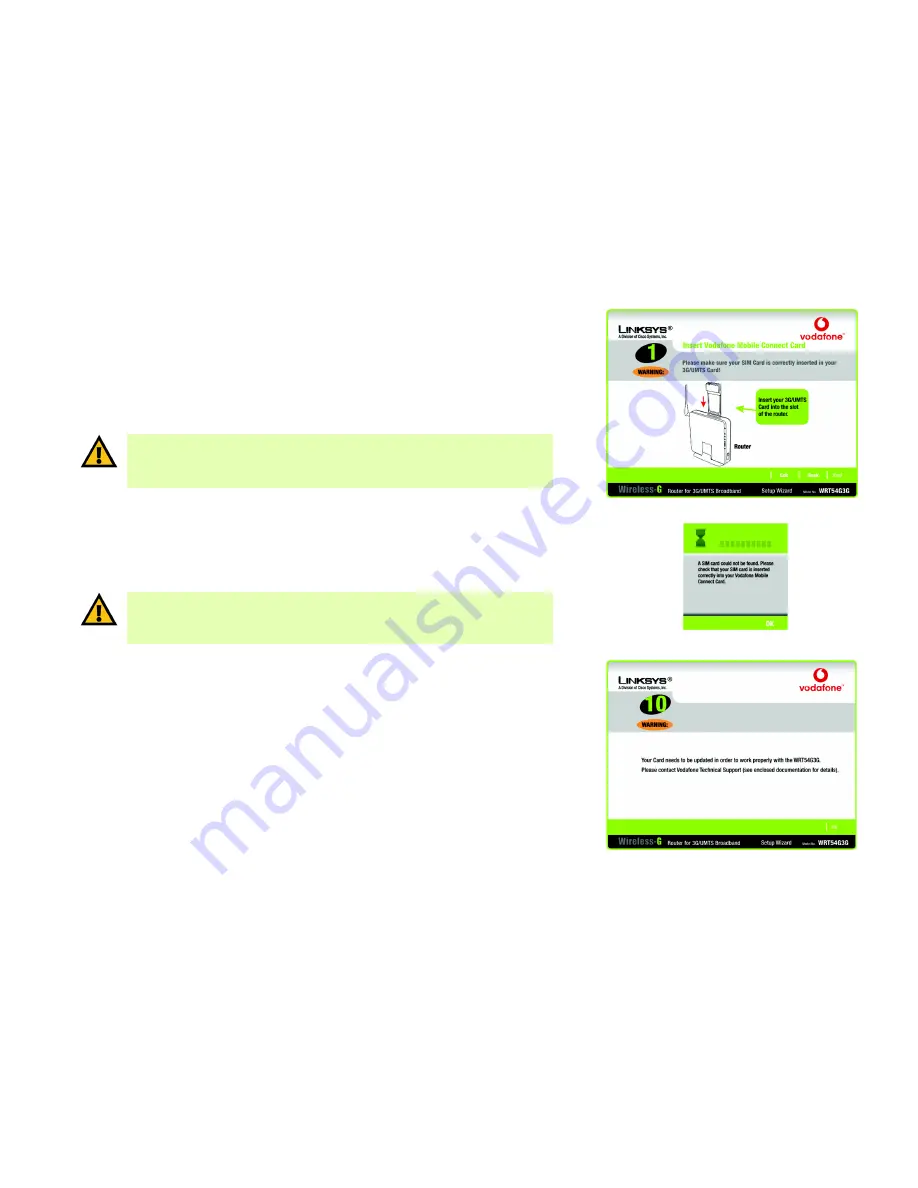
45
Chapter 5: Setting up the Wireless-G Router for Broadband WAN and 3G/UMTS or GPRS Ser-
vice
Wireless-G Router for 3G/UMTS Broadband
13. If you do NOT see the
Insert Vodafone Mobile Connect Card
screen, proceed to step 15.
If the Vodafone Mobile Connect 3G/UMTS Card is not inserted or recognized, you will be prompted to insert
your Vodafone Mobile Connect 3G/UMTS Card. Follow the Vodafone instructions to insert the SIM card into
your Vodafone Mobile Connect 3G/UMTS Card. Then insert the Vodafone Mobile Connect 3G/UMTS Card into
the Router’s 3G/UMTS slot.
Click the
Next
button.
14. If the SIM card is not inserted into the Vodafone Mobile Connect 3G/UMTS Card, you will be prompted to check
that the SIM card is correctly inserted.
Insert the SIM card into your Vodafone Mobile Connect 3G/UMTS Card. Click the
OK
button, and proceed to
step 15.
15. The configuration of your Vodafone Mobile Connect 3G/UMTS Card will be checked. You will be informed If it
needs to be upgraded. Contact Vodafone Technical Support for further instructions (refer to “Appendix J:
Contact Information” for details).
Click the
OK
button.
Figure 7-11: Insert Vodafone Mobile Connect Card Screen
Figure 7-12: Check SIM Card Screen
Figure 7-13: Need to Upgrade Vodafone Card Screen
IMPORTANT:
If you do NOT have your Vodafone Mobile Connect Card and SIM card, you cannot
configure the Router for 3G/UMTS or GPRS service. However, you can continue with the Setup
Wizard to configure the broadband WAN and wireless settings. For those instructions, proceed
to step 18.
IMPORTANT:
If you do NOT have the SIM card for your Vodafone Mobile Connect Card, you
cannot configure the Router for 3G/UMTS or GPRS service. However, you can continue with the
Setup Wizard to configure the broadband WAN and wireless settings. For those instructions,
proceed to step 18.






























