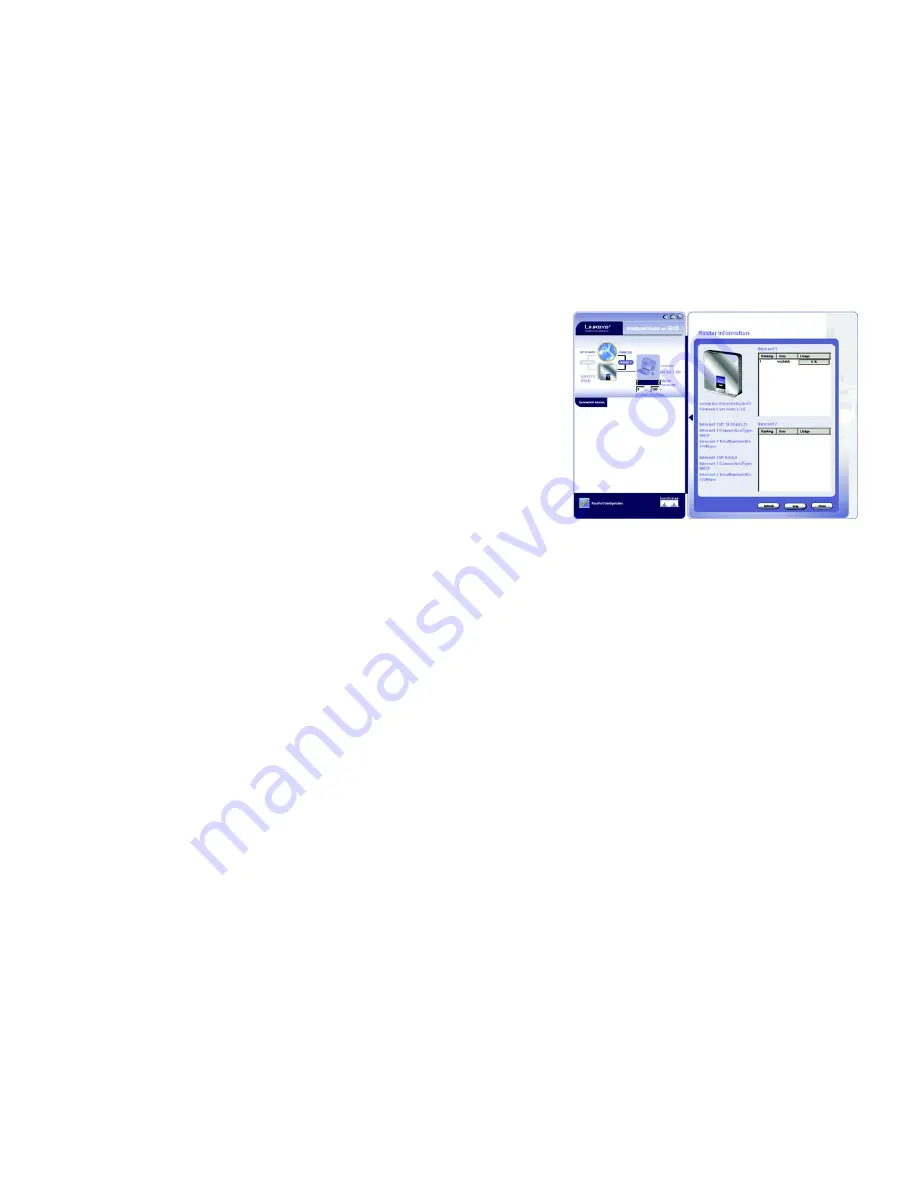
47
Appendix D: Using the RT042 Utility
Router Information
Broadband Router
Router Information
Clicking on the image of the Router will open up the
Router Information
screen.
The left side of this screen gives general statistics about the Router: Serial Number, Firmware Version, and
Internet Connection types as well as bandwidth for each Internet port.
The right side of the screen provides user information for your network users, depending upon which Internet
port they are accessing. You can also view which user is taking up the most bandwidth on your network from the
usage percentage information.
From this screen, you can select PCs on your network whose usage you want to configure, either by restricting or
optimizing their performance. By double-clicking the user listed, that user will appear as the PC icon on the
Utility’s main screen.
Usage Configuration Screens
Connection Status
The icons in the upper left corner also provide the following information on your connection status.
Router Status (earth) Icon
: The earth icon shows the network connection status. The earth will spin when the
router is connectin to the Internet.
Internet 1/Internet 2 Icons
: Click the Internet2 button to switch to the other Internet port. Click the Internet 1
button to view and edit the Internet configuration. As you change the Internet port, the screen will change
acccordingly. If dual Internet is used , you can see who is going through Internet1 and Internet2. If only Internet 1
is used the status of Internet 2 will be shown as NOT AVAILABLE.
PC Status Icon
: All PCs that are connected to the Router will be recorded and displayed. The off-line PCs will be
shown as Intenet Disconnected, and on-line PCs will be shown as Internet Connected. PCs with a blue dot can be
connected to the Internet, and the PCs with an orange dot can’t connect to the Internet. When PCs are connecting
to the Internet, the dot will flicker. You can prevent the selected PC from connecting to the Internet by clicking the
blue dot, which will turn it orange. You can then click the orange dot again to allow it to connect to the Internet.
The Host Name and IP Address of all PCs will display, and you can click the right mouse button to rename the host
name for the PC.
Figure D-2: The Router Information Screen






























