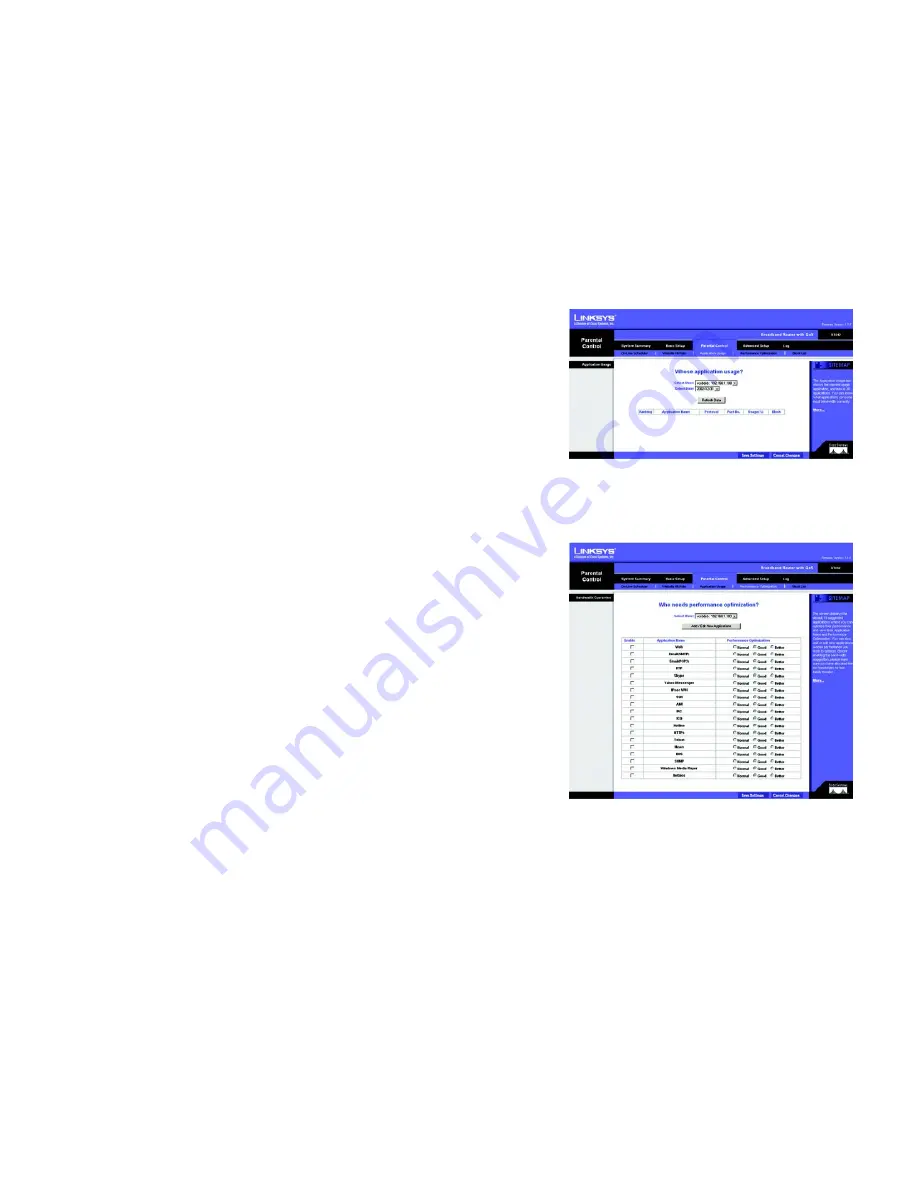
18
Chapter 5: Setting Up and Configuring the Broadband Router
Parental Control Tab - Application Usage
Broadband Router
Parental Control Tab - Application Usage
From this screen, you can view which applications are taking up the most bandwidth on your network, according
to user, and block those sites if you wish.
Select User
: From this drop-down menu, select the user whose application usage you wish to view.
Select Date
: From this drop-down menu, select the date when the applications were used.
Refresh Data
: Clicking this button will update the information displayed on the screen.
Application information is displayed in ranking order, from most viewed to least viewed, with the amount of
usage displayed for each application. For each application, there is also a column showing the protocol and port
number used. Clicking the
Block
box will restrict that user from utilizing that application.
Click
Save Settings
to save the settings or click the
Cancel Changes
button to undo your changes.
Parental Control Tab - Performance Optimization
From this screen, you can list the network applications most often used on your network, according to user, and
set the priority at which it is run. If an application is not listed, you can add it or you can edit those listed by
clicking the
Add/Edit New Applications
button.
Select User
: From this drop-down menu, select the user whose application performance you wish to optimize.
All applications are set at a Good level of optimization by default. To change this setting, click the
Enable
box
next to the application. Otherwise, the performance optimization settings will be “greyed-out”. Then, click the
radio button for
Normal
,
Good
, or
Better
optimization. Selecting
Normal
will decrease performance. Selecting
Better
will increase performance.
Click
Save Settings
to save the performance settings or click the
Cancel Changes
button to undo your changes.
Adding/Editing New Applications
To add or edit applications, click the
Add/Edit New Applications
button from the
Performance Optimization
screen on the
Parental Control
tab. Enter the Application Name when adding new applications or select the
application you wish to edit from the list displayed.
Then, you can edit the protocol from the
Protocol
drop-down menu and edit the port range from the
Port Range
boxes. You can also change the application speed in the
Kbit/Sec
box.
Figure 5-16: Parental Control Tab - Application Usage
Figure 5-17: Parental Control Tab -
Performance Optimization






























