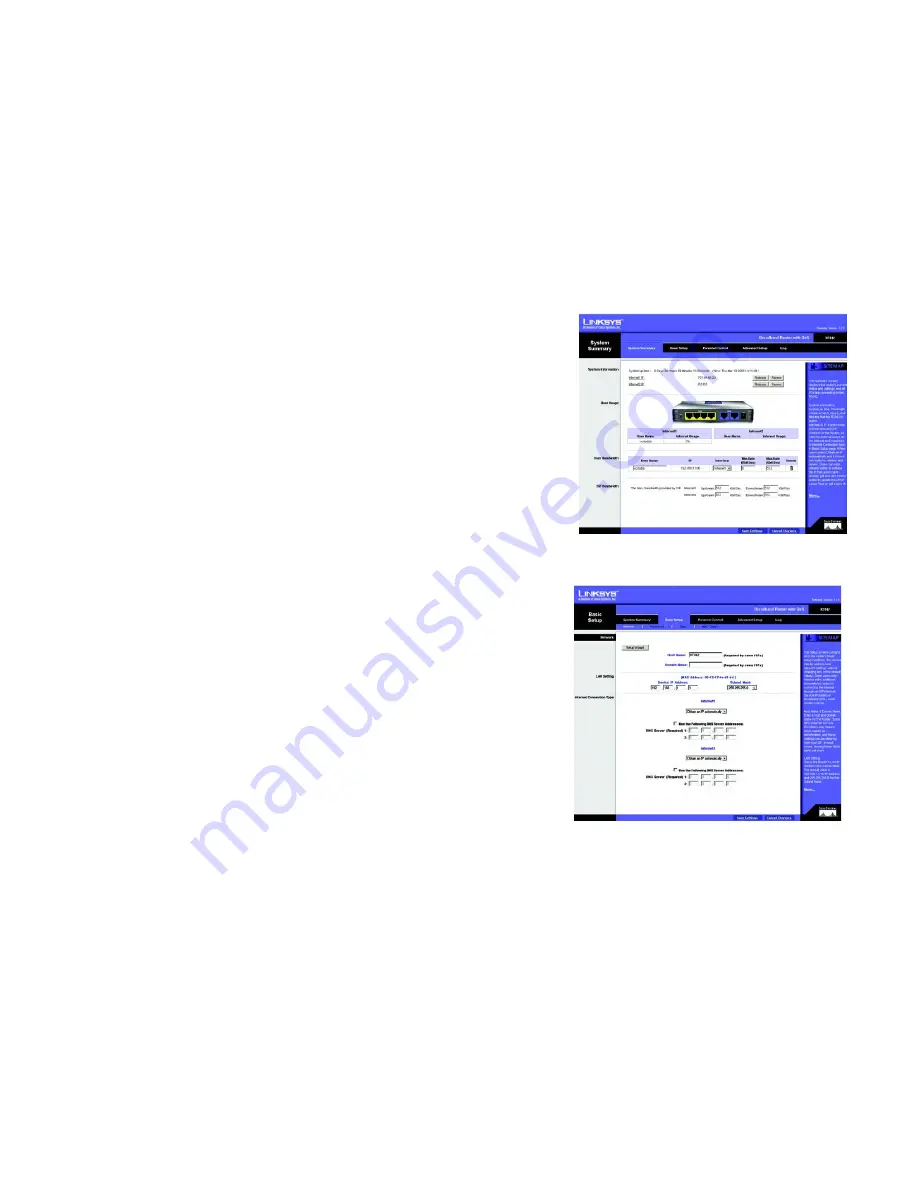
13
Chapter 5: Setting Up and Configuring the Broadband Router
Basic Setup Tab - Network
Broadband Router
User Bandwidth
This is a list of all users on your network, displaying how they’re connected and allowing you to set the amount of
bandwidth they are allowed and to delete them as users on your network. The headings for this list are:
User Name
: Shows the name of this user on your network.
IP
: Shows the IP Address of this user’s PC.
Interface
: Shows the Internet port the user is accessing. You can also configure the user to go through the
other Internet port by selecting the interface from the drop-down menu when dual Internet ports are used.
Min.Rate (Kbit/Sec)
: Enter the minimum allowable bandwidth for this user. The default setting is 0.
Max.Rate (Kbit/Sec)
: Enter the maximum allowable bandwidth for this user. The default setting is 512.
Delete
: Click the trashcan icon if you wish to delete this user from the user bandwidth or from Internet
access.
ISP Bandwidth
This section allows you to set the maximum upstream or downstream bandwidth per Internet port, maximizing
your network’s performance. This information can be obtained from your ISP.
Click the
Save Settings
button to save the network settings or click the
Cancel Changes
button to undo your
changes.
Basic Setup Tab - Network
The
Basic Setup
tab contains all of the router’s basic setup functions.The first screen that appears, the
Network
screen, includes basic settings for your network. The router can be used in most network settings without
changing any of the default values. Some users may need to enter additional information in order to connect to
the Internet through an ISP (Internet Service Provider) or broadband (DSL, cable modem) carrier.
If you need help to configuring the router, click the
Setup Wizard
button. A walk-through of the Wizard is
provided in “Appendix E: The Setup Wizard”.
Host Name & Domain Name: Enter a host and domain name for the Router. Some ISPs may require these names
as identification, and these settings can be obtained from your ISP. In most cases, leaving these fields blank will
work.
Figure 5-5: System Summary Tab
Figure 5-6: Basic Setup Tab - Network






























