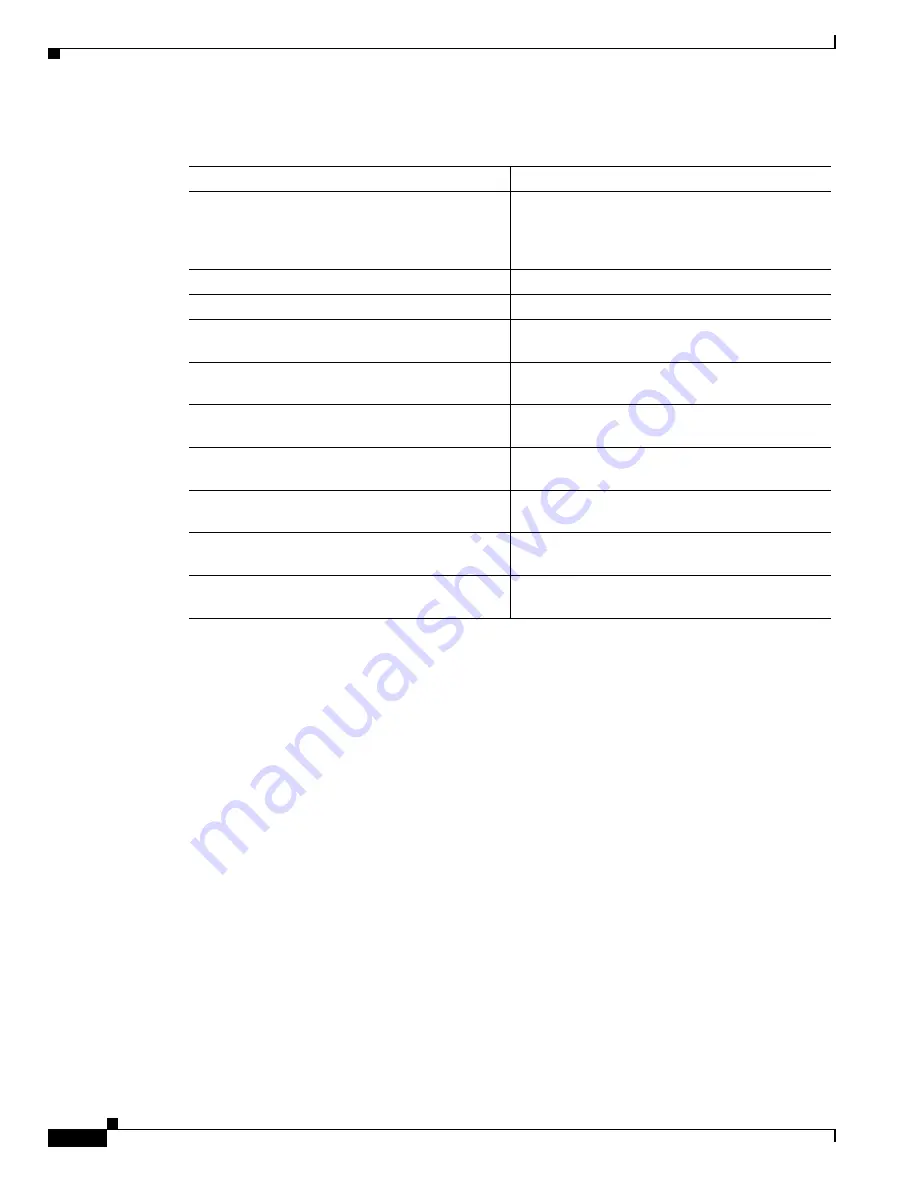
1-38
User Guide for the Cisco Multicast Manager 2.3.3
OL-7348-01
Chapter 1 Using the Cisco Multicast Manager
Using the Administration Tool
The L2 Polling Configuration page contains:
The
Current Layer 2 Switch Polling Configuration
section shows you all monitored switches and
ports in a tabular format.
•
Under the
Modify
column, you can edit or delete a specific switch and port.
•
Under the
Time Threshold
column, click on
Time-Based Thresholds
to configure up to 50
different time of day high and low thresholds for each port. Click the
Set Thresholds
button to save
your changes.
Each time a port exceeds a threshold, a trap is sent and a report is generated.
Tree Polling
Before you can monitor a tree using the Tree Polling Configuration page, you must build a multicast tree
and save it to the database as a baseline (see the
“Show All Groups” section on page 1-61
).
Once saved, the trees appear in the
Saved Trees
list of the Tree Polling Configuration page. To monitor
a tree, select the tree name, and click Add. The tree is drawn in the background for every interval that
you set up for tree polling (see the
Global Polling Configuration, page 1-23
). This tree is compared with
the tree saved in the database. If it is different, a trap is sent, and a report generated.
Fields and Buttons
Description
Refresh Status
The status line indicates how long the polling
daemon has been running and how it was started.
Click
Refresh Status
to update the status
information.
Start
Starts the polling daemon globally.
Stop
Stops the polling daemon globally.
Restart
Restarts the polling daemon globally. Each time
you change a polling interval, click
Restart
.
Select Switch to Monitor
Select the name or IP address of the switch you
want to monitor.
Direction
Select either inbound packets received at this port,
or outbound packets sent from this port.
High PPS
Enter the high threshold that, if exceeded,
generates a report.
Low PPS
Enter the low threshold that, if exceeded,
generates a report.
Select Port to Monitor
Select the port to monitor. Ports appear in the
following format: ifIndex:module/port.
Add/Edit
Add the port you want to monitor, or from the list
of ports, select edit to edit that entry.






























