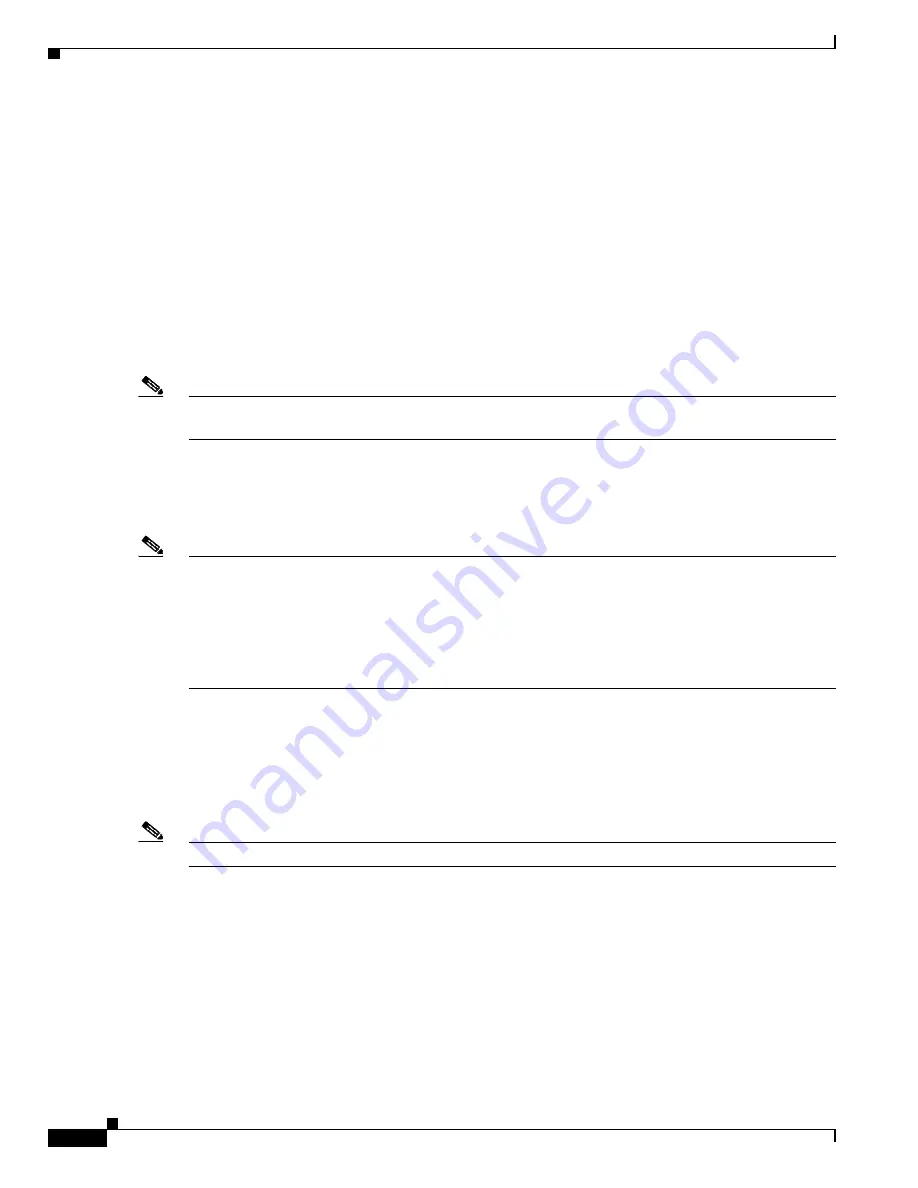
1-2
User Guide for the Cisco Multicast Manager 2.3.3
OL-7348-01
Chapter 1 Using the Cisco Multicast Manager
Solaris Installation Instructions
Sun Fire V210 with:
•
Disk Space—300MB
•
Memory—1GB
•
Supports up to 300 devices
•
Supports up to 3000 S,Gs
Sun Fire 280R with:
•
Disk Space—300MB
•
Memory—1GB
•
Supports up to 500 devices
•
Supports up to 5000 S,Gs
Note
If the number of devices/S,Gs exceeds 500/5000, and/or other applications are installed on the system,
then the requirements might be greater than shown here.
Intel PIII 1GHz (running RHEL AS 4) (Taroon Update 4) with:
•
Disk Space—300MB
•
Memory—512MB
Note
Disk space requirements will vary depending on the size of the network, the number of devices being
polled for thresholds, and how often log files are rotated. The following log files are generated by CMM
2.3(3):
<INSTALLDIR>/mmtsys/sys/events.log
<INSTALLDIR>/mmtsys/sys/rmspolld.log
<INSTALLDIR>/httpd_perl/logs/error_log
Solaris Installation Instructions
To install the CMM for Solaris 2.8 or Solaris 2.9, log in as the root user and follow one of the approaches
outlined below.
Note
Approximately 300MB of disk space is required for installation.
1.
Install the CMM in the following directory:
/opt/RMSMMT
If there is not enough room in the
/opt
directory, create the
RMSMMT
directory on another partition
and create a symbolic link to it from
/opt
. For example:
# mkdir /space/RMSMMT
# cd /opt
# ln -s /space/RMSMMT RMSMMT
# chown -h mmtuser:mmtuser RMSMMT



























