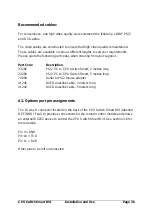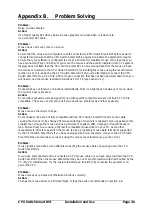CPU Switch Smart DVI
Installation and Use
Page 34
4.8 Cascade query code
The CPU Switch Smart DVIs use a special ‘query code’ to detect whether or not they
are connected to another CPU Switch Smart DVI. By default your CPU Switch Smart
DVI uses query code AD. CPU Switch Junior (another range of keyboard / mouse /
video switches from LINDY) units with firmware versions less than 1.09 used query
code EF. This was found to conflict with a small number of other (rare) devices that
used the same query code so an alternative query code was provided to ensure
compatibility. Either query code may be used but you should make sure that all
cascaded CPU Switch Smart DVI and CPU Switch Junior units are set to use the
same query code. If any of the cascaded CPU Switch Juniors have firmware
versions less than 1.09 then the cascade query code for all the CPU Switch Smart
DVIs and SmartViews should be set to EF.
L7
– Cascade query code = AD (default)
L8 – Cascade query code = EF
4.9 Resolving slow mouse problems
Due to certain technical reasons some systems running particular combinations of
operating system and mouse drivers are sensitive to small timing changes relating to
mouse communications. The introduction of a switch like the CPU Switch Smart
inevitably causes some timing changes and in rare cases interactions have been
observed that causes the mouse to run very slowly. Certain HP Vectra computers
running later versions of Windows NT with Logitech mouse drivers and Logitech
mice have been observed to exhibit such interactions with older switches. One
solution to this problem is to change the mouse driver.
The CPU Switch Smart DVI is a high performance device that is carefully
engineered to minimise such interactions and should not exhibit this characteristic.
Nevertheless such interactions are unpredictable and so the CPU Switch Smart is
fitted with a feature that ensures that the mouse can never operate at a very slow
rate regardless of such interactions. This feature is activated using the following
options:
L5
– Allow the mouse to run at any speed (default)
L6 – Don't allow the mouse to run at very slow speeds