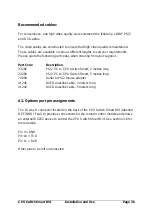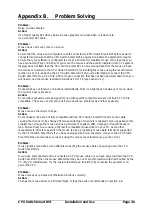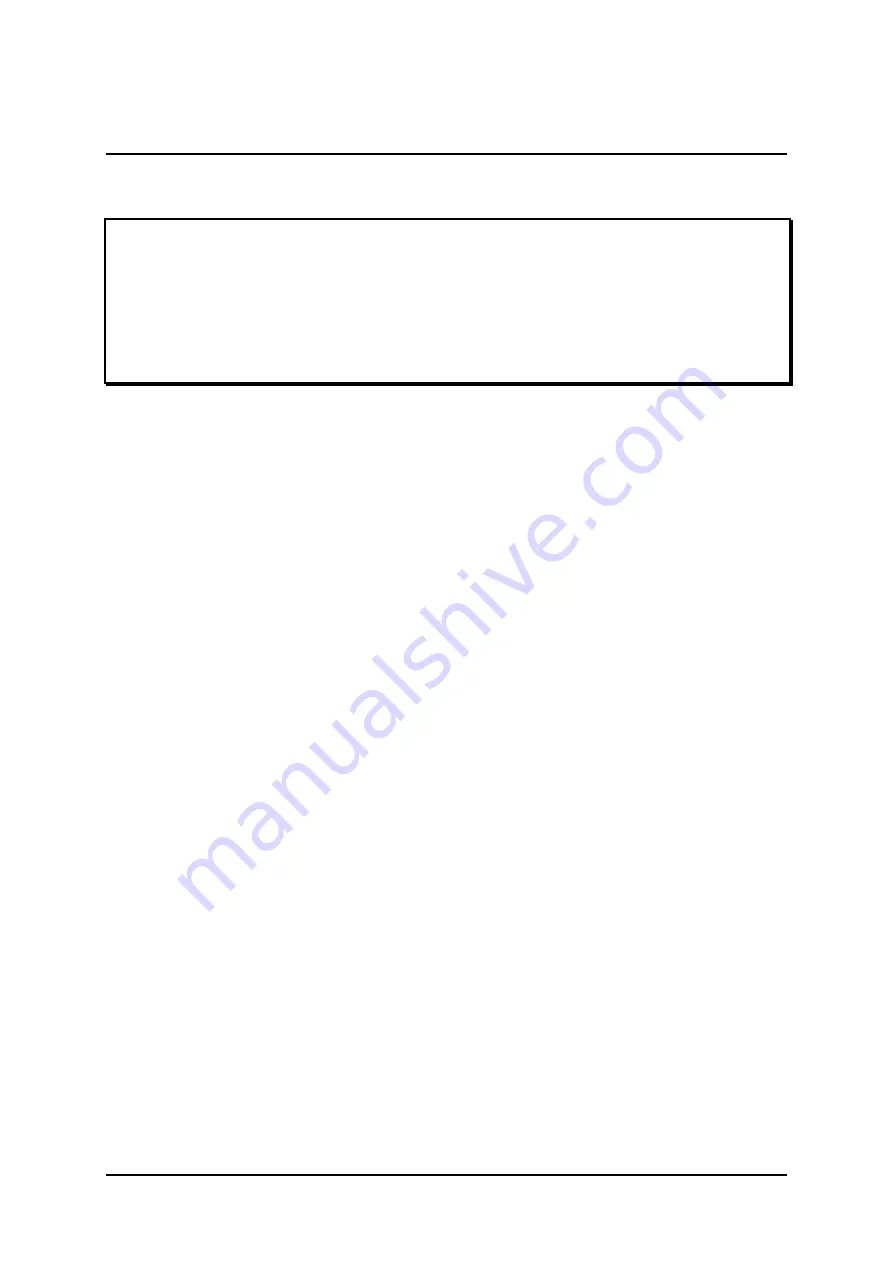
CPU Switch Smart DVI
Installation and Use
Page 36
Appendix A. Cable and connector
specifications
IMPORTANT NOTE
The maximum cable lengths supported vary widely between devices and
cables. It may be possible to use cables that are longer than those specified
below with certain PCs and peripherals but this cannot be guaranteed. If you
experience problems try using shorter cables.
A1. Keyboard, monitor and mouse to CPU Switch Smart DVI
All of the shared devices plug directly into the relevant ports at the rear of the CPU
Switch Smart DVI. If you use an AT style keyboard you will need an AT (5 pin DIN
female) to PS/2 (6 pin mini-DIN male) converter.
Cable specification (interface-powered operation):
Keyboard and mouse cables should be no longer than 2 metres.
For full DVI video resolution of 1600 x 1200 @ 60Hz, the DVI cable should ideally
not exceed 2 metres. The CPU Switch Smart DVI will typically drive the following
DVI cable lengths. Greater resolutions may be achievable with some monitors.
Up to 5 metres at a resolutions of 1280 x 1024 @ 60 Hz
Up to 10 metres at a resolutions of 1024 x 768 @ 60 Hz
Cable specification (with optional power adapter):
Keyboard and mouse extension cables can be used to increase the distance from
the CPU Switch Smart DVI up to 10 metres. Most keyboards and mice will also
operate up to distances of 20 metres. See above for DVI video cable specifications
(these don’t change significantly from the “interface powered” configuration).
A2. CPU Switch Smart DVI to PCs 1 to 4
Cable specifications:
Video
– Single-link DVI-D male-to-male cables of 2 to 10 metres. High quality DVI
cables must be used - low quality cables may lead to visible noise on the display.
For full DVI resolution of 1600 x 1200 @ 60Hz, the cable should ideally not exceed 2
metres.