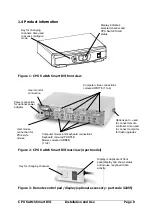CPU Switch Smart DVI
Installation and Use
Page 18
To restore lost mouse movement on a CPU connected to the CPU Switch Smart
DVI:
1)
Select the CPU that has lost its mouse movement
2)
Press the select key on the front of the CPU Switch Smart DVI for 5 seconds until
‘C’ is displayed. You are now in configure mode.
3)
To restore a PS/2 mouse connection press
F 5
F 5 f
f
Or, to restore an IntelliMouse connection press
F 6
F 6 f
f
4)
Exit from configure mode by typing
E
E f
f
5)
Test the mouse movement by moving the mouse a short distance.
F5
- Restore PS/2 mouse function
F6
- Restore IntelliMouse function
2.12 Upgrading the CPU Switch Smart's flash memory
The CPU Switch Smart DVI uses flash memory technology which enables the
firmware code to be upgraded by the user. Upgrades are performed by connecting a
PC's serial port to the CPU Switch Smart's options port and running an upgrade
program on the PC. This upgrade program downloads the new firmware to the CPU
Switch Smart and checks that the data has been programmed correctly.
To perform a firmware upgrade on your CPU Switch Smart DVI you will need a
suitable serial upgrade cable and an IBM PC compatible computer with an RS232
serial port and an operating system that supports DOS. Upgrade cables may be
purchased for LINDY or may be made using the wiring specification given in
Appendix A4. You will also need to download the latest version of the CPU Switch
Smart DVI firmware which is available free of charge at
www.LINDY.com.