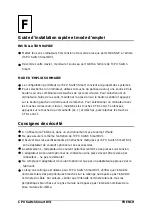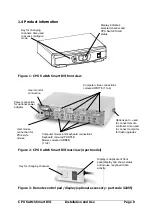CPU Switch Smart DVI
Installation and Use
Page 4
Contents
1. Introduction..................................................................................... 6
1.1 Key features............................................................................................6
1.2 Package contents ...................................................................................7
1.3 Remote controller contents.....................................................................7
1.4 Product information ................................................................................8
2. Installation....................................................................................... 9
2.1 What you will need .................................................................................9
2.2 Mounting the CPU Switch Smart DVI ....................................................10
2.3 Connecting your devices .......................................................................10
2.4 ‘Interface powered' operation without the optional power adapter ........11
2.5 Configuring your PCs .............................................................................11
2.6 Configuring the CPU Switch Smart DVI .................................................12
2.7 Summary of CPU Switch Smart DVI configuration options.....................13
2.8 Resetting the CPU Switch Smart DVI without disconnecting your
devices ...................................................................................................15
2.9 Other useful installation information ......................................................15
2.10 Re-enabling a disconnected PS/2 mouse ............................................16
2.11 Hot plugging the CPU Switch Smart DVI into running systems and
re-enabling disconnected PS/2 CPU mouse connections ...................17
2.12 Upgrading the CPU Switch Smart's flash memory ..............................18
3. Using the CPU Switch Smart DVI ................................................. 21
3.1 Power on status ......................................................................................21
3.2 Front panel keys and remote controller ..................................................22
3.3 Status display .........................................................................................22
3.4 Keyboard hotkey control .........................................................................24
3.5 Mouse control .........................................................................................25
3.6 RS232 control .........................................................................................26
3.7 Cascading CPU Switch Smart DVIs ......................................................26
3.8 Synchronising CPU Switch DVIs for multiple video head applications ..27