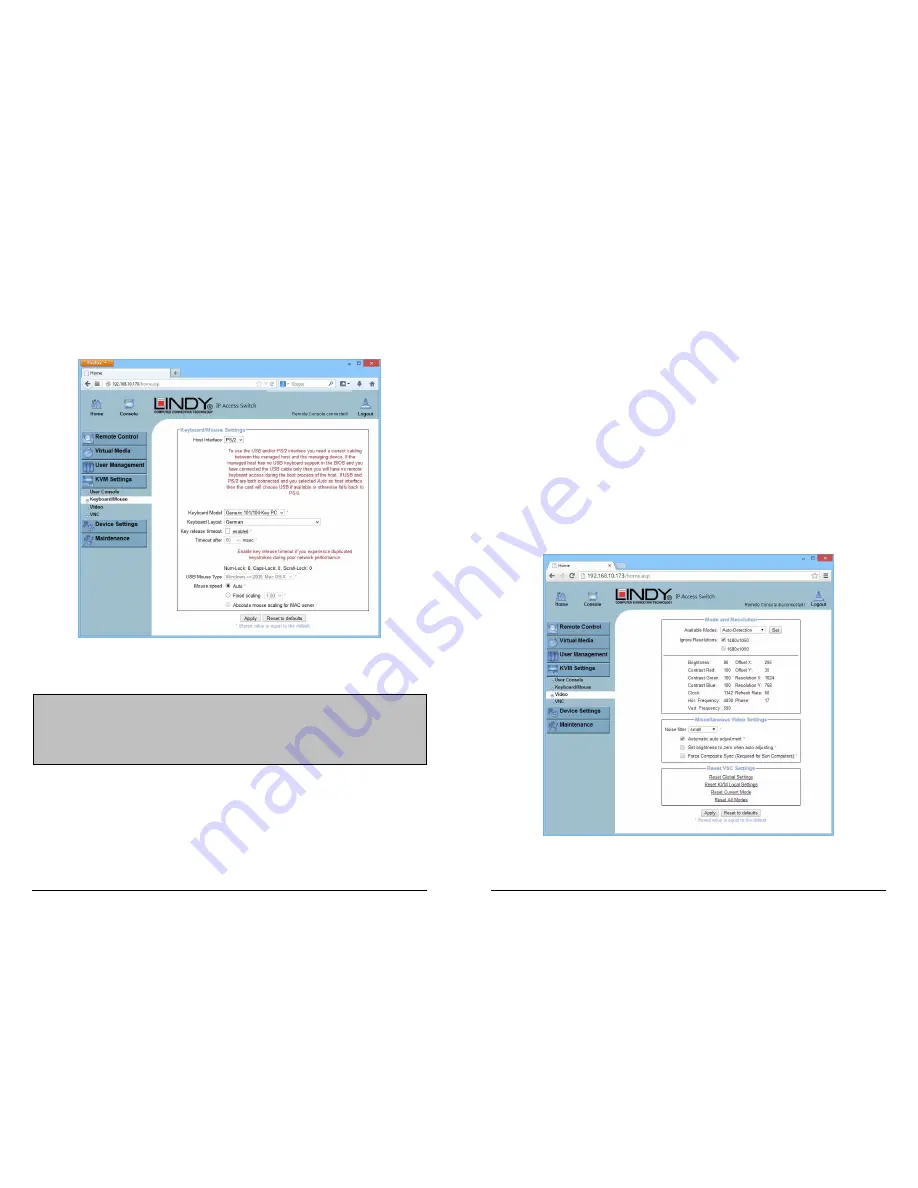
31
Stand-alone version – additional Host Interface menu
The stand-alone version has the option to use either PS/2 or USB keyboard and mouse host
interface. This additional option can be configured in the OSD menu:
Host Interface
Enables the interface the mouse is connected to. You can choose between Auto for automatic
detection, USB for a USB mouse, or PS/2 for a PS/2 mouse.
To enable USB remote keyboard access during the boot process of the host, the following
conditions must be fulfilled:
the host BIOS must have USB keyboard support
the USB cable must be connected or must be selected in the Host interface option
USB Mouse Type
Enables USB mouse type. Choose between MS Windows 2000 or newer for MS Windows
2000 or Windows XP, or Other Operating Systems for MS Windows NT, Linux, or OS X. In MS
Windows 2000 or newer mode the remote mouse is always synchronized with the local
mouse.
Note: To use the USB and/or PS/2 interface you need the correct cabling between the
managed host and the managing device. If the managed host has no USB keyboard support
in the BIOS and you have connected the USB cable only, then you will have no remote
keyboard access during the boot process of the host. If USB and PS/2 are both connected
and you selected Auto as host interface, then USB will be selected if available, otherwise it
will revert to PS/2.
32
Both versions – continued
PS/2 Keyboard Model
Enables a certain keyboard layout. You can choose between Generic 101-Key PC for a
standard keyboard layout, Generic 104-Key PC for a standard keyboard layout extended by
three additional windows keys, Generic 106-Key PC for a Japanese keyboard, and Apple
Macintosh for the Apple Macintosh.
Mouse Speed
Auto mouse speed Use this option if the mouse settings on the host use an additional
acceleration setting. The KVM OVER IP SWITCH tries to detect the acceleration and speed
of the mouse during the mouse sync process.
Fixed mouse speed Use a direct translation of mouse movements between the local and
the remote pointer.
You may also set a fixed scaling which determines the amount the remote mouse pointer is
moved when the local mouse pointer is moved by one pixel. This option only works when the
mouse settings on the host are linear. This means that there is no mouse acceleration involved.
To set the options, click on the Apply button.
5.4.3 Video
Video Settings
the If there are no video problems leave the mode in Auto-Detection





























