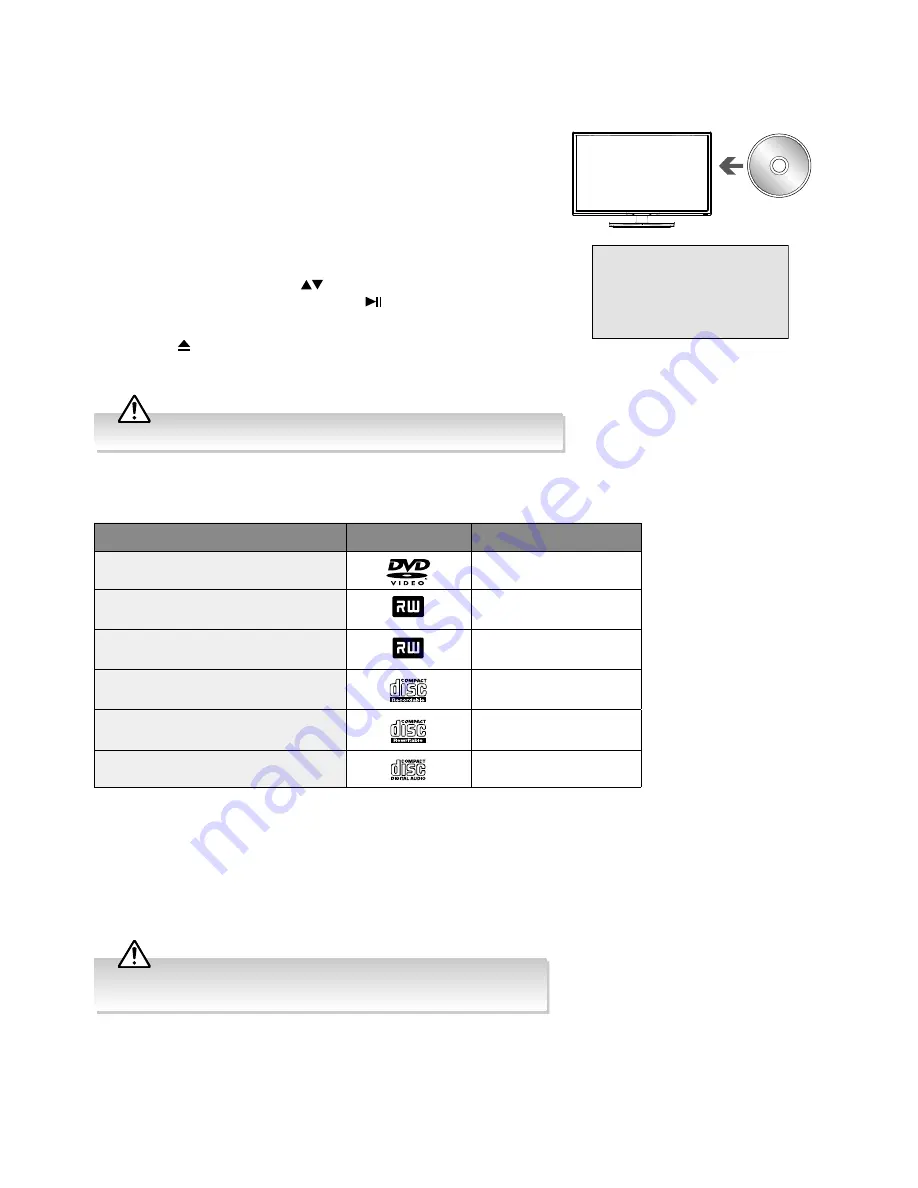
58
DVD Operation
Using the Built-in DVD Player
1.
Insert a disc with the label side facing towards the rear of the TV.
(CD-R, CD-RW, DVD-R, DVD-RW, CD, DVD+R, or DVD+RW) Allow
10 seconds for the player to load the disc. If you insert the disc
wrongly, an error message will be displayed.
2.
After the disc is inserted, the TV will change the input source to
DVD
automatically and Smart NAVl will show the content of the
disc automatically.
3.
If the DVD player does not automatically play the disc, press the
INPUT
button on the TV or on the remote control to display the
INPUT SOURCE
list. Use the
buttons to select
DVD
and then
press the
OK
button to confirm. Press the button on the unit or
on the remote control to start playing.
4.
Press the button on the right side panel of the TV or on the remote
control if you want to remove the disc.
Compatible Disc Types
Disc Types
Disc Logo
Recorded Content
DVD-VIDEO (Digital Versatile Disc)
AUDIO + VIDEO
DVD±RW (Audio/Video format or JPEG
files)
DVD+ReWritable
AUDIO + VIDEO + JPEG
DVD±R (DVD Recordable - Audio/Video
format or JPEG files)
DVD+R
AUDIO + VIDEO + JPEG
CD-R (CD Recordable - Audio/Video
format or JPEG files)
AUDIO + VIDEO + JPEG
CD-RW (CD-Rewritable - Audio/Video
format or JPEG files)
AUDIO + VIDEO + JPEG
AUDIO-CD (Compact Disc Digital Audio)
AUDIO
Supported Formats
JPEG
• The file extensions has to be .jpg and not .jpeg.
• Pictures encoding must comply with JPEG/ISO format.
• This DVD player can only display DCF-standard still pictures or JPEG pictures such as TIFF.
Unable to Read / Play Disc!
Check the direction of DVD disc.
Check if the disc is damaged.
Check if the disc is Compatible.
Label side faces
rear
Only insert 12cm discs. Do not insert or play 8cm discs; they will get stuck.
Some recorded files may not be played due to the type and format of
the disc or condition of the recording.
Содержание L24HTC17a
Страница 2: ......













































