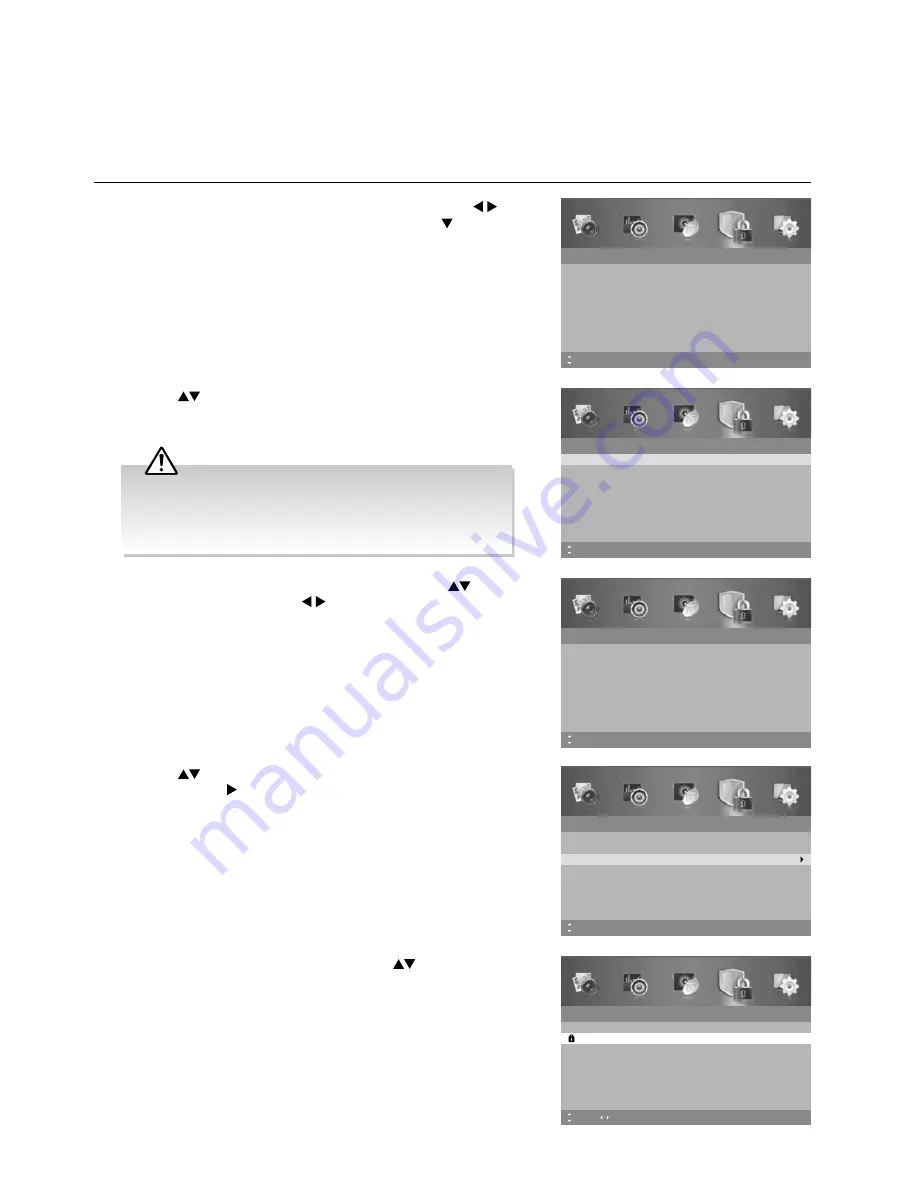
32
Advanced Features
4.
Press the
buttons to select
Channel Block
and then press the
OK
button or the button.
2.
Press the
buttons to select the
Enter Password
. Use the
0-9
buttons to input a 4-digit password to enter the
Lock System
menu.
Lock System
Enter Password
– – – –
Off
No Block
Enable
Channel Block
Parental Rating
Lock Keypad
New Password
Clear Lock
Off
– – – –
MENU: Return
0~9: Input
EXIT: Exit
Move
Lock System
Enter Password
– – – –
On
No Block
Enable
Channel Block
Parental Rating
Lock Keypad
New Password
Clear Lock
Off
– – – –
MENU: Return EXIT: Exit
Move
OK: Select
5.
A Channel Block screen will display. Press the
buttons to select
a channel. Press the
OK
button on the remote control to block. Press
the
OK
button again to unblock.
6.
Press the
MENU
button to return to the previous menu, press again
to return to the main menu.
7.
Press the
EXIT
button to exit the menu.
Lock System
Select channel(s) to lock.
1
2
3
4
5
6
ABC News
TWO
NITV
SBS
GEM
SPREE
MENU: Return EXIT: Exit
Move
Page
OK: Select
Lock System
Enter Password
Off
No Block
Enable
Channel Block
Parental Rating
Lock Keypad
New Password
Clear Lock
Off
MENU: Return EXIT: Exit
Move
– – – –
– – – –
Channel Locks
Block Channel is designed to prevent children from watching unsuitable programmes.
The Lock System must be set to On for this function to operate. When a channel is blocked, a valid password must be
entered.
1.
Press the
MENU
button to display the main menu. Press the
buttons to select the
Lock System
and then press the button or
the
OK
button.
• The default password is “
0000
”.
• If you change the password, be sure to remember the new
password! If you forget the new password, enter the master
password“
8899
”.
3.
Ensure the option
Enable
is set to
On
. If not, press the
buttons
to select
Enable
and then the buttons to select
On
.
Lock System
Enter Password
Off
No Block
Enable
Channel Block
Parental Rating
Lock Keypad
New Password
Clear Lock
Off
MENU: Return EXIT: Exit
Move
– – – –
– – – –
Содержание L24HTC17a
Страница 2: ......






























