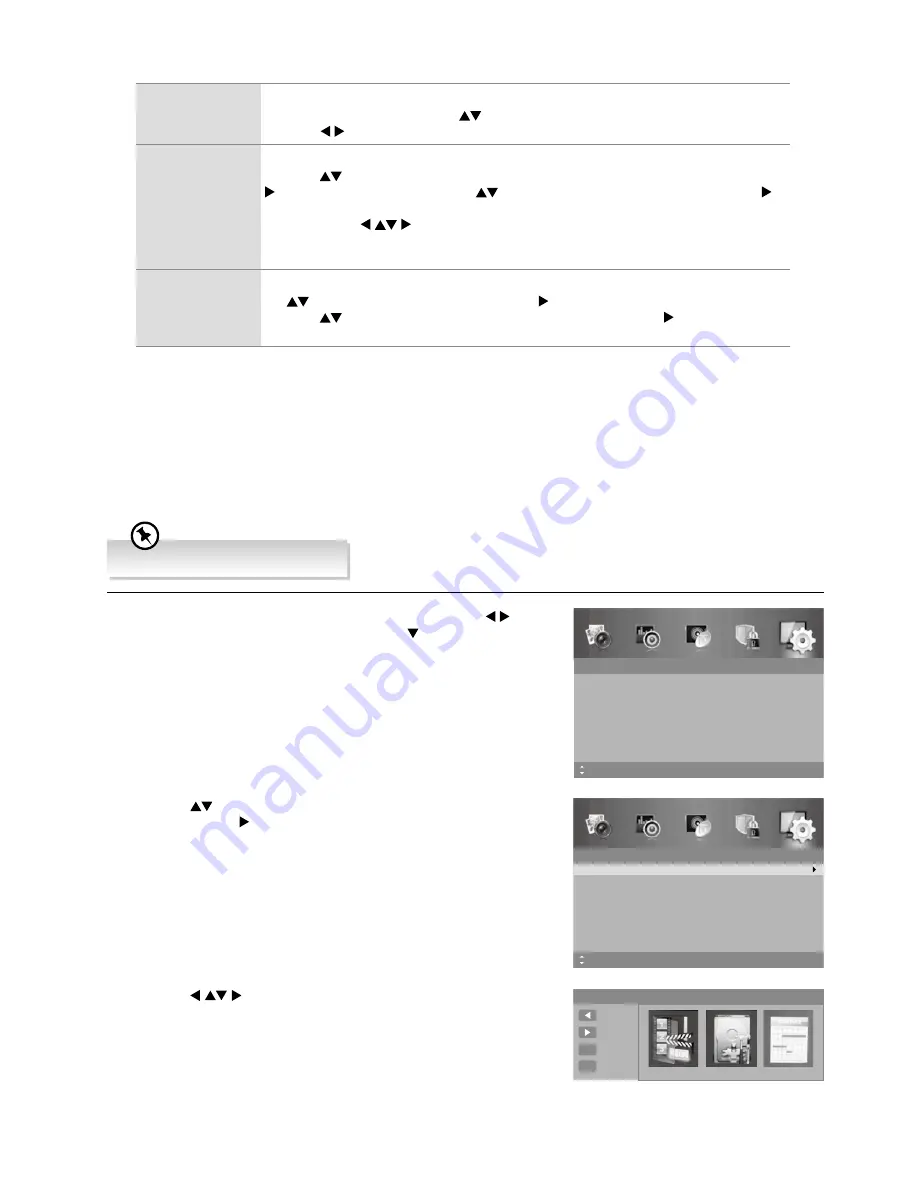
43
Advanced Features
HDMI CEC
Control
This will allow you to control other CEC enabled devices (connected via HDMI) using
your TV remote control. Press the
buttons to select
HDMI CEC Control
and then
press the buttons to turn
On
.
CEC Menu
Control
To display the setup menu of the connected HDMI-CEC compliant devices on the screen.
Press the
buttons to select
CEC Menu Control
and then press the
OK
button or the
button to enter sub-menu. Use the
buttons and then press the
OK
button or the
button to select
Home menu
/
Option
/
Content
to operate the equipment.
You can use the
buttons to navigate through the setup menu (some HDMI-CEC
compliant devices may not support this function). For details operations on the connected
devices, please refer to the user manual of the device for available control.
Device List
Displays a list of connected equipment that is compatible with HDMI CEC Control. Press
the
buttons and then the
OK
button or the button to select
Device List
.
Press the
buttons to select
Reset
and then the
OK
button or the button to update
the list.
4.
Press the
MENU
button to return to the previous menu, press again
to return to the main menu.
5.
Press the
EXIT
button to exit the menu.
PVR Settings (DTV Mode)
Allows you to select your preferences in the PVR File System.
Ensure the USB device is connected.
1.
Press the
MENU
button to display the main menu. Press the
buttons to select the
Setup
and then press the button or the
OK
button.
Setup
OSD Language
Audio Language
Subtitle
Teletext
Blue Screen
Mode Setting
MENU: Return EXIT: Exit
English
On
Home Mode
Time Settings
HDMI CEC Control
Move
2.
Press the
buttons to select
PVR Settings
and then press the
OK
button or the button to enter
PVR Settings
menu.
Setup
PVR Settings
OAD
Restore Factory Default
MENU: Return EXIT: Exit
Move
OK: Select
3.
Press the
buttons and then press the
OK
button to select
the following options.
PVR Settings
Move Left
File Manager
Device List
Scheduled Record
Move Right
Select
OK
Exit
EXIT
Содержание L24HTC17a
Страница 2: ......






























