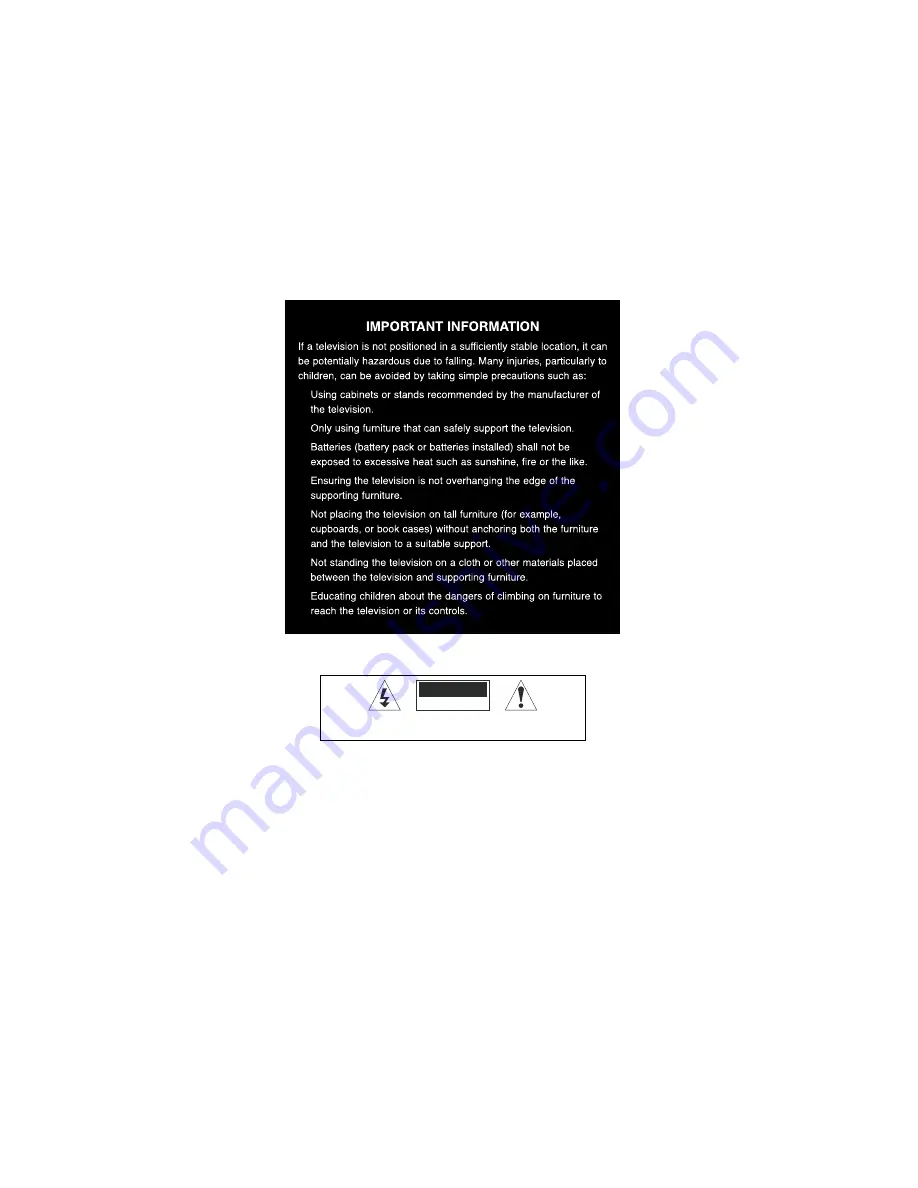
14
Safety Information and Warnings
20. For household use only; this television is not intended for commercial use.
21. This television is intended to be used in household and similar applications such as;
-
offices and other working environments;
-
farm houses;
-
by clients in hotels, motels, bed and breakfast and other residential type environments.
22. If this apparatus is to be used by a third party, please supply these instructions with it.
23. No liability will be accepted for any personal injury or damage caused by failure to follow these instructions.
24. Danger of explosion if battery is incorrectly replaced. Replace only with the same or equivalent type.
25. Batteries (battery pack or batteries installed) shall not be exposed to excessive heat such as sunshine, fire or the like.
26. The mains plug is used as the disconnect device, the disconnect device shall remain readily operable.
TO AVOID RISK OF ELECTRIC SHOCK, DO NOT REMOVE COVER (OR BACK).
NO USER-SERVICEABLE PARTS INSIDE. REFER SERVICING TO QUALIFIED
SERVICE PERSONEL. DO NOT BLOCK THE VENTILATION SLOTS ON THE
BACK-COVER.
RISK OF ELECTRIC SHOCK
DO NOT OPEN
CAUTION
Содержание L24HTC17a
Страница 2: ......
















































