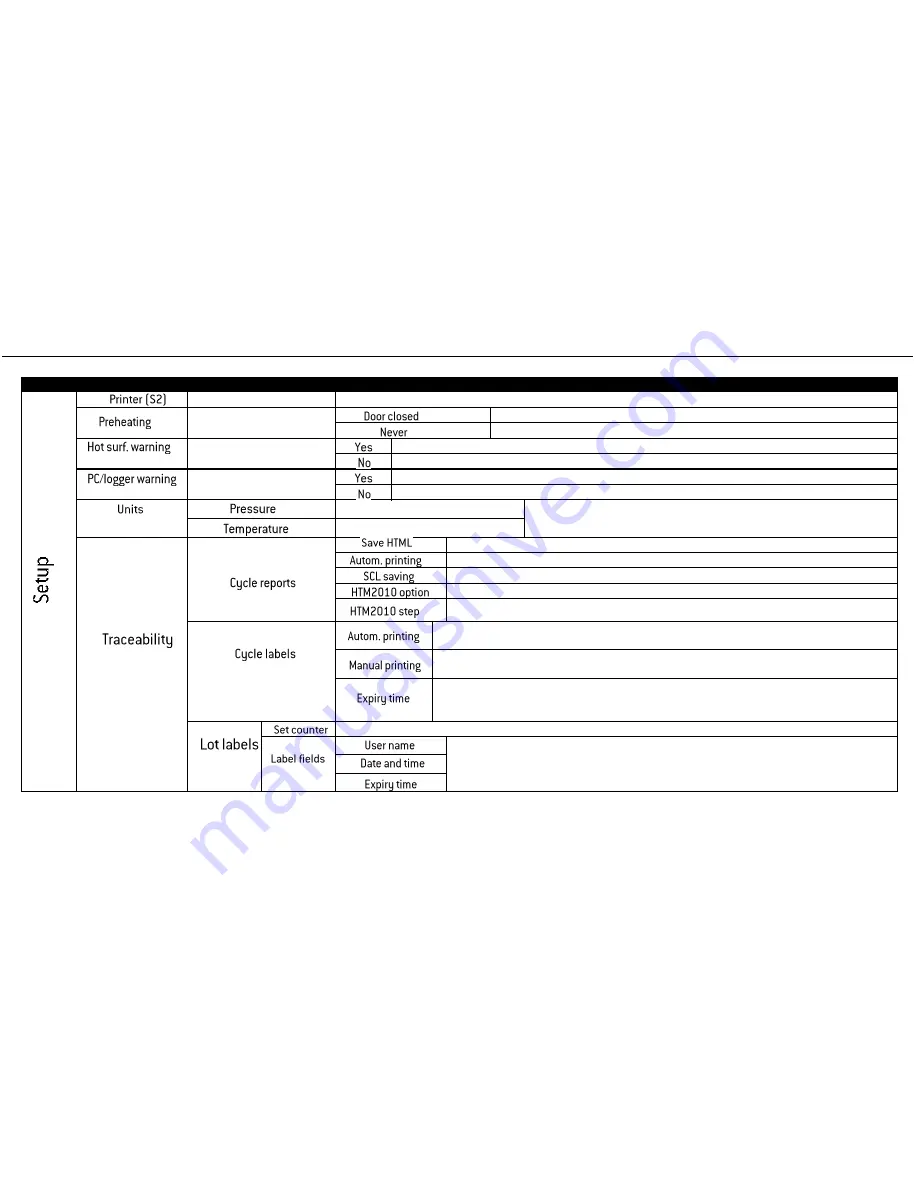
MENU
SUB-MENU
WHAT IT DOES AND HOW TO SET IT
(c
on
ti
n
u
ed
f
ro
m
p
re
vi
ou
s
p
ag
e)
Sets the printer model
See note (*) for instructions.
(**)
Sets the preheating mode
See note (*) for instructions
Preheats the chamber ONLY if the chamber door is closed.
Chamber is never preheated.
(**)
Sets the warning
See note(*) for instructions
A warning appears while the door is open and the chamber hot.
No warning appears.
(**)
Sets the warning
See note(*) for instructions
A warning appears if the PC/LOGGER is not detected or if data saving fails.
No warning appears.
(**)
Sets the unit for pressure
See note (*) for instructions.
Sets the unit for temperature
Enables automatic saving of the cycle report on the USB device
(***) Enables automatic printing of the cycle report.
Enables saving of a complete data set of parameters each second (takes more memory space)
Enables printing the plateau temperature at fixed time steps (use the next option to set the step).
Sets the time step
(***)
Sets the number of labels to be printed automatically at the end of each successful sterilization
cycle.
The user will be asked for the number of labels to be printed at the end of each successful sterilization
cycle. Press UP/DOWN to increase/decrease, OK to confirm. Press BACK to exit without printing.
Sets the expiry time (in weeks) for labels. The software will automatically add the programmed
expiry time to the current date and print it on labels. If it is set to zero, no expiry date will be printed on
labels.
(***)
Sets the lot number to be printed on the labels (it will be increased at each lot).
Sets the information (user name, time/date, expiry date) to be printed on the labels.
22
Note (*) The current setting is displayed: press OK to enable changes and then UP/DOWN to scroll the available options. Press OK to set a new option, or BACK to exit without saving.
Table 2: Detail of the SETUP options (continued)
Note (**) This option is available for advanced users only. See the next page for instructions about how to log in as an advanced user.
Note (***) This option is available only if a compatible label printer is connected.
















































