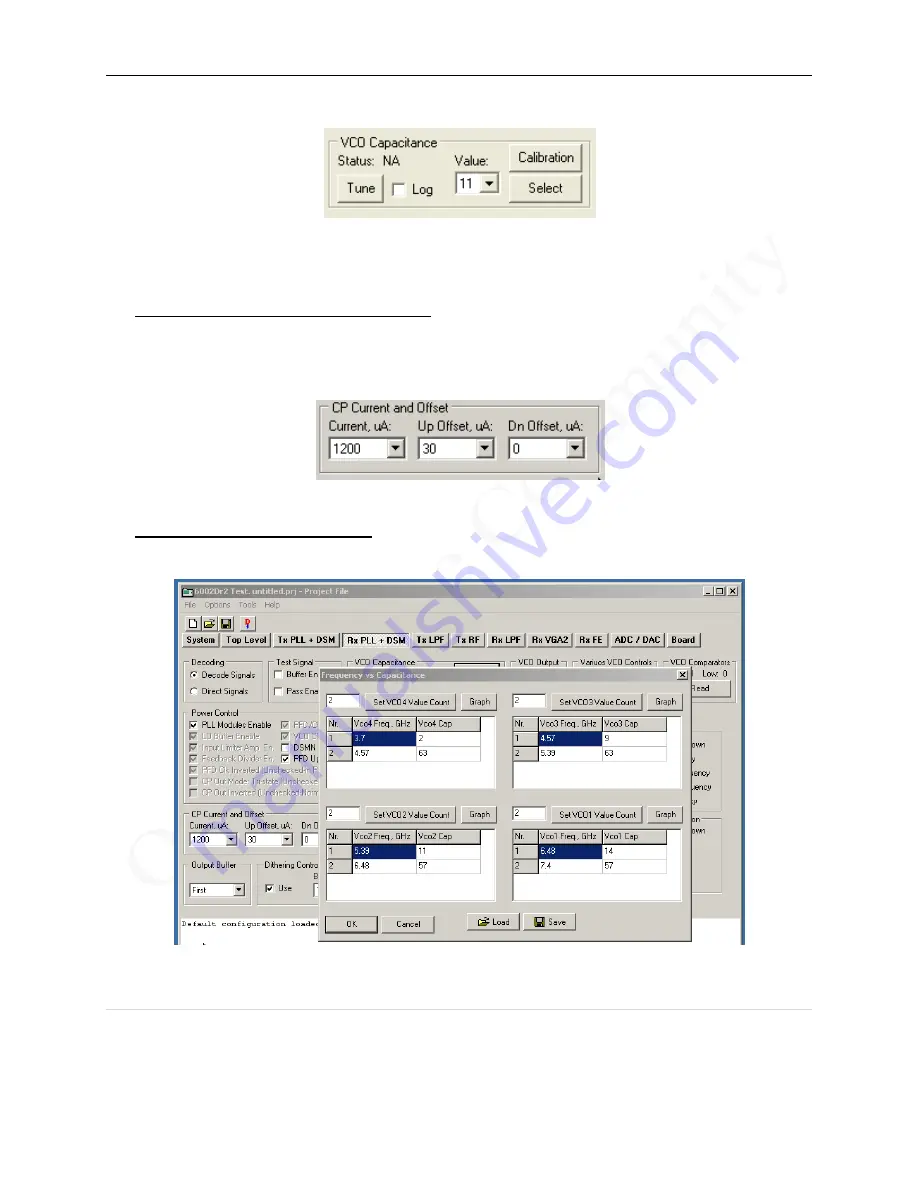
LMS6002D Quick Starter Manual for Evaluation Board
43 |
P a g e
© Copyright Lime Microsystems
Rev: 2.2
Last modified: 03/05/2012
Figure 38 VCO Capacitance
Use of the
‘Calibration’
button is described at the end of this section.
Charge Pump(CP) Current and Offset
CP Current and Offset is set based on the selected loop filter and loop BW. For the
recommended loop filter (implemented on the evaluation board). Current should be 1200uA
and Up Offset 30uA, as shown.
Figure 39 CP Current and Offset
PLL Calibration Data and File
Press the
‘Calibration’
button to enter the Frequency vs Capacitance calibration table data.
Figure 40 Frequency vs capacitance calibration table data















































