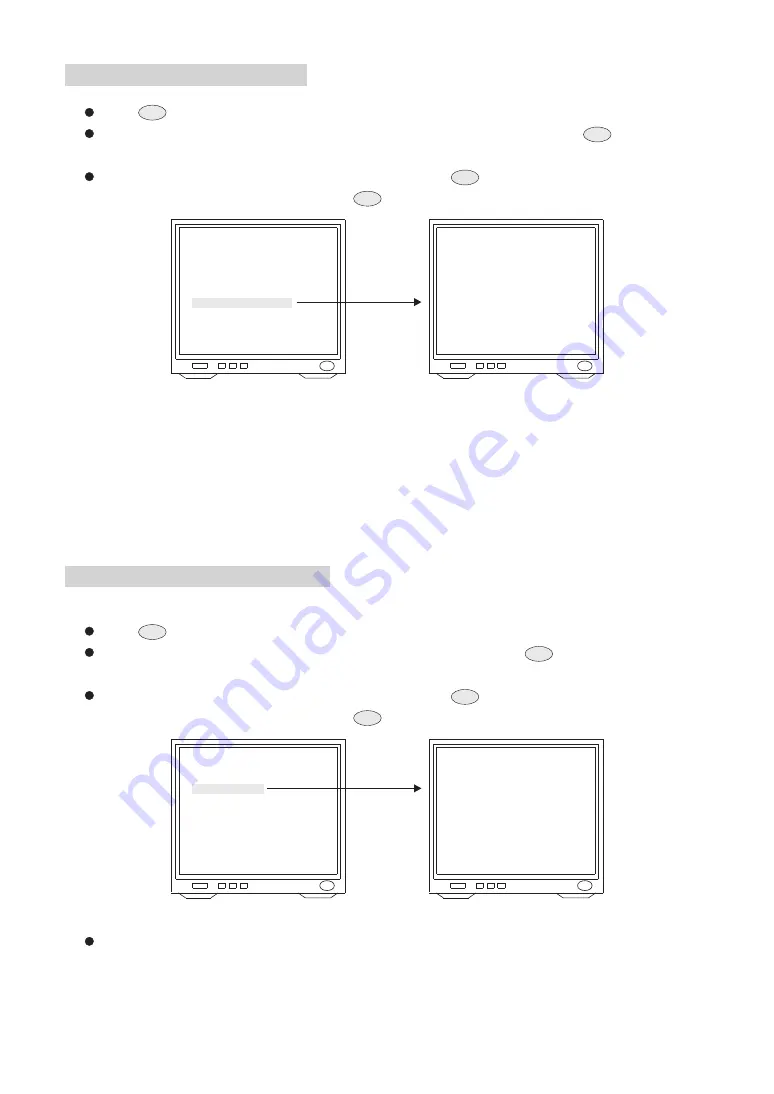
39
Display System Information
Press
key into Setup Menu.
Push joystick down to select <SYSTEM INFORMATION>, and then press
key to display
current system information.
Push joystick down to select <BACK>, and then press
key to go back or push joystick
down to select <EXIT>, and then press
key to exit setup menu.
MERIT LILIN FAST DOME
LANGUAGE
<DISPLAY SETUP>
<DOME SETTINGS>
<SCHEDULE SETUP>
<SYSTEM INFORMATION>
<REBOOT SYSTEM>
EXIT
ENGLISH
SYSTEM INFORMATION
DOME MODEL
CAMERA VER.
PAN/TILT VER.
RECEIVER VER.
FONT VER.
COMM
DOME ADDR.
PROTOCOL
BACK EXIT
36X
0.00.01
0.00.01
0.00.01
0.00.01
9600, n, 8, 1
1
LILIN MLP 2
Display system information:
1. Fast dome model number
2. Camera, Pan/Tilt, Receiver version
3. Font of OSD version
4. Protocol rate and format
5. Fast dome ID number
6. Protocol version, LILIN717 (LILIN MLP1), LILIN MLP2
Display Character Setup Menu
Press
key into Setup Menu.
Push joystick down to select <DISPLAY SETUP>, and then press
key to display character
setup menu.
Push joystick down to select <BACK>, and then press
key to go back or push joystick
down to select <EXIT>, and then press
key to exit setup menu.
1. Display Character Setup Menu
C.SET
CTRL1
C.SET
CTRL1
C.SET
CTRL1
C.SET
CTRL1
C.SET
CTRL1
C.SET
CTRL1
C.SET
CTRL1
C.SET
CTRL1
MERIT LILIN FAST DOME
LANGUAGE
<DISPLAY SETUP>
<DOME SETTINGS>
<SCHEDULE SETUP>
<SYSTEM INFORMATION>
<REBOOT SYSTEM>
EXIT
ENGLISH
DISPLAY SETUP
PRESET ID
ZOOM RATIO
ALARM MESSAGE
DATE/TIME
PAN/TILE ANGLE
AUTO PAN
AREA TITLE
BACK EXIT
OFF
5SEC
ON
OFF
OFF
5SEC
OFF
Push joystick down to select <PRESET ID>, and then push joystick left or right to make selection:
OFF : No Preset ID on the monitor screen.
ON : Preset ID on the monitor screen.
5~30 sec: Display elapsed time. Preset ID will have been displayed on the monitor screen until
elapsed time stops, when Preset ID is recalled.(5, 10, 15, 20, 25, 30sec. can be selected.)
2. Preset ID setting






























