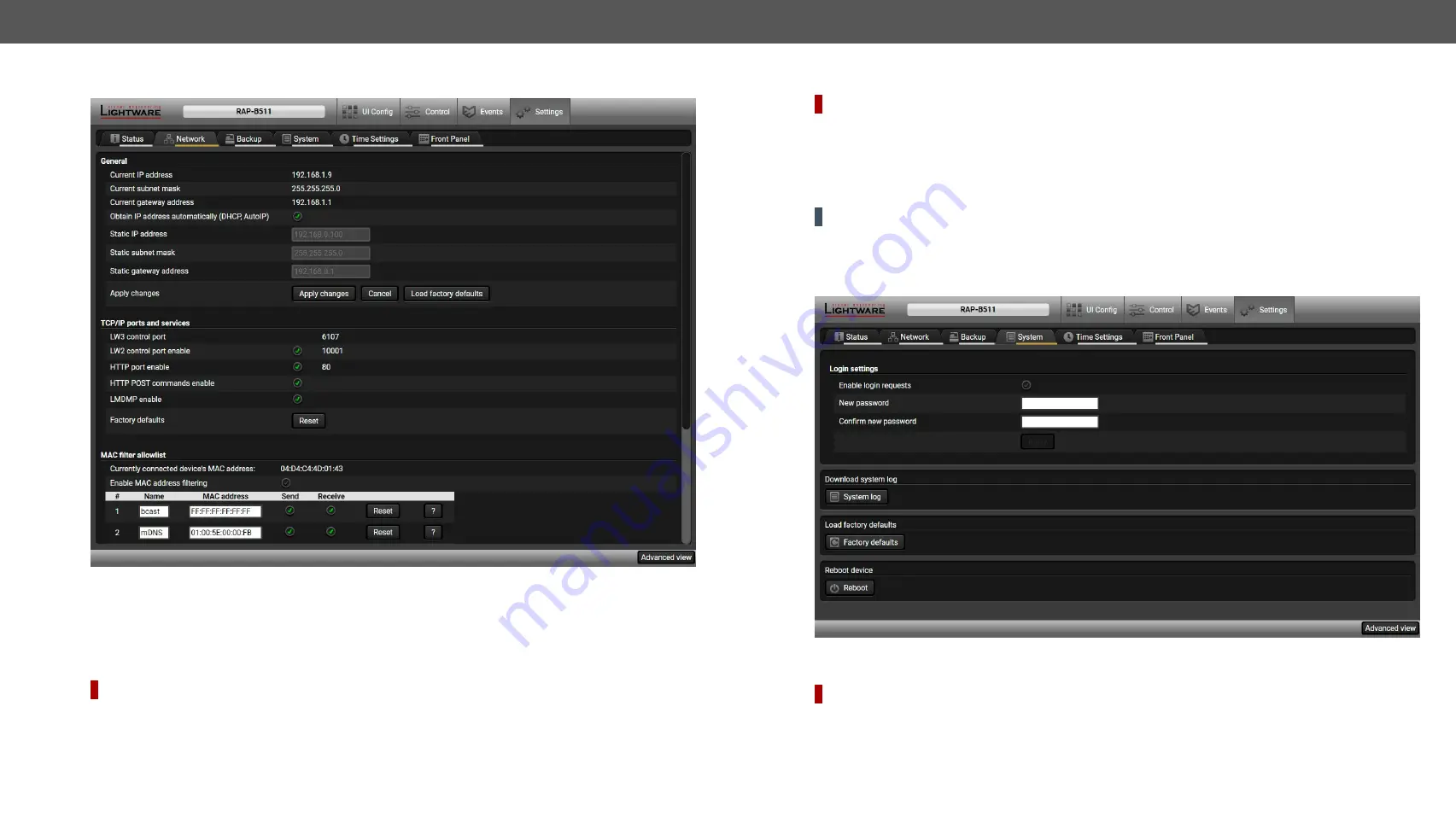
5. Software Control - Lightware Device Controller
RAP-B511 series
– User's Manual
52
Applied firmware package: v1.1.0b3b3 | LDC software: v2.5.1b5
5.7.2.
Network
Network tab in Settings menu
General
IP address and DHCP settings can be set on this tab. Always press the
Apply settings
button to save changes.
can be recalled with a dedicated button.
TCP/IP Ports and Services
DIFFERENCE:
This feature is available from FW package v1.1.0b3.
The IP Port Block option is an additional protection for the
Cleartext Login (Login Settings)
feature. There
are TCP/IP ports in Lightware devices which are not protected by the login, so you can disable them if
necessary. For example, due to the working method of the LW2 communication, the Cleartext login does
not provide protection when LW2 command is sent to the device, that is why the TCP port no.10001 shall be
blocked manually.
#dhcp #ipaddress #network #portblock #new
MAC Filter Allowlist
DIFFERENCE:
This feature is available from FW package v1.1.0b3.
Another level of the security is the MAC Filtering tool. You can create a list of network devices based on the
MAC address which are allowed:
#macfilter
#new
▪
Controlling the device (Send option), or
▪
Querying parameters (Receive option) to/from the Lightware device.
Do not forget to press the
Apply changes
button to store the new settings.
ATTENTION!
The first three lines are factory default values and they are necessary for the proper working.
5.7.3.
Backup
Details about this function can be found in the
Configuration Cloning (Backup Tab)
section.
5.7.4.
System
System tab in Settings menu
Cleartext Login (Login Settings)
DIFFERENCE:
This feature is available from FW package v1.1.0b3.
This cleartext login tool allows setting a password for login, thus, the device will not accept any command
coming from a control interface (RS-232, Ethernet, etc…) without login. The device will be visible in the Device
Discovery window (as the device type and the serial number can be queried without login) but connection
can be established only after successful login. The login is valid until a TCP socket break in case of Ethernet
connection.
#login #new






























