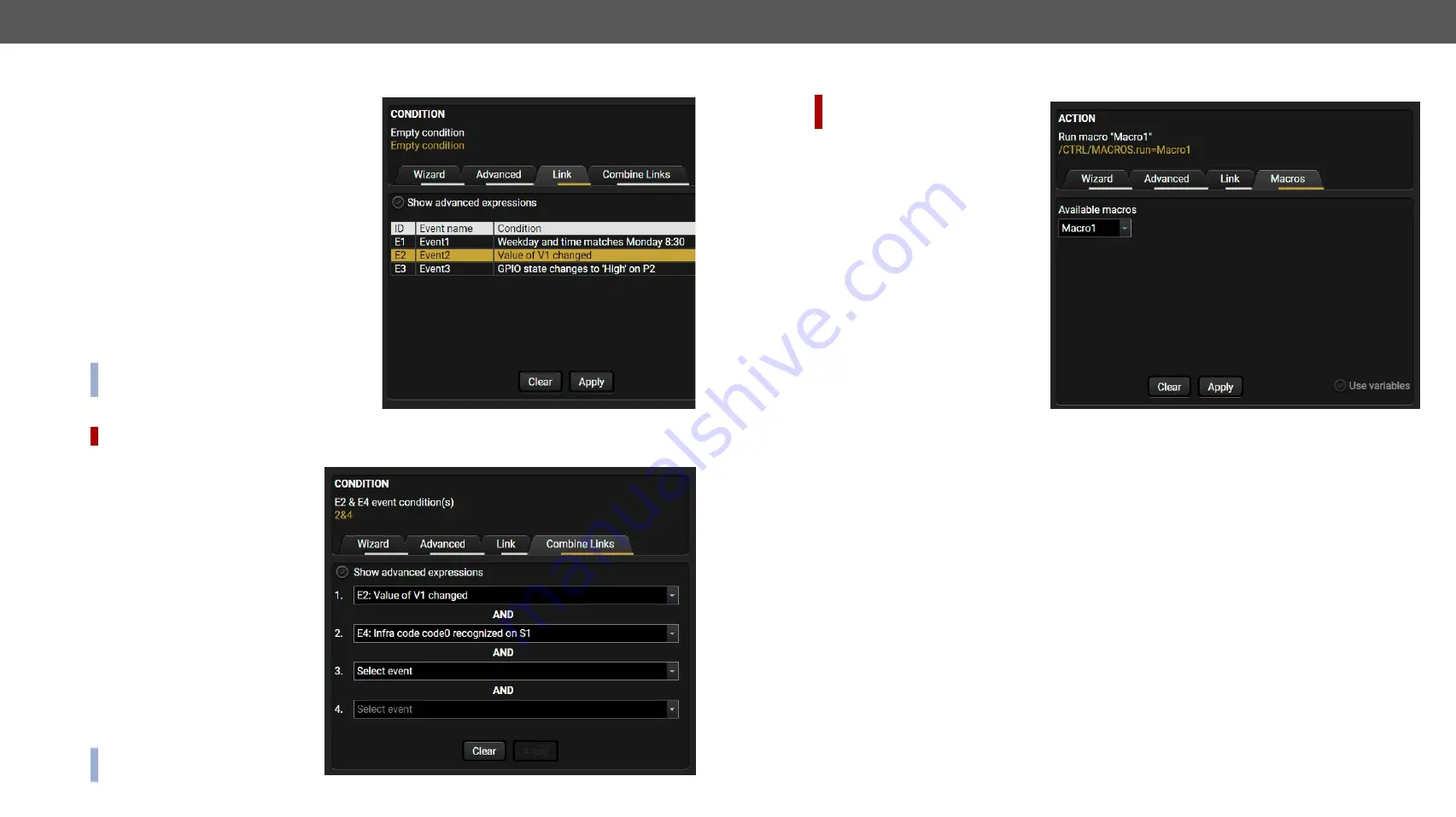
5. Software Control - Lightware Device Controller
RAP-B511 series
– User's Manual
49
Applied firmware package: v1.1.0b3b3 | LDC software: v2.5.1b5
The Link Tool
The new interface allows creating more actions
for the same condition. In that case, a condition
can trigger more actions. To set such an Event,
the Link tool has been introduced.
Step 1.
Click on the
Edit
button of the desired
Event; the
Event editor
is displayed.
Step 2.
The wizard mode is displayed as default,
press the
Link
button.
Step 3.
All the saved Events are analyzed and
the
conditions
are listed (it takes some
seconds to finish). The
Show advanced
expressions
option allows showing the
exact path and set the value of the given
property.
Step 4.
Select the desired
Condition
and press the
Apply
button to store the settings.
INFO:
This mode is also available for setting
the
Action
.
Combine Links
DIFFERENCE:
This feature is available from FW package v1.1.0b3.
The first generation of the Event Manager is able to sense a change (one condition) but in some cases that
is not enough. The practical experience
has shown there is a need to examine
more conditions as follows: if one of
the set conditions becomes true (while
the other conditions are fulfilled),
then the set Action is launched. The
Combine Links
tool allows setting these
Conditions. Follow the steps below:
Step 1.
Create individual
Conditions
in
separate Events.
Step 2.
Create a new Event and
navigate to the
Combine Links
tab in the Editor.
Step 3.
Select up to four
Conditions
in
the
left
panel.
Step 4.
Set the desired
Action
(and do
not forget to
enable
the Events).
INFO:
This mode is available for
setting the
Condition only
.
#new
Linking a Macro (Action)
DIFFERENCE:
This feature is avail-
able from FW package v1.1.0b3.
Macros stored in the device can be run
as Actions. Thus, a lot of commands
can be run by using only one Event. The
commands will be processed one-by-
one after each other.
#macro
Step 1.
Click on the
Edit
button of the
desired Event; the
Event editor
is
displayed.
Step 2.
The wizard mode is the default,
press the
Macros
button in the
Action
panel.
Step 3.
Select the desired
Macro
from
the list then press the
Apply
button to store settings.
If the
Use variables
option is enabled, you
can link a variable by the
$
character.
If you do so (e.g. $1), the device will
handle it as the V1 variable. You can
send the value of the variable e.g. as a TCP message.
See more information about the Macro settings in the
#new






























