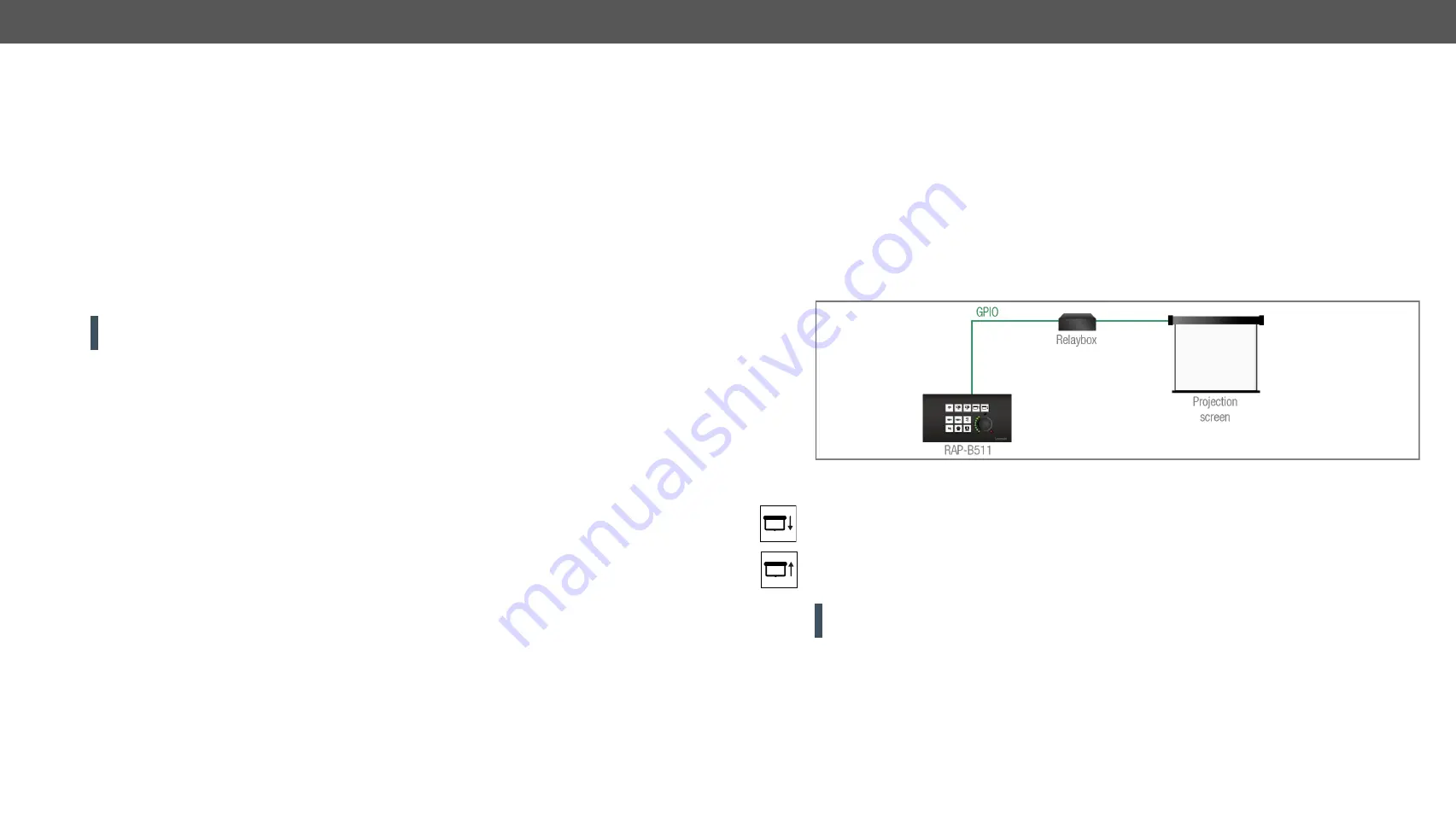
4. Device Concept
RAP-B511 series
– User's Manual
28
Applied firmware package: v1.1.0b3b3 | LDC software: v2.5.1b5
4.4.4.
Ethernet Message Sending
The RAP-B511 can send TCP or UDP messages via Ethernet port in order to control the other devices. This
function can be set as an action which executed after the trigger condition (e.g. buttonpress).
Preparations and Settings
▪
Pay attention to the TCP/IP port no. (and have it opened) settings in the connected devices. (The
Ethernet has to be enabled at the TPS and Ethernet ports.)
▪
The Ethernet devices must be in the same subnet.
▪
If you have problems with accessing a device over Ethernet, try to check the connection e.g. by pinging
the IP address.
All settings are available in
and the
. The details about Ethernet message
sending is available in the
Message Sending Application Note
4.4.5.
HTTP Post and Put Message Sending
ATTENTION!
This feature means posting or putting
HTTP
messages from the Lightware device to another
device. Encrypted transmission (
HTTPS
) is not supported.
#new
This feature allows sending HTTP post and put messages to the desired server IP:port no. Control commands
can be set to the target device, but it is not suitable for processing the response (e.g. querying a parameter/
status).
The feature is available in the LDC, see the
HTTP Clients (HTTP Post and Put Message Sending)
section, and
section.
4.4.6.
GPIO Output Level Change
The GPIO (General Purpose Input/Output) port is a multifunctional input/output interface to control the
RAP-B511 or third-party devices and peripherals. You can establish connection between the controller/
controllable device and the RAP-B511 by the 4-pole Phoenix connector. Three pin's direction is configurable
independently based on needs of the application.
When the GPIO pin is used as an output, it is able to send a TTL signal the other device by changing the
output level. GPIO output level change can be set as an action.
The configuration is available in
.
GPIO Example
The projection screen is moved up and down by
Relay box
when the Button2 or the Button3 is pushed. Relay box
is controlled by the GPIO port.
Step 1.
Select the
Button2
and
Button3
set their operation mode to
Radio Group1
.
Step 2.
When the
Button2
is pressed, it triggers the P1 pin of the GPIO to high level (it closes the Relay and
the projection screen is rolled down). Select the
Button2
and choose the
Turn ON actions
tab. Click on
the
Set output state to 'High'
action and set the
P1
output port. Click
OK
to save.
Step 3.
When the
Button3
is pressed, it triggers the P1 pin of the GPIO to low level (it opens the Relay and the
projection screen is rolled up). Select the
Button3
and choose the
Turn ON actions
tab. Click on the
Set output state to 'Low'
action and set the
P1
output port. Click
OK
to save.
ATTENTION!
Please always check the electrical parameters of the devices what you want to control. The
maximum current of one GPIO pin is 30 mA, the maximum total current for the three pins is 180 mA.
See the LDC settings for GPIO port in the
section. See also the details about the button configuration,
section.






























