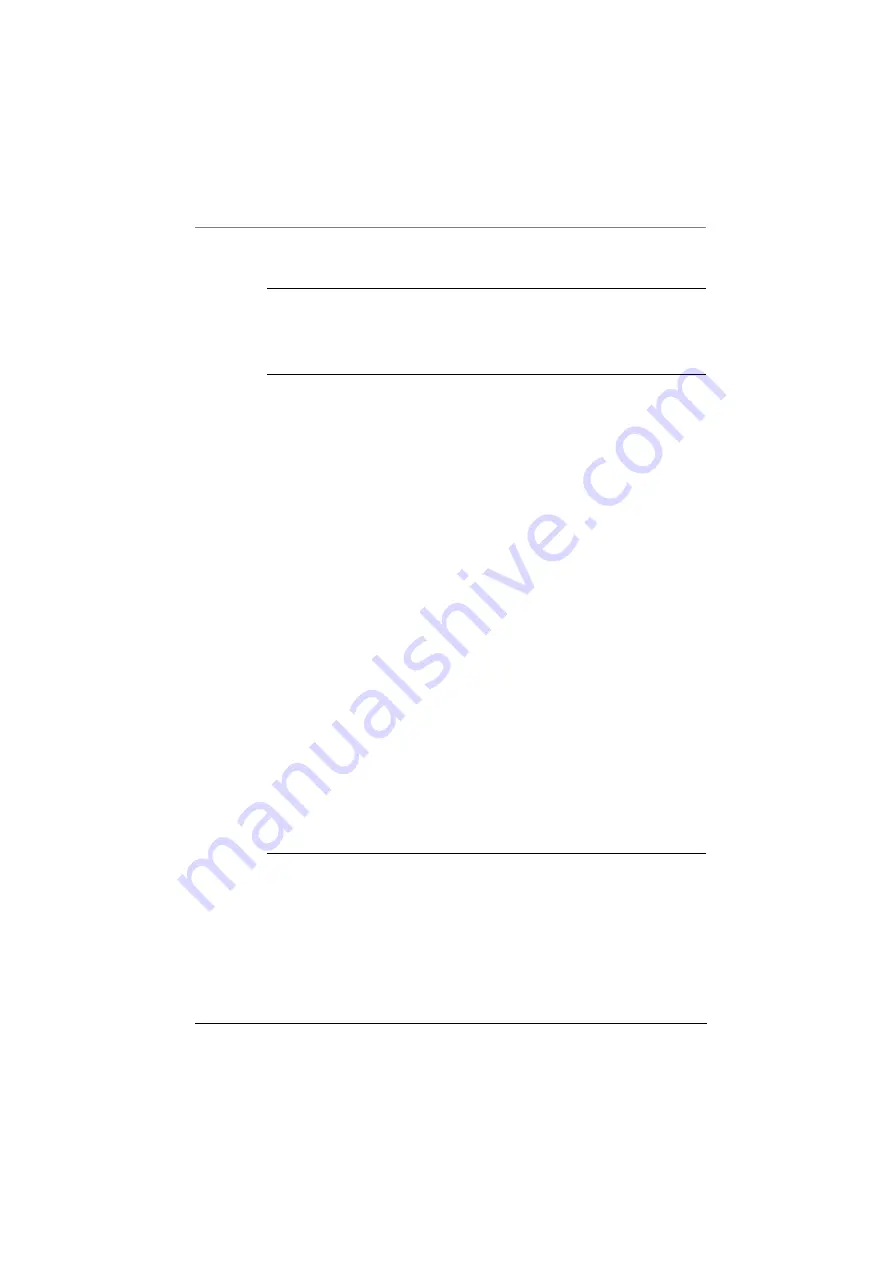
MultiCom Firewall User’s Manual 41
Connecting the MultiCom Firewall
WARNING - If you are using an Ethernet III you must reverse the
LAN cable types. In this case the blue crossed cable is only for
connections to a hub and the gray straight cable is only to be connected
to your computer.
After this final step your MultiCom Firewall will power on. The boot process
will cause flashing lights for about 20 seconds. When the Power, LAN and WAN
lights are green then the Firewall is ready for configuration. If either the LAN
or WAN lights remain red then there is a problem with the cable type or the
connected Ethernet device is not turned on. Try using a different cable to
connect to the modem or computer and verify that the other device is turned
on.
The default boot process loads the “boot” configuration and the WAN interface
will begin to search for a DHCP server from your Internet Service Provider.
When the WAN and LAN interfaces turn a steady green to show they are
connected to a network device or blinking yellow to show that data is passing it
will be possible to reach the web server of the firewall. This does not mean that
you are connected to your ISP, only that the cable connection between the
MultiCom Firewall and the modem, router, computer or hub is good. If you have
problems at this point please check the troubleshooting section later in this
manual.
The LAN interface by default has an IP Address of 10.0.0.1, with a subnet
netmask of 255.0.0.0. This will be the IP Address that you use to communicate
and configure your MultiCom Firewall. Other computers using a DHCP client
(the default network configuration for most computers) on your LAN network
will be assigned an IP address between 10.0.0.17 to 10.0.0.254.
Configuration, diagnostics and status information are available from the
MultiCom’s web server at http://10.0.0.1/.
NOTE — The most common setup is when your network modem is
acting as a bridge between you and your Internet Service Provider. It is
possible that your xDSL, cable or wireless modem is acting as a DHCP
server for your network and getting an IP address itself from your
Internet Service Provider.
Содержание MultiCom
Страница 1: ...For Firmware 3 7 10 19 04 MultiCom Firewall User s Manual ...
Страница 2: ...ii MultiCom Firewall User s Manual ...
Страница 4: ...iv MultiCom Firewall User s Manual ...
Страница 15: ...MultiCom Firewall User s Manual xv ...
Страница 16: ...xvi MultiCom Firewall User s Manual ...
Страница 26: ...Chapter 1 Preface 26 MultiCom Firewall User s Manual ...
Страница 38: ...Chapter 2 Introducing The MultiCom Firewalls 38 MultiCom Firewall User s Manual ...
Страница 94: ...Chapter 4 Maintenance 94 MultiCom Firewall User s Manual ...
Страница 141: ...MultiCom Firewall User s Manual 141 BSD Copyright ...
Страница 142: ...Appendix B Additional Licenses and Copyrights 142 MultiCom Firewall User s Manual ...
Страница 143: ...MultiCom Firewall User s Manual 143 BSD Copyright ...
Страница 144: ...Appendix B Additional Licenses and Copyrights 144 MultiCom Firewall User s Manual ...
Страница 145: ...MultiCom Firewall User s Manual 145 BSD Copyright ...
Страница 146: ...Appendix B Additional Licenses and Copyrights 146 MultiCom Firewall User s Manual ...
Страница 170: ...Glossary 170 Glossary User s Manual ...





































