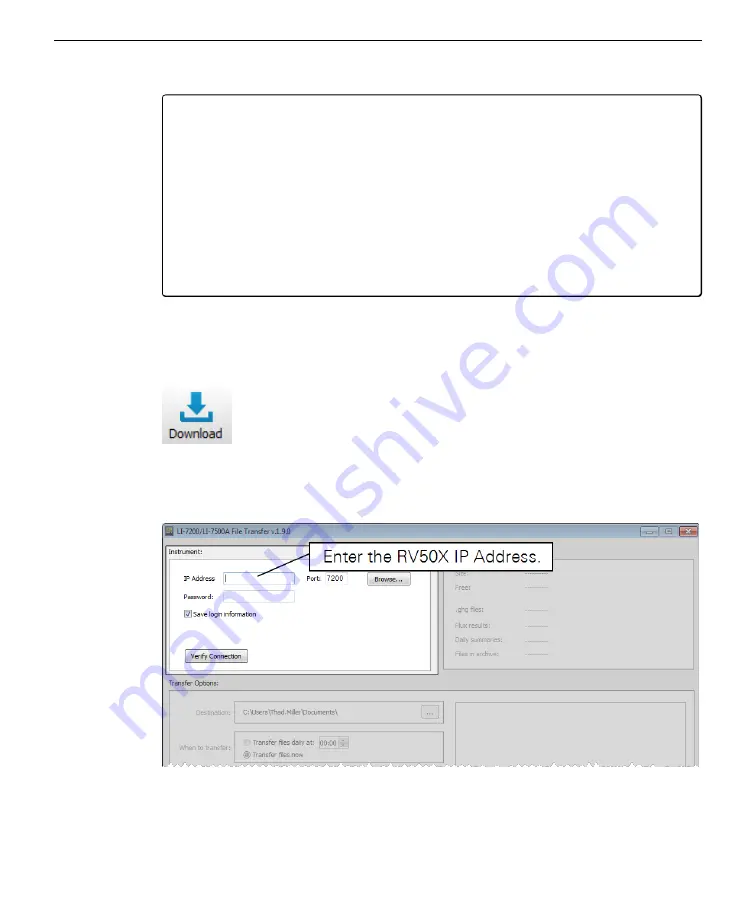
Tips:
l
Set the download to begin at 00:15 (12:15 am) if you are using the SmartFlux
System. That way all the logged files will be processed before the download
begins.
l
Close the application to your system tray to keep it running in the back-
ground.
l
Be sure the computer that runs the application is on and not in power saver
mode.
l
Download files daily, if possible, to avoid long wait times for data transfer.
The operation described here relates to gas analyzer PC software, which is available
from www.licor.com/env/support).
1
Launch the software, connect to an instrument, and click the download button.
2
Connect to your eddy covariance system.
Enter the
IP Address
for RV50X (see
on page 4-4), port
7222
,
Password
(default password is
licor
) and click
Verify Connection
.
3
The available operations are described below.
Section 5. Connecting with remote instruments
5-3
Eddy covariance file management and data transfer
Содержание AirLink RV50X
Страница 1: ...Using the AirLink RV50X with LI COR Eddy Covariance and Soil Gas Flux Systems Instruction Manual ...
Страница 2: ......
Страница 6: ...iv ...
Страница 10: ...viii ...
Страница 14: ...Section 1 Introduction to the communication system 1 4 AirLink Cellular Communication ...
Страница 28: ...Section 2 Initial assembly 2 10 AirLink Cellular Communication ...
Страница 36: ...Section 3 Configuring instrument IP addresses 3 8 AirLink Cellular Communication ...
Страница 52: ...Section 4 Configuring the RV50X 4 16 AirLink Cellular Communication ...
Страница 66: ...Section 6 Troubleshooting 6 4 AirLink Cellular Communication ...
Страница 68: ...Section 7 Maintenance 7 2 AirLink Cellular Communication ...
Страница 89: ......






























