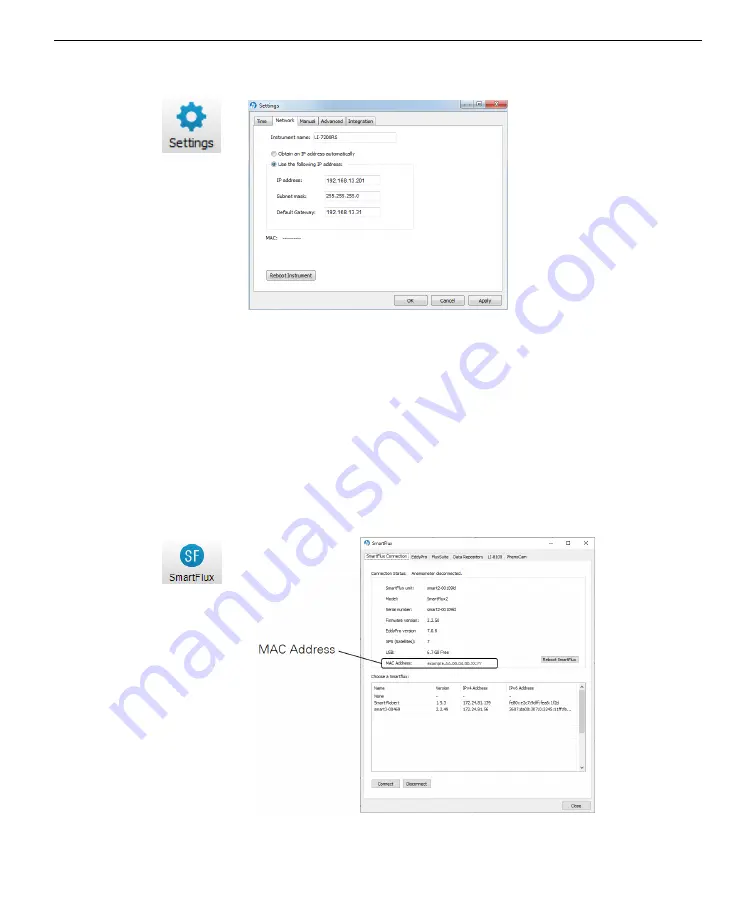
4
Reboot
the instrument after changing the network settings.
Identifying the SmartFlux 2 System MAC address
This step is required only if you want to use the SmartFlux 2 System as an
NTP server or to enable two-way communication with the Biomet Data Acquisition
System that is connected to a SmartFlux 2 System (to upload a new configuration
file to a DAqM or DRM, for example). To find the SmartFlux 2 System MAC
address, click the
SmartFlux
button and select the
SmartFlux Connection
tab. Copy
the MAC Address or keep the window open so you can find it later when you'll
enter it into the RV50X software.
Now you are ready to configure the RV50X. See
Section 3. Configuring instrument IP addresses
3-7
Identifying the SmartFlux 2 System MAC address
Содержание AirLink RV50X
Страница 1: ...Using the AirLink RV50X with LI COR Eddy Covariance and Soil Gas Flux Systems Instruction Manual ...
Страница 2: ......
Страница 6: ...iv ...
Страница 10: ...viii ...
Страница 14: ...Section 1 Introduction to the communication system 1 4 AirLink Cellular Communication ...
Страница 28: ...Section 2 Initial assembly 2 10 AirLink Cellular Communication ...
Страница 36: ...Section 3 Configuring instrument IP addresses 3 8 AirLink Cellular Communication ...
Страница 52: ...Section 4 Configuring the RV50X 4 16 AirLink Cellular Communication ...
Страница 66: ...Section 6 Troubleshooting 6 4 AirLink Cellular Communication ...
Страница 68: ...Section 7 Maintenance 7 2 AirLink Cellular Communication ...
Страница 89: ......
















































