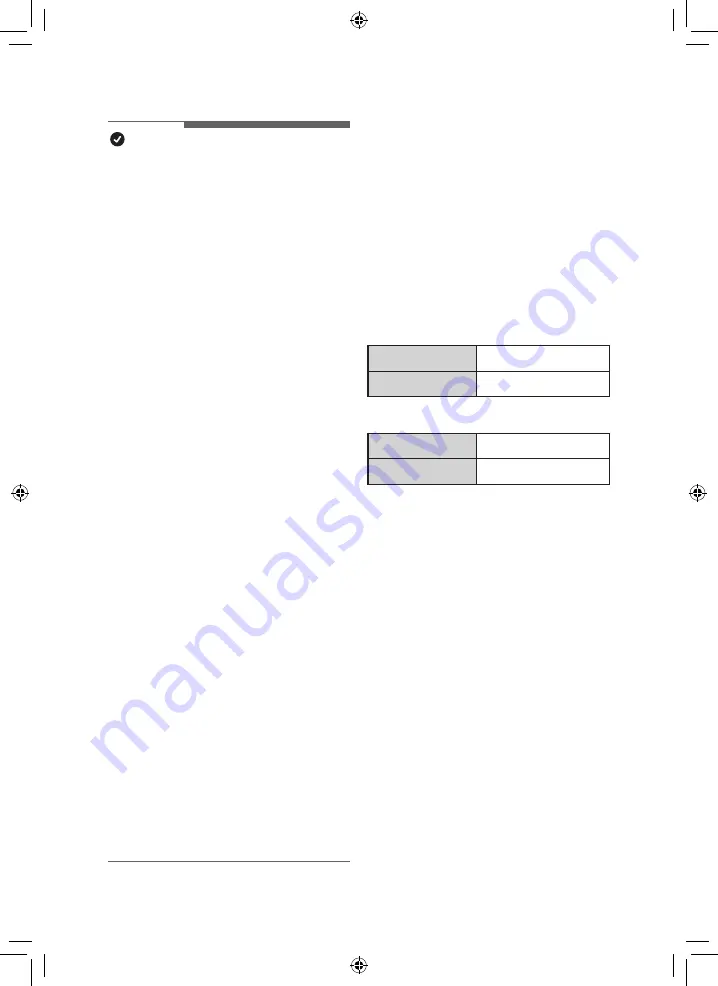
29
EN
EN
EN
EN
NOTE
•
To verify the Wi-Fi connection, check that
the Wi-Fi
f
icon on the control panel is lit.
•
The appliance supports 2.4 GHz Wi-Fi
networks only. To check your network
frequency, contact your Internet service
provider or refer to your wireless router
manual.
•
LG ThinQ is not responsible for any
network connection problems or any
faults, malfunctions, or errors caused by
network connection.
•
If the appliance is having trouble
connecting to the Wi-Fi network, it may be
too far from the router. Purchase a Wi-Fi
repeater (range extender) to improve the
Wi-Fi signal strength.
•
The Wi-Fi connection may not connect or
may be interrupted because of the home
network environment.
•
The network connection may not work
properly depending on the Internet service
provider.
•
The surrounding wireless environment
can make the wireless network service
run slowly.
•
If the appliance cannot be connected
due to problems with the wireless signal
transmission, unplug the appliance and
wait about a minute before trying it again.
•
If the firewall on your wireless router is
enabled, disable the firewall or add an
exception to it.
•
The wireless network name (SSID) should
be a combination of English letters and
numbers. (Do not use special characters.)
•
Smartphone user interface (UI) may
vary depending on the mobile operating
system (OS) and the manufacturer.
•
If the security protocol of the router is
set to WEP, the network setup may fail.
Change the security protocol (WPA2 is
recommended) and connect the product
again.
Installing the Lg ThinQ
Application
Search for the LG ThinQ application from the
Google Play Store or Apple App Store on a
smartphone. Follow instructions to download
and install the application.
Wireless LAN module
Specifications
Wi-Fi module specifications
Frequency Range
2412 MHz ~ 2462 MHz
Output Power (Max.)
< 30 dBm
Bluetooth module specifications
Frequency Range
2402 MHz ~ 2480 MHz
Output Power (Max.)
< 30 dBm
















































