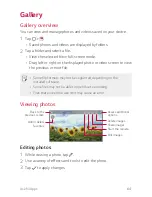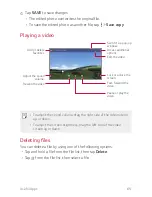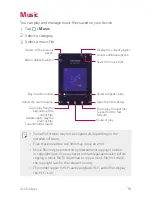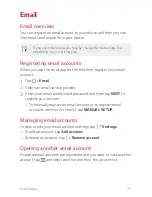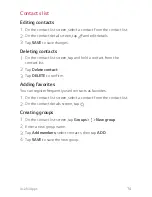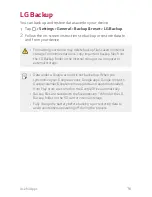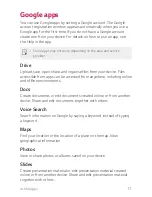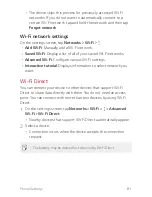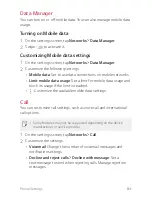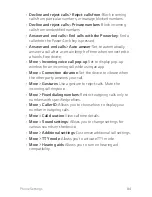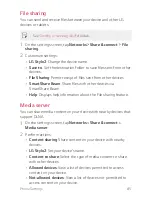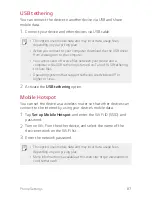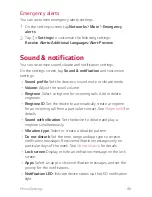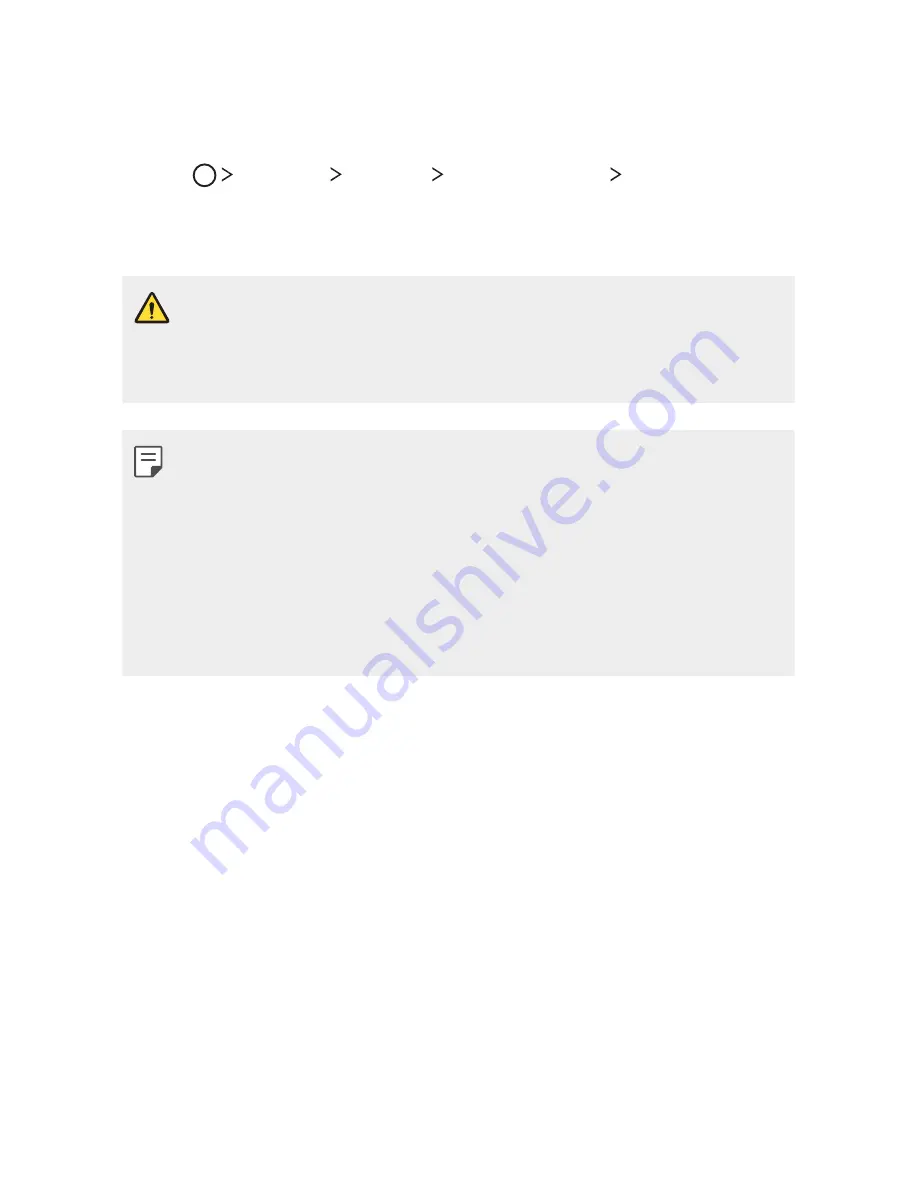
Useful Apps
76
LG Backup
You can back up and restore data saved on your device.
1
Tap
Settings
General
Backup & reset
LG Backup
.
2
Follow the on-screen instructions to backup or restore data to
and from your device.
A
Formatting your device may delete backup files saved in internal
storage. To minimize data loss, copy important backup files from
the LG Backup folder in the internal storage to a computer or
external storage.
A
Data under a Google account is not backed up. When you
synchronize your Google account, Google apps, Google contacts,
Google calendar, Google memo app data and apps downloaded
from Play store are stored on the Google Drive automatically.
A
Backup files are saved with the file extension *.lbf under the LG
Backup folder on the SD card or internal storage.
A
Fully charge the battery before backing up or restoring data to
avoid unintentional powering off during the process.
Содержание stylo 2 -k540
Страница 1: ...ENGLISH MFL69447501 1 0 www lg com USER GUIDE LG K540 ...
Страница 6: ...Custom designed Features 01 ...
Страница 17: ...Basic Functions 02 ...
Страница 53: ...Useful Apps 03 ...
Страница 80: ...Phone Settings 04 ...
Страница 102: ...Appendix 05 ...
Страница 111: ...For Your Safety 06 ...
Страница 144: ...LIMITED WARRANTY STATEMENT 07 ...
Страница 151: ......