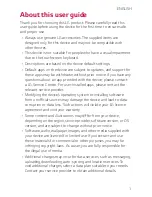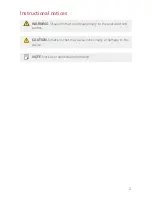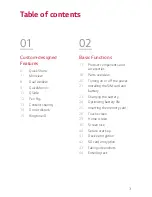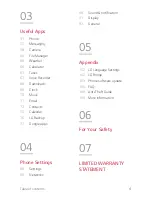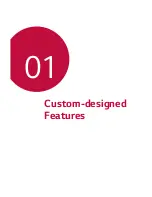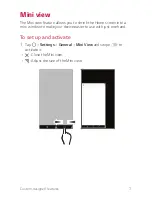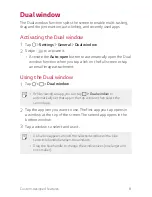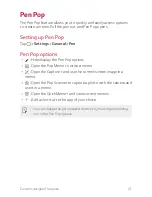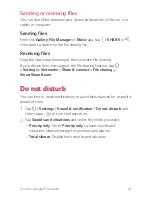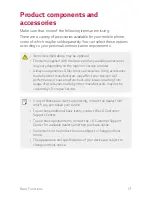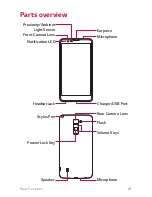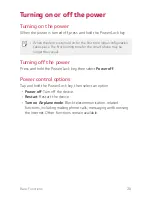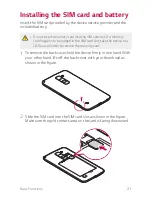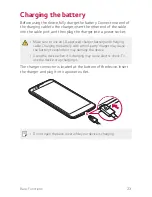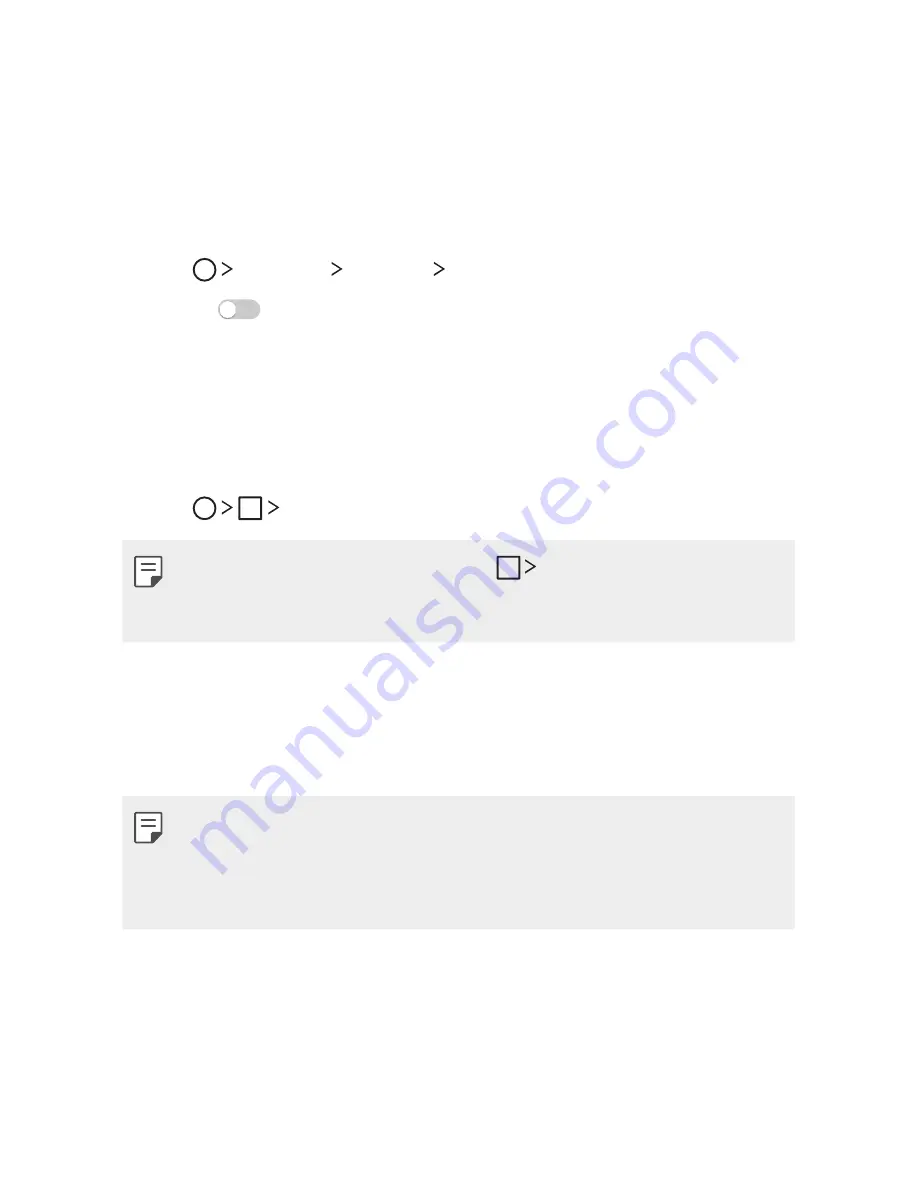
Custom-designed Features
8
Dual window
The Dual window function splits the screen to enable multi-tasking,
drag and drop interaction, auto-linking, and recently used apps.
Activating the Dual window
1
Tap
Settings
General Dual window
.
2
Swipe
to activate it.
A
Activate the
Auto-open
button to automatically open the Dual
window function when you tap a link on the full screen or tap
an email image attachment.
Using the Dual window
1
Tap
Dual window
.
A
While viewing an app, you can tap
Dual window
to
automatically set that app in the top window, then select the
second app.
2
Tap the app icon you want to use. The first app you tap opens in
a window at the top of the screen. The second app opens in the
bottom window.
3
Tap a window to select and use it.
A
A blue box appears around the selected window with a blue
semicircle handle between the windows.
A
Drag the blue handle to change the window sizes (one larger and
one smaller).
Содержание stylo 2 -k540
Страница 1: ...ENGLISH MFL69447501 1 0 www lg com USER GUIDE LG K540 ...
Страница 6: ...Custom designed Features 01 ...
Страница 17: ...Basic Functions 02 ...
Страница 53: ...Useful Apps 03 ...
Страница 80: ...Phone Settings 04 ...
Страница 102: ...Appendix 05 ...
Страница 111: ...For Your Safety 06 ...
Страница 144: ...LIMITED WARRANTY STATEMENT 07 ...
Страница 151: ......