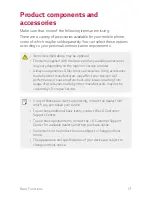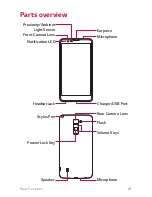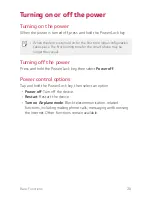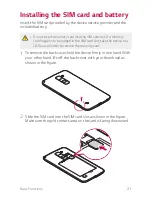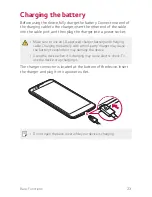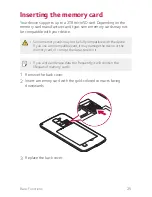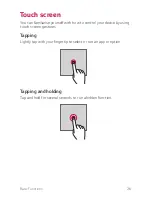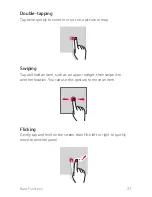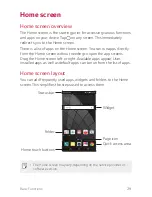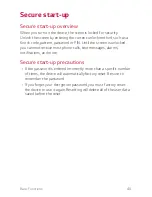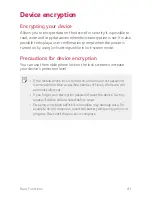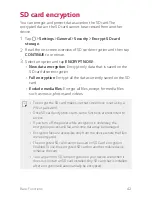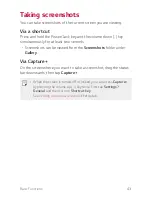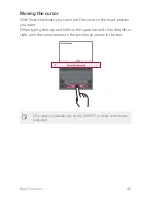Basic Functions
30
A
Status bar
: View status icons, the time and the battery level.
A
Widgets
: Add widgets to the Home screen to quickly access
necessary information without bothering to run apps one by one.
A
Folder
: Create folders to group apps according to particular
criteria.
A
Page icon
: View the total number of Home screen canvases and
the currently displayed canvas which is highlighted.
A
Quick access area
: Fix main apps at the bottom of the screen so
that they can be accessed from any Home screen canvas.
A
Home touch buttons
-
: Return to the previous screen. Close the keypad or pop-up
windows.
-
: Tap to go to the Home screen. To launch
, tap and
hold.
-
: View a list of recently used apps or run an app from the
list. Use the
Clear all
option to delete all recently used apps. In
some apps, tapping and holding the button will access additional
options.
Editing Home touch buttons
You can rearrange Home touch buttons or add frequently used
functions to Home touch buttons.
Tap
Settings
Display
Home touch buttons
>
Button
combination
and customize the buttons and their locations.
A
You can add additional buttons for Notification, , QSlide,
and Dual window. A maximum of five items can be added.
Содержание stylo 2 -k540
Страница 1: ...ENGLISH MFL69447501 1 0 www lg com USER GUIDE LG K540 ...
Страница 6: ...Custom designed Features 01 ...
Страница 17: ...Basic Functions 02 ...
Страница 53: ...Useful Apps 03 ...
Страница 80: ...Phone Settings 04 ...
Страница 102: ...Appendix 05 ...
Страница 111: ...For Your Safety 06 ...
Страница 144: ...LIMITED WARRANTY STATEMENT 07 ...
Страница 151: ......