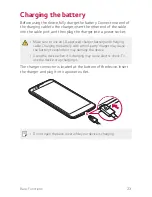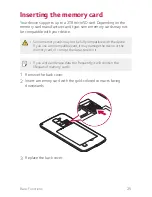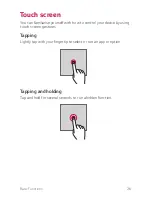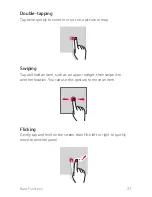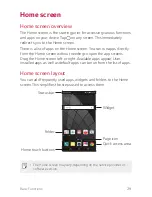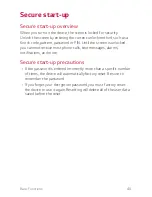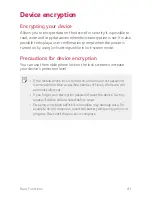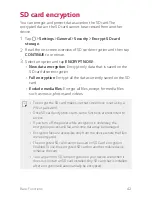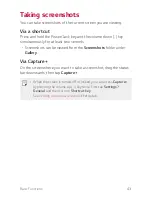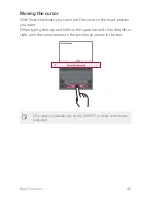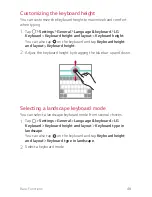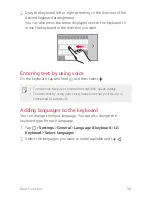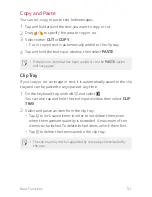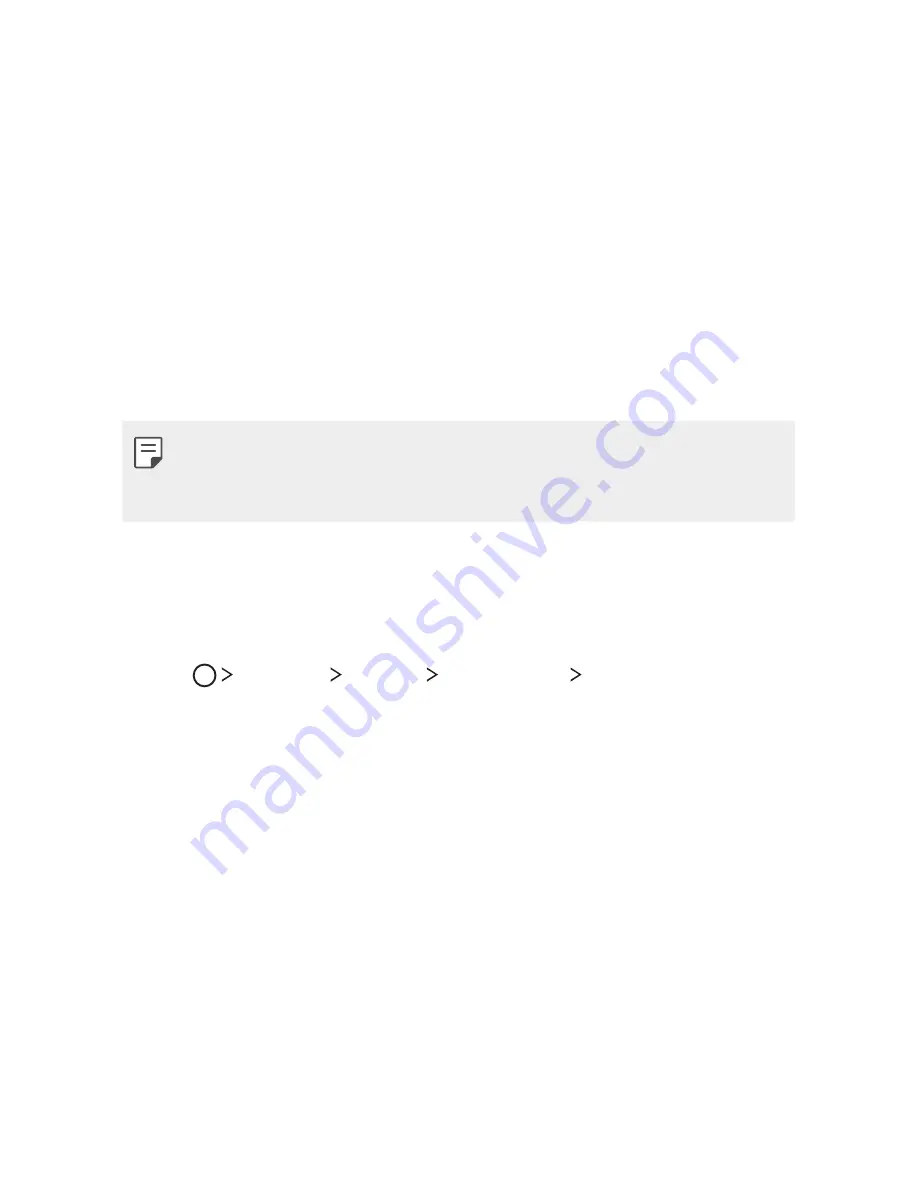
Basic Functions
36
Screen lock
Screen lock overview
Your device's screen turns off and locks itself if you press the Power/
Lock key. This also happens after the device is left idle for a specified
period of time.
If you press the Power/Lock key when a screen lock is not set, the
Home screen appears immediately.
To ensure security and prevent unwanted access to your device, set a
screen lock.
A
Screen lock prevents unnecessary touch input on the device screen
and reduces battery consumption. This mode also lowers battery
consumption.
Configuring lock screen settings
There are several options available for configuring lock screen
settings.
1
Tap
Settings
Display
Lock screen
Select screen lock
and then select the method you prefer.
2
Customize lock settings:
A
Swipe
: Slide on the screen to unlock the screen.
A
Knock Code
: Tap on spaces one after another on the screen to
unlock the screen.
A
Pattern
: Draw a pattern to unlock the screen.
A
PIN
: Enter a numeric password to unlock the screen.
A
Password
: Enter an alphanumeric password to unlock the
screen.
Содержание stylo 2 -k540
Страница 1: ...ENGLISH MFL69447501 1 0 www lg com USER GUIDE LG K540 ...
Страница 6: ...Custom designed Features 01 ...
Страница 17: ...Basic Functions 02 ...
Страница 53: ...Useful Apps 03 ...
Страница 80: ...Phone Settings 04 ...
Страница 102: ...Appendix 05 ...
Страница 111: ...For Your Safety 06 ...
Страница 144: ...LIMITED WARRANTY STATEMENT 07 ...
Страница 151: ......