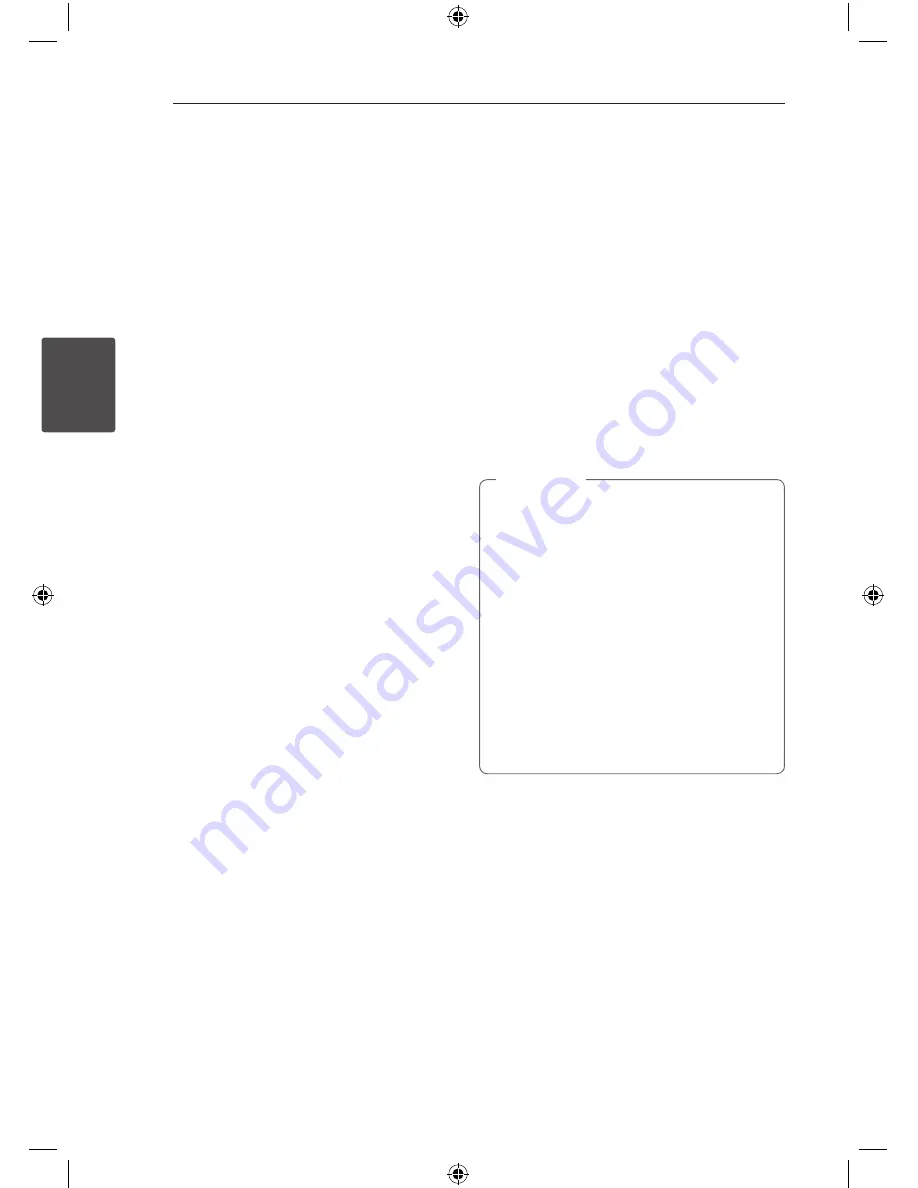
Operating
36
Oper
ating
3
Setting the Clock
1. Turn the unit on.
2. Press and hold
CLOCK
.
3. Select time mode by pressing
C/V
on
the remote control.
- AM 12:00 (for an AM and PM display) or 0:00
(for a 24 hour display)
4. Press
SET
to confirm your selection.
5. Select the hours by pressing
C/V
on the
remote control.
6. Press
SET
.
7. Select the minutes by pressing
C/V
on
the remote control.
8. Press
SET
.
Setting the Clock through
“Music Flow Bluetooth” App
Install “Music Flow Bluetooth” app on your Android
device. (Refer to page 28)
Your unit’s clock will be automatically synchronized
with your device by activating
Bluetooth
connection through “Music Flow Bluetooth” app.
Using your player as an alarm
clock
1. Turn the unit on.
2. Press and hold
ALARM
.
3. Press
C/V
on the remote control to
change the hours and minutes and press
SET
to
save.
4. Press
C/V
on the remote control to
select function and press
SET
to save.
- Press
C/V
on the remote control to
select a memory No. when you select Tuner
and then, press
SET
.
If there is no memory No., this step is skipped.
5. Press
C/V
on the remote control to
change the volume and press
SET
to save. The
clock icon “
(
” shows that the alarm is set.
y
If you set the clock time, you can check the
time by pressing
CLOCK
even when the
player is turned off.
y
You can set alarm after you set the clock
time.
y
If you set the clock time and alarm, you
can check the alarm icon “
(
“ by pressing
CLOCK
even when the unit is turned off.
y
If you set the clock time and alarm, you
can check the alarm icon “
(
“ and setting
informaiton by pressing
ALARM
even when
the unit is turned off.
y
You can select ALARM ON/OFF mode by
pressing
ALARM
.
,
Note
OM7550-FB.DUSALLK_FULL BOOK_ENG_MFL69001813.indd 36
2015-08-31 4:05:40









































