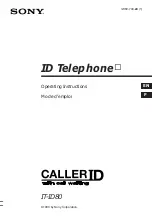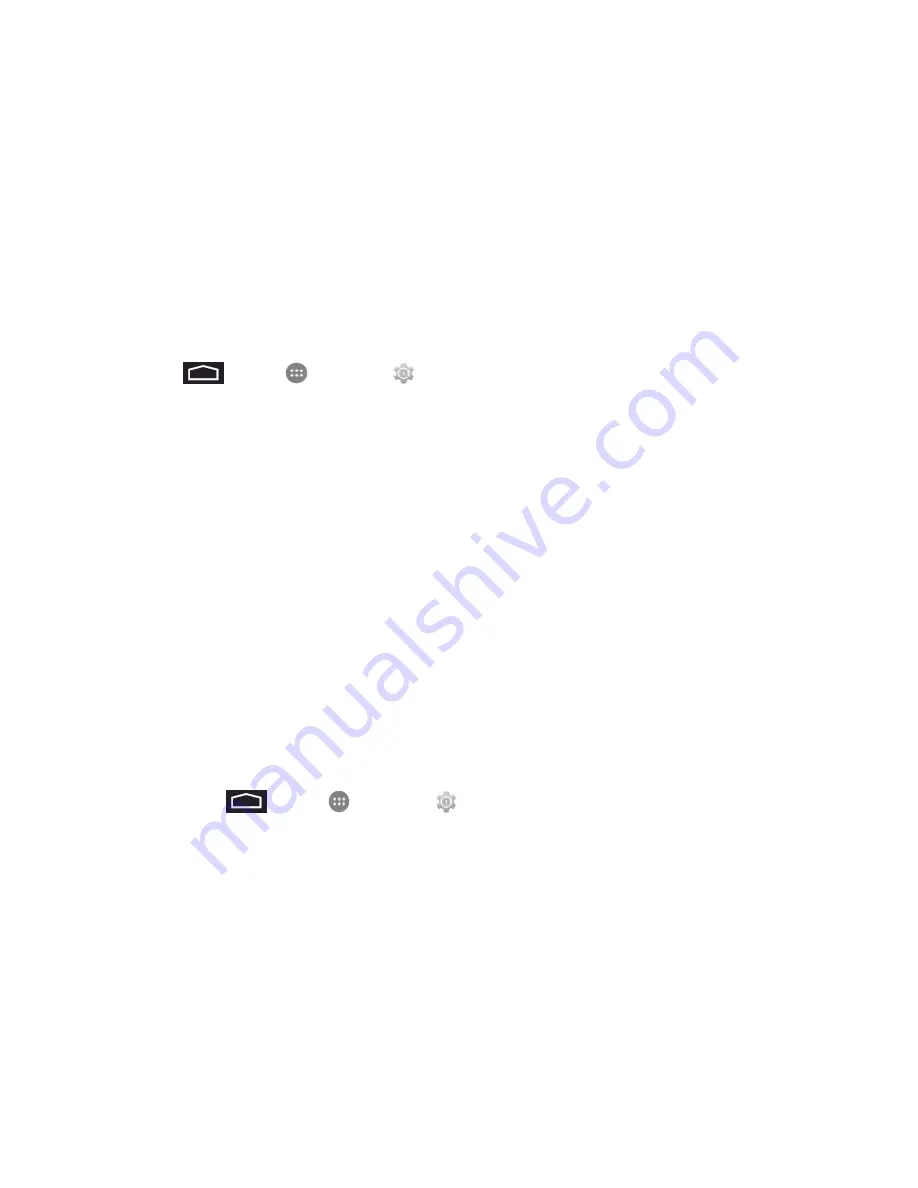
Web and Data
62
Tethering and Portable Hotspot
Tethering and Portable Hotspot allows you to turn your phone into a Wi-Fi hotspot. The feature
works best when used in conjunction with LTE data services (although 3G service can also be used).
Set Up Portable Wi-Fi Hotspot
Follow the steps below to set up your phone as a Wi-Fi hotspot.
1. Touch
>
Apps
>
Settings
>
Tethering & portable hotspot
.
2. Touch
Portable Wi-Fi Hotspot
and place a checkmark in the adjacent field to activate the
service.
3. Touch
Setup Wi-Fi hotspot
to configure the Network SSID, Security type, and password.
Note:
Using both LTE service and hotspot drains your phone’s battery at a much faster rate than
when using any other feature combination. The best way to keep using the phone as a hotspot is to
have it connected to a power supply.
Important:
Write down the passkey (password) for this communication (shown onscreen).
Connect to Portable Hotspot
Follow the steps below to connect to a portable hotspot.
1. Enable Wi-Fi (wireless) functionality on your target device (laptop, media device, etc.).
2. Scan for Wi-Fi networks from the device and select your phone hotspot from the network list.
l
The default name for your phone hotspot is
AndroidAP
. You can change the name by
touching
>
Apps
>
Settings
>
Tethering & portable hotspot
>
Setup Wi-Fi
hotspot
.
3. Select this phone and follow your onscreen instructions to enter the passkey (provided on the
Mobile Hotspot page).
4. Launch your Web browser to confirm you have an Internet connection.