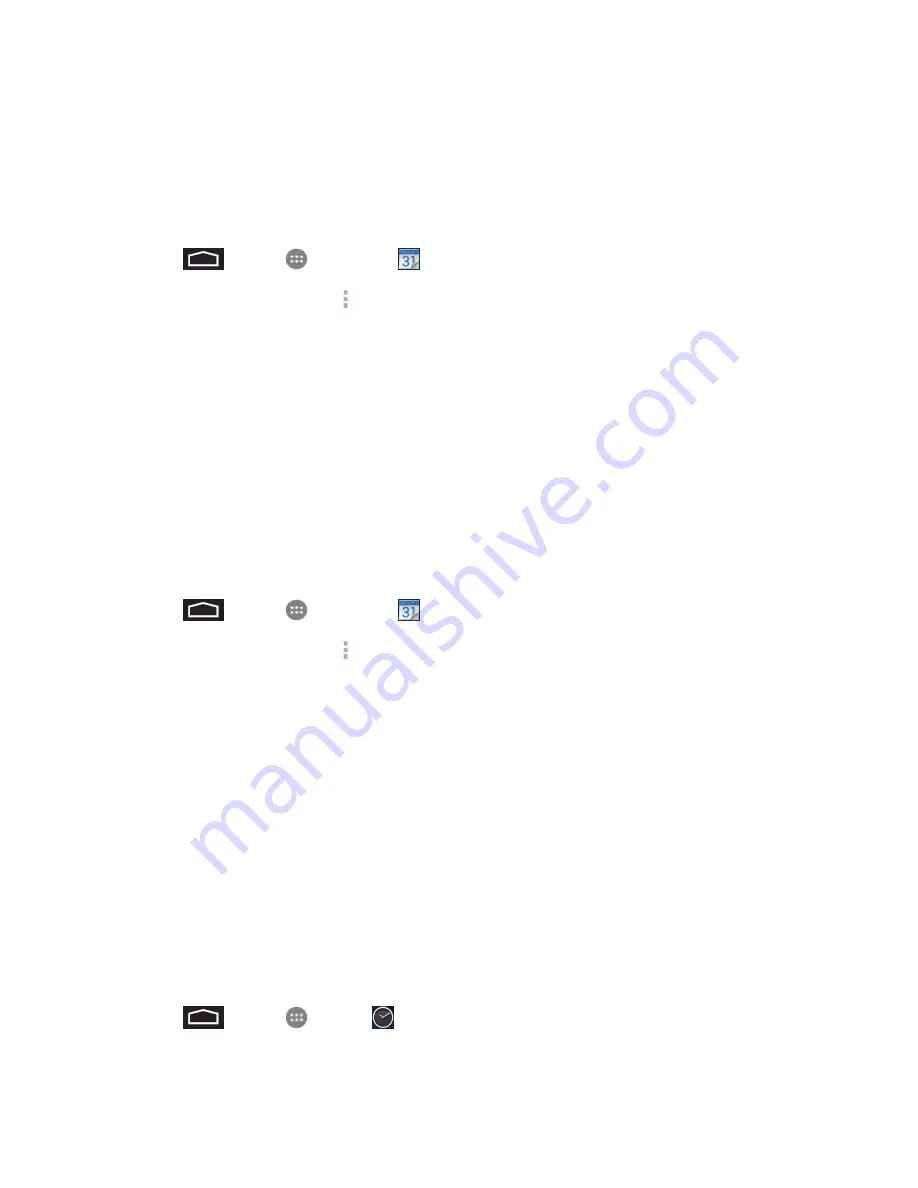
Tools and Calendar
76
Show or Hide Calendars
If you have more than one calendar available, you can choose to show or hide a calendar from your
current view.
1. Touch
>
Apps
>
Calendar
.
2. In any Calendar view, touch
>
Calendars to display
, and then touch the checkmark next to
a calendar to show or hide it.
The calendars are kept synchronized on your phone, whether or not you hide them.
Choose Calendars to Synchronize With Your Phone
You can choose which Outlook and Google Calendars to keep synchronized on your phone or which
ones to stop synchronizing.
Add an Outlook or Google Calendar to Synchronize
Only the calendars that you’ve created or subscribed to on the Web, but previously removed from
your calendars list, are shown in the list of calendars that you can add.
1. Touch
>
Apps
>
Calendar
.
2. In any Calendar view, touch
>
Settings
.
3. Touch
ADD ACCOUNT
.
4. Touch an account type from the list and follow the steps to set up a new account. For details, see
Create a Google Account
.
Clock
Your phone has a clock app that lets you set alarms, view time in time zones around the world, use a
stopwatch, set a timer, and use your phone as a desk clock.
Alarm
Set multiple alarms using your phone’s Clock app.
1. Touch
>
Apps
>
Clock
.






























