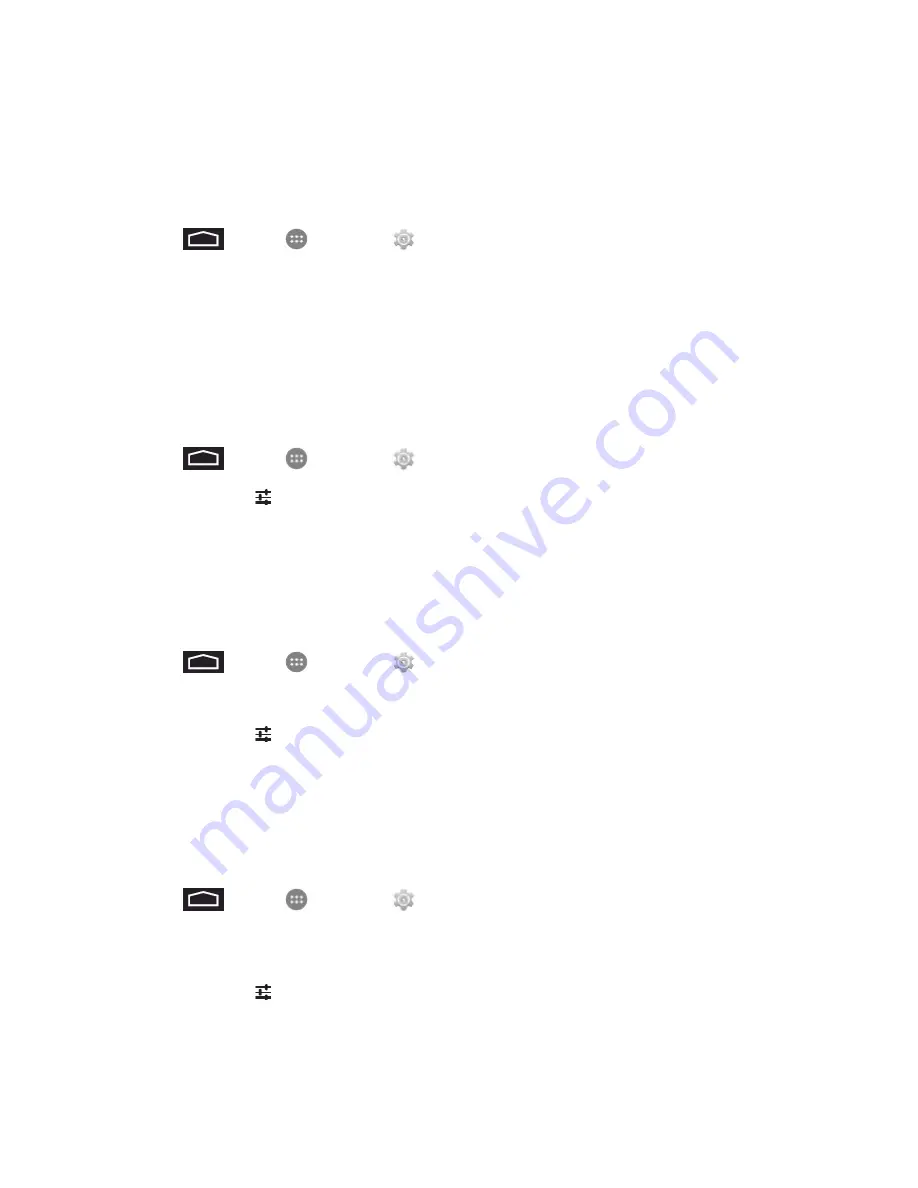
Settings
105
Default Input Method
Select and set the default method to use when entering text.
1. Touch
>
Apps
>
Settings
>
Language and input
>
Default
.
2. Select an available input method.
Google Keyboard
The Google Keyboard is your phone’s default input method. You can enter text using the onscreen
keyboard. Some apps open it automatically. In others, you open it by touching where you want to
type.
1. Touch
>
Apps
>
Settings
>
Language and input
.
2. Touch
Settings
to configure your Google keyboard options.
Google Hindi Input
Google Hindi Input is an Indic IME which allows you to type messages, update on social networks or
compose emails in Hindi on your phone.
1. Touch
>
Apps
>
Settings
>
Language and input
.
2. Touch the check box next to
Google Hindi Input
to enable or disable Hindi transliteration.
3. Touch
Settings
to configure your Google Hindi Input options.
Google Korean Keyboard
The Google Korean Keyboard allows you to enter Korean characters when entering text on your
phone.
1. Touch
>
Apps
>
Settings
>
Language and input
.
2. Touch the check box next to
Google Korean keyboard
to enable or disable Korean
transliteration.
3. Touch
Settings
to configure your Google Korean keyboard options.













































