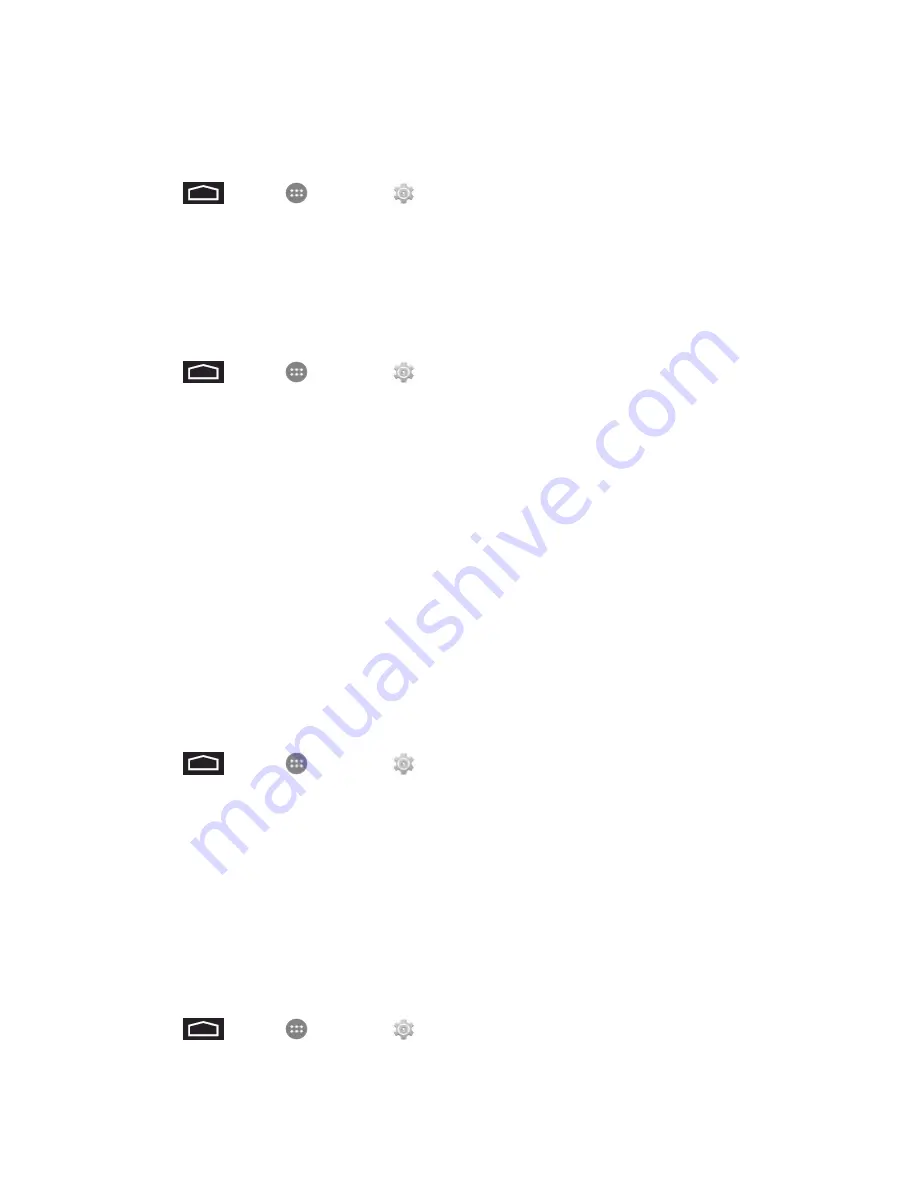
Settings
103
Encryption takes an hour or more. You must start with a charged battery and keep your phone
plugged in until encryption is complete. If you interrupt the encryption process, you will lose some or
all of your data.
1. Touch
>
Apps
>
Settings
>
Security
>
Encrypt phone
.
2. Touch
Encrypt phone
to start the encryption process.
Make Passwords Visible
When enabled, password characters display briefly as you enter them.
1. Touch
>
Apps
>
Settings
>
Security
>
Make passwords visible
.
2. Touch the check box next to
Make
passwords
visible
to enable or disable the option.
Device Administration
Some applications, such as Corporate email, may require you allow access to your phone by device
administrators in certain circumstances, such as if your phone is lost or stolen.
These applications enforce remote or local phone security policies. Some of the features a device
administration application might control are:
n
Setting the number of failed password attempts before the phone is restored to factory settings.
n
Automatically locking the phone.
n
Restoring factory settings on the phone.
Device Administrators
1. Touch
>
Apps
>
Settings
>
Security
>
Device administrators
.
2. Tap Device administrators and then perform these steps:
l
Tap an account
l
Review the device administration details for the account
l
To remove administration from the account, tap
Deactivate
.
Unknown Sources
By default, you can only install apps from the Google Play Store. When Unknown sources is
enabled, you can install apps from other sources.
1. Touch
>
Apps
>
Settings
>
Security
.
2. Touch the check box next to
Unknown
sources
to enable or disable the option.















































