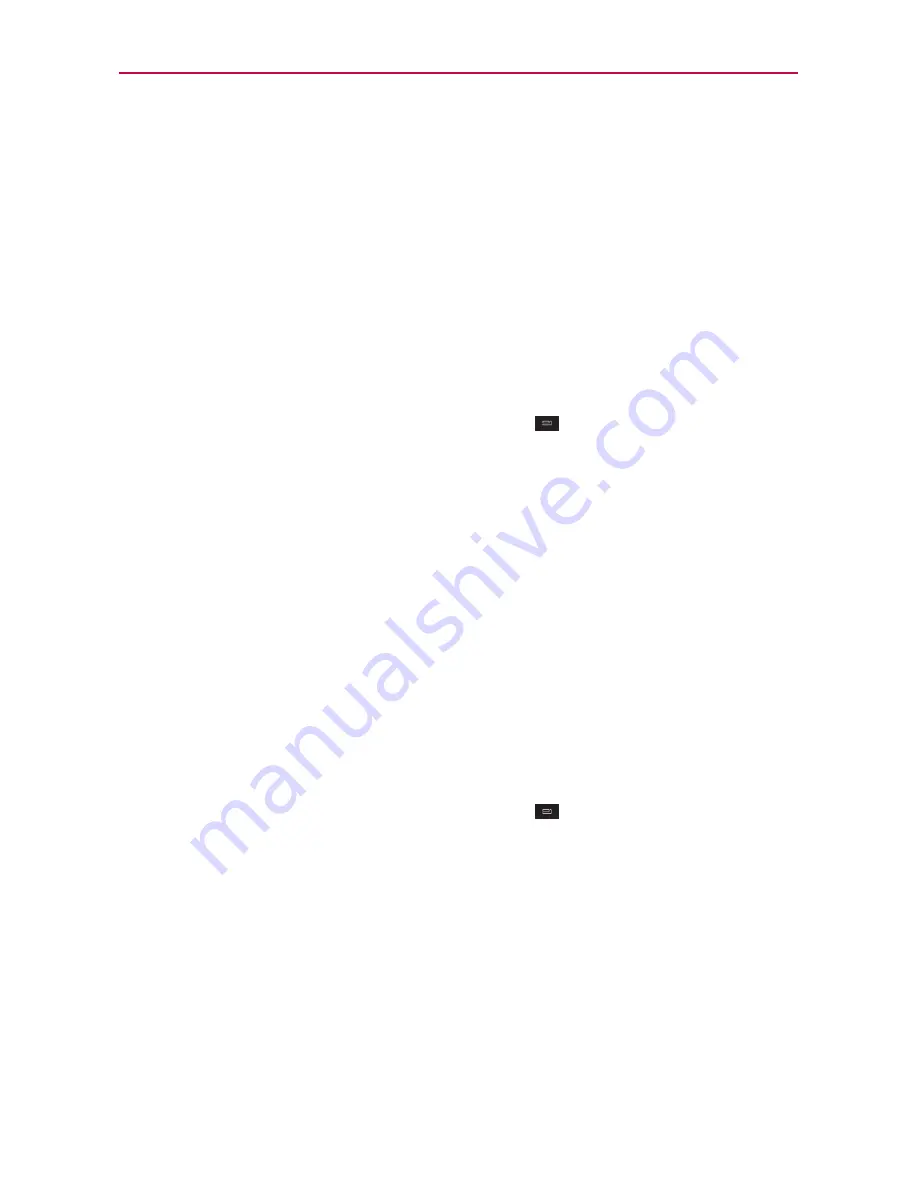
Communication
Changing Google Talk Settings
You can configure Google Talk to send you a notification with the contents
of each message that you receive in a chat, and also to sound a ringtone or
vibrate the phone.
You can also configure Google Talk to sign you in automatically when
you turn on your phone, and you can set whether the mobile indicator is
displayed next to your name in other people’s Friends lists.
To configure notifications for new Google Talk messages
1. From the Friends list, touch the
Menu Key
>
Settings
.
2. Checkmark
Invitation notifications
to receive a notification in the Status
Bar when a new chat message arrives.
3. Touch
Notifications
in the Text chat settings and Voice & video chat
settings to receive a notification in the Status Bar when a new chat
message arrives.
4. Touch
Ringtone
in the Text chat settings and Voice & video chat settings
to open a list of the ringtones that will ring to notify you of a new chat.
5. Touch
Vibrate
in the Text chat settings and Voice & video chat settings
to choose the vibration setting when you receive notification of a new
chat.
To show or hide the mobile indicator to friends
1. From the Friends list, touch the
Menu Key
>
Settings
.
2. Touch
Mobile indicator
to select or deselect it.
If
Mobile indicator
is checkmarked, your friends see an outline of an
Android
TM
next to your name in their Friends list when you’re signed into
Google Talk on an Android phone.






























