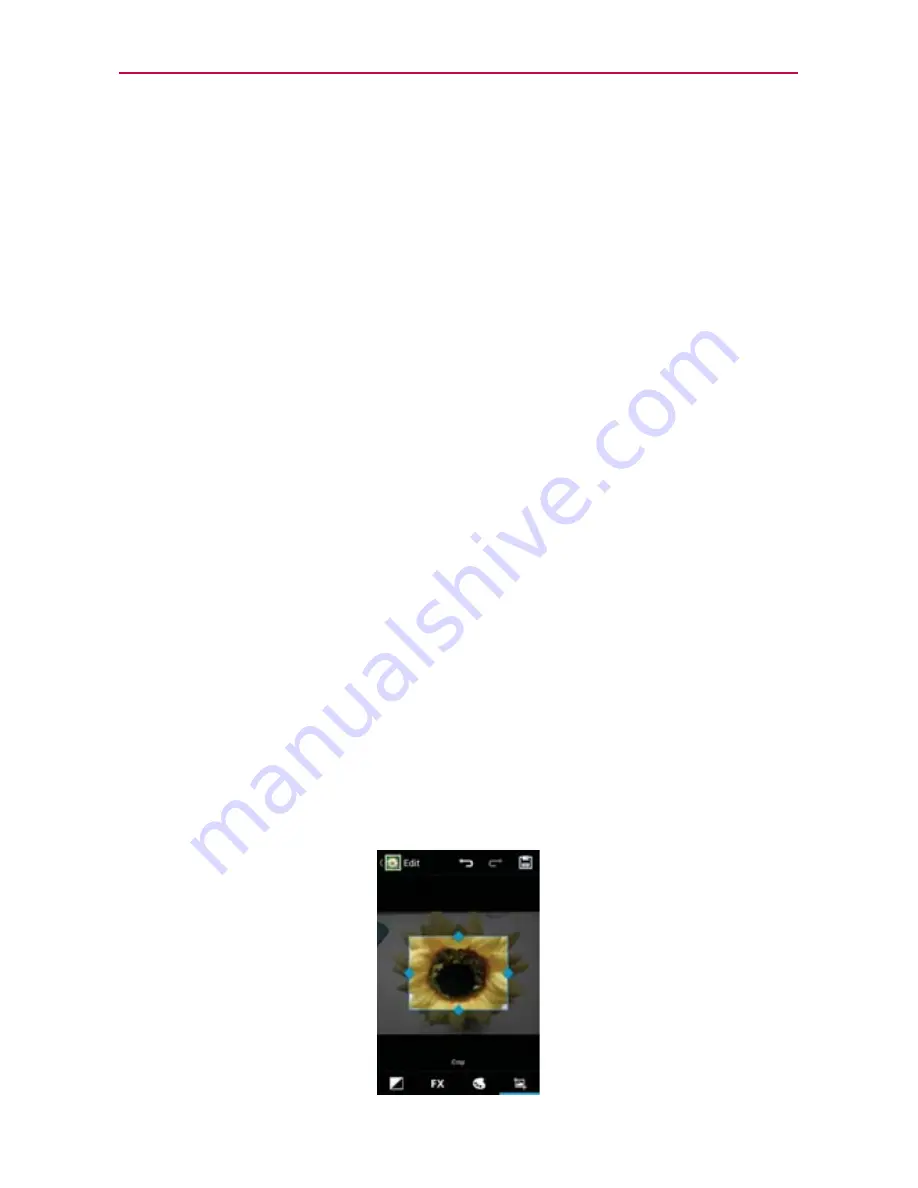
Entertainment
To use a picture as a contact icon or as Home screen wallpaper
1. Touch the picture you want to use then touch
Menu
.
2. Touch
More
.
3. Touch
Set as
.
4. Touch
Contact icon
to set the picture to identify a Contact entry or touch
Wallpaper
to set the picture as your wallpaper.
5. If you choose to set as a contact icon, the
Contacts
application will open.
Touch the contact that you want to identify with the picture. If you decide
to set the picture as your wallpaper, crop it, if necessary then touch
Save
.
To crop a picture
You can crop and save pictures that are stored on your microSD card.
1. Touch the picture you want to crop then touch
Menu
.
2. Touch
More
.
3. Touch
Crop
.
The cropping box appears on top of the picture.
4. Use the cropping box to select the portion of the picture to keep; the
rest of the photo will be discarded.
Drag from the inside of the cropping box to move it.
Drag an edge of the cropping box to resize it to any proportion.
Drag a corner of the cropping box to resize it with fixed proportions.






























