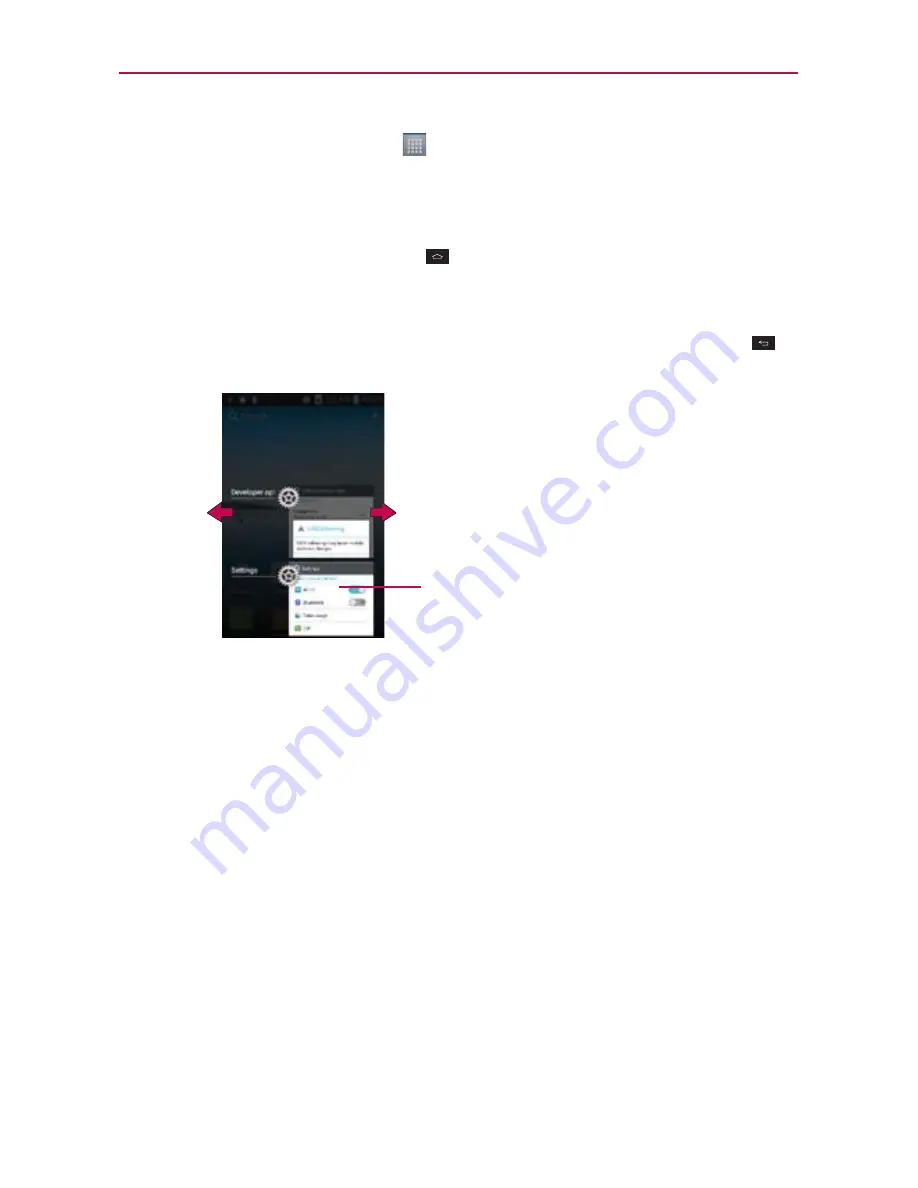
The Basics
3. Touch the
Applications Key
.
4. Touch the icon for the other application you want to open.
Switching between multiple applications
1. Touch and hold the
Home Key
.
A screen with the icons of applications that you’ve used recently will
appear.
2. Touch the application icon you want to open or touch the
Back Key
to return to the current screen.
Adding application icons to the Home screen
Customize your Home screen with the applications you use most often.
1. Open the Applications screen.
2. Touch and hold the application icon you want to add to your Home
screen. Your Applications screen will close so that you can place the icon
on the Home screen.
3. Lift your finger to place it or drag the icon to where you want it on the
screen, then lift your finger.
NOTE
You can place application icons on any of the Home screen panes. Simply drag the icon
to the left or right edge of the screen to advance to the other screen panes before lifting
your finger.
Touch an icon to open an application
you’ve used recently.
If you flick the application icon to the
right or left, the icon would disappear
from the recent app list.
















































