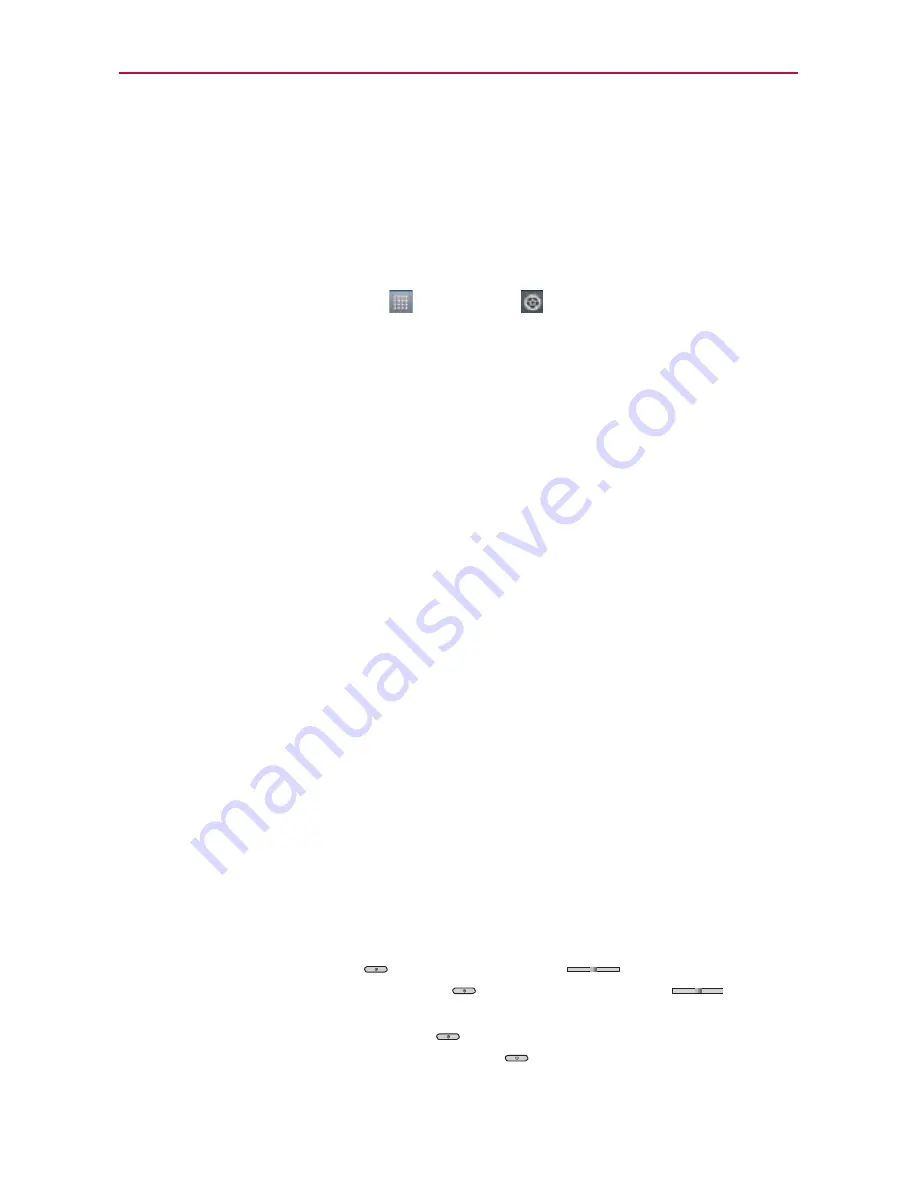
The Basics
Locking the Screen
You can lock your screen so that only you can unlock it to make calls, access
your data, buy applications, and prevent unauthorized use.
Setting an Unlock Pattern, PIN, or Password for the First Time
1. Touch the
Application key
>
Settings
>
Lock Screen
.
2. Touch
Select screen lock
(under the
Lock Screen
of the settings).
3. Touch
Pattern
,
PIN
, or
Password
.
Pattern
: The first time you set an unlock pattern, you will see a tutorial
with instructions on how to create it. Read the tutorial and touch
Next
(twice). Draw your pattern (connect at least 4 dots) and touch
Continue
.
Then redraw your pattern and touch
Confirm
.
PIN
: Enter a PIN (at least 4 digits) and touch
Continue
. Reenter your PIN
and touch
OK
to confirm it.
Password
: Enter a password (at least 4 characters) and touch
Continue
.
Reenter your password and touch
OK
to confirm it.
From then on, any time you wish to turn the phone on or unlock the
screen, you will need to draw your unlock pattern or enter your PIN or
password to unlock the screen.
NOTES
O
You have 5 opportunities to enter your unlock pattern, PIN or password. If you used
all the 5 opportunities, you can try again after 30 seconds.
O
When you can’t recall your unlock pattern:
-
If you’ve created a Google Account on the phone, touch
Forgot pattern?
. Then you
are required to sign in with your Google Account to unlock your phone.
- If you haven’t created a Google Account on the phone, you need to perform a
factory reset (Caution: If you perform a factory reset, all user applications and
user data will be deleted. Please remember to back up any important data before
performing a factory reset).
1. Turn the power off.
2.
Press and hold the following keys at the same time:
Power/Lock Key
+ the down
Volume Key
.
3.
Release the
Power/Lock Key
and the down
Volume Key
when you
see the Factory Hard Reset screen.
4.
Press the
Power/Lock Key
to confirm (or press any other key to cancel).
When you press the
Power/Lock Key
to confirm, the message "Are you sure
you want to continue with erase?" is displayed.






























