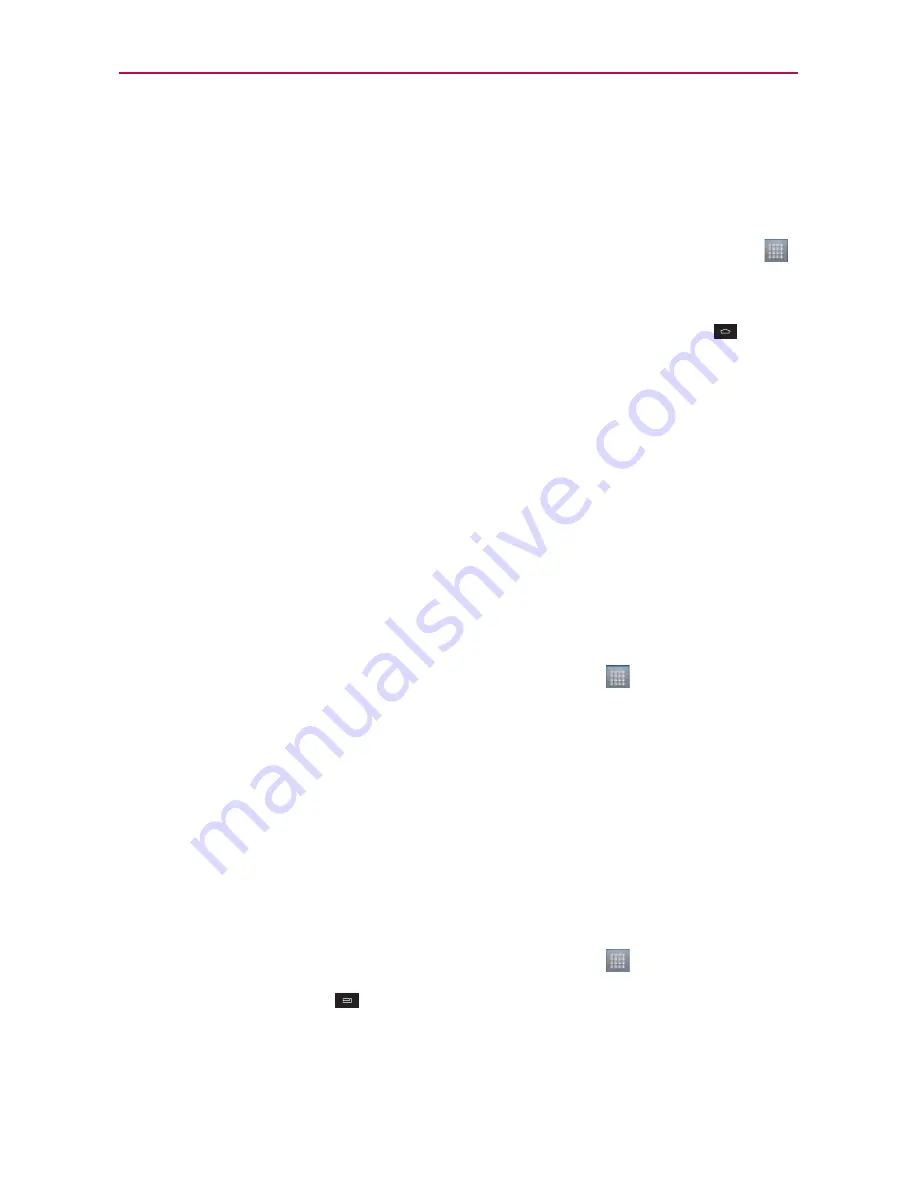
The Basics
Opening and Closing the Applications screen
Opening the Applications screen
With your LG MS770, it’s easy to access the Applications screen no matter
what feature you’re currently using. Simply touch the
Applications Key
.
Closing the Applications screen
To manually close the Applications screen, touch the
Home Key
.
NOTE
The Applications screen closes automatically when you touch an icon to open its
application. Dragging an icon onto your Home screen also closes the Applications screen
automatically.
Customizing the Applications screen
The items on the Applications screen are listed alphabetically within each
application category. You can customize the Applications screen by moving
the position of applications so that you don’t have to scroll the screen up
to access the applications you use most often. You can also add additional
categories to the screen to organize your files.
Condensing and expanding the application categories
1. From the Home screen, touch the
Applications Key
.
2. Place your thumb and index finger on the screen and move them together
in a pinch motion.
3. The screen condenses displaying the application categories in a bar format
that lists the number of items within it. Simply touch the category you want
to access.
NOTE
To return to the expanded view, place your thumb and index finger on the screen and
spread them apart.
Displaying applications by category or in an alphabetical list
1. From the Home screen, touch the
Applications Key
.
2. Touch the
Menu Key
, then touch
Layout
.
3. Touch
Category
,
Page
, or
List
.
















































