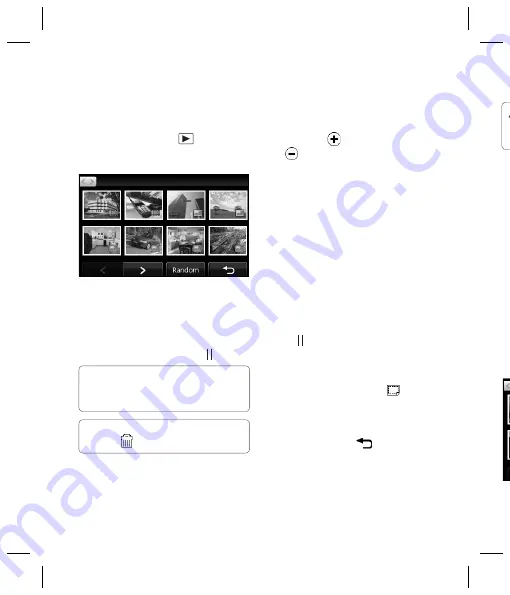
LG KU990i
| User Guide
46
Viewing your photos and videos
1
From the standby screen, move the
camera mode switch to
and press the
capture button.
2
Your gallery will appear on screen.
3
Touch the video or photo you want to view
once to bring it to the front of the gallery.
4
Touch it a second time to open it fully.
5
Videos will begin to play automatically.
To pause playback touch the screen to
bring up the options and select .
Using zoom when viewing a video
or photo
To zoom in press
repeatedly. To zoom out
press
. Use the thumbnail in the bottom
right corner to move the focus area.
Adjusting the volume when viewing
a video
To adjust the volume of the audio on a video
whilst it is playing, slide the marker up and
down the volume bar on the left side of the
screen. Alternatively, use the jog wheel
around the lens.
Capturing an image from a video
1
Select the video you would like to capture
an image from.
2
Touch to pause the video on the frame
you’d like to convert to an image and touch
the right side of the screen to open the
options menu.
3
From the options menu select
.
4
Select
Save
.
5
The image will appear on screen, with its
assigned image name.
6
Touch the image then
to return to
the gallery.
7
The image will be saved in the My stuff
folder and appear in the gallery. You need
to exit gallery and then re-open for this
to appear.
Your photos and videos
TIP!
Change the way your photos and
videos are displayed in the gallery by touching
Standard
or
Random
at the bottom of the screen.
TIP!
To delete a photo or video, open it
and select
. Touch
Yes
to confi rm.
Vie
Vid
the
are
de
3G
GIF
1
2
3
w
















































