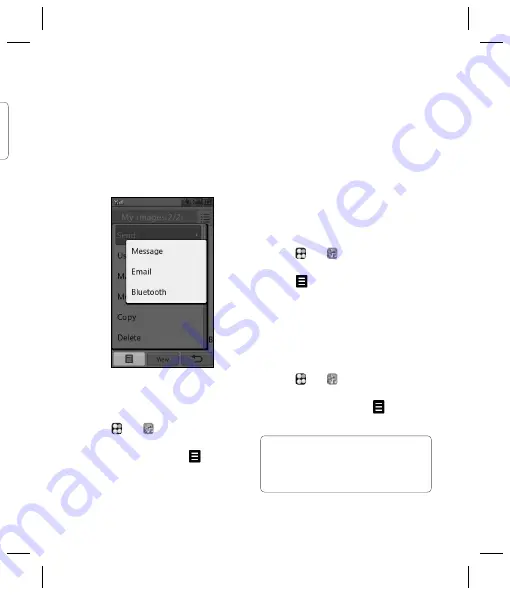
57
5
If you choose
Message
or
, your
photo will be attached to the message and
you can write and send the message as
normal. If you choose
Bluetooth
, you will
be prompted to turn Bluetooth on and your
phone will search for a device to send the
picture to.
Using an image
You can choose images to use as wallpapers
and screensavers or even to identify a caller.
1
Touch then
.
2
Touch
Media Album
then
My images
.
3
Select an image and touch
.
4
Touch
Use as
and choose from:
Home
screen
- Set a wallpaper for the
standby screen.
Outgoing
call
- Set an image to appear
during outgoing calls.
Start-up
- Set an image to appear when
you switch the phone on.
Shut
down
- Set an image to appear
when you switch the phone off.
Contacts
image
- Allocate an image to
a particular person in your contacts list so
that the picture shows when they call you.
Organising your images
1
Touch then
.
2
Touch
Media Album
then
My images
.
3
Touch then Sort by.
4
Choose from
Date
,
Type
or
Name
.
Note:
As well as sorting your images by
category, you can also manually sort them
by using the
Move
option.
Deleting an image
1
Touch then
.
2
Touch
Media Album
then
My images
.
3
Select an image and touch
.
4
Touch
Delete
then
Yes
to confi rm.
TIP!
To quickly delete any fi le in Media
Album, touch it once so it is highlighted by the
cursor and press the
c
hard key. Confi rm by
touching
Yes
.






























