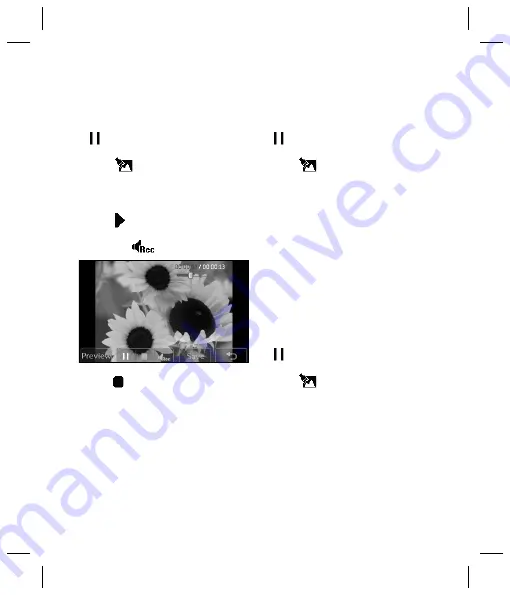
LG KU990i
| User Guide
54
Adding a voice recording
1
Open the video you’d like to edit, select
and touch the screen to bring up
the options.
2
Select
and choose
Voice recording
.
3
The quality of the original audio will be
affected by adding a voice recording,
touch
Yes
to continue.
4
Touch to view your video. When you get
to the part you’d like to record your voice
over, press
.
5
Press to stop recording and playback.
6
Touch
Preview
to ensure you are happy
with the voice recording.
7
Touch
Save
followed by
Yes
to save.
Choose to save over the original fi le or
as a new fi le.
8
Repeat these steps to add more voice
recordings to the video.
Adding a soundtrack to your video
1
Open the video you’d like to edit, select
and touch the screen to bring up
the options.
2
Select
and choose
Audio dubbing
.
3
The My sounds folder will open. Choose
the track you would like to add to your
video and touch
Select
.
4
The original audio of your video will be
erased. Touch
Yes
to continue.
5
If the audio is shorter than the video
choose whether to play
Once
or to
Repeat
it.
6
Choose to save over the original fi le or
as a new fi le.
Changing the speed of your video
1
Open the video you’d like to edit, select
and touch the screen to bring up
the options.
2
Select
and choose
Time scaling
.
3
Select one of the four speed options:
x4
,
x2
,
x1/4
,
x1/2
.
4
Choose to save over the original fi le or
as a new fi le.
Ad
1
2
3
4
Your photos and videos






























