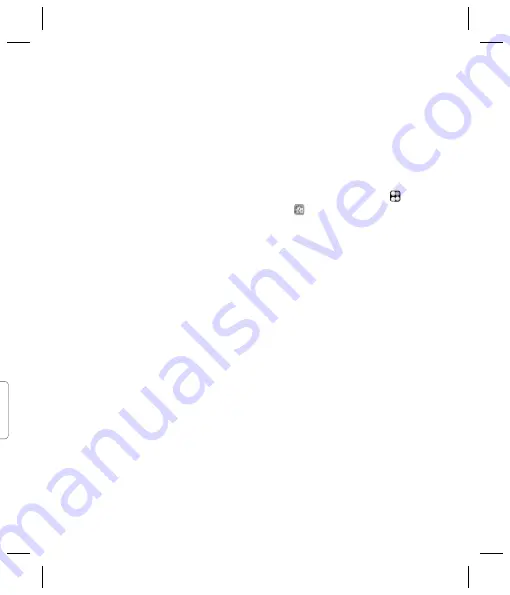
75
Using your phone as a mass
storage device
You phone can only be used as a mass
storage device if you have a memory
card inserted.
1
Disconnect your phone from your PC.
2
From the standby screen select
, then
touch
and choose
Phone settings
.
3
Select
Connectivity
, then
USB
connection mode
.
4
Select
Mass storage
and touch
OK
.
5
Connect your phone to your PC. Your
phone will read:
Connecting as Mass
Storage
… followed by
Connected
as Mass Storage Mode. Do not
disconnect during transfer
.
6
All of your phone fi les will automatically
be stored onto your PC hard drive.
Note:
Your phone must be unplugged from
your PC to initiate Mass Storage.
Note:
Mass storage backs up content saved
on your memory card only, not your handset
memory. To transfer the content of your
handset memory (e.g. contacts) you’ll need
to synchronise using PC Sync.
k
uld
PC
ed
u
Synchronising your contacts
1
Connect your phone to your PC.
2
Click on the
Contacts
icon.
3
Select
Transfer
, then
Import from
mobile handset
. Your PC will now import
and display all contacts saved to your
USIM card and handset.
4
Click on
File
and select
Save
. You can
now select where you would like to save
your contacts to.
Note:
To backup contacts saved to your
USIM card, click on the SIM card folder on
the left side of your PC screen. Select
Edit
at the top of the screen, then
Select all
.
Right-click your contacts and select
Copy
to contact
. Now click on the
Handset
folder on the left of your screen and all your
numbers will be displayed.
Synchronising your messages
1
Connect your phone to your PC.
2
Click on the
Messages
icon.
3
All of your PC and phone messages will
be displayed in folders on your screen.
4
Use the tool bar at the top of your screen
to edit and rearrange messages.






























