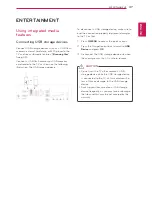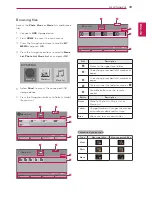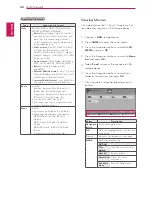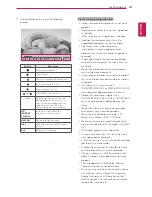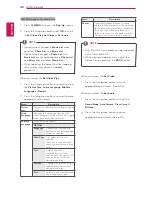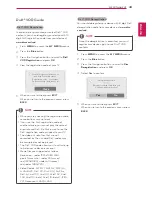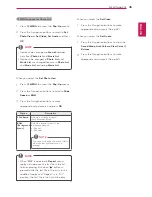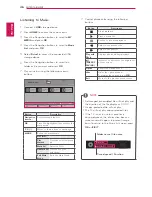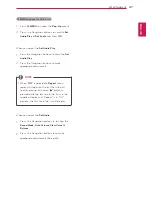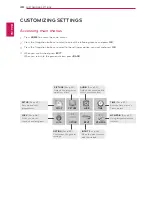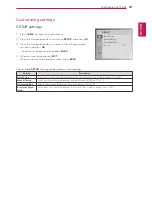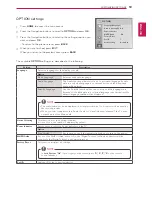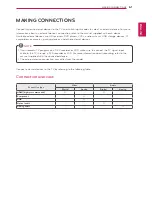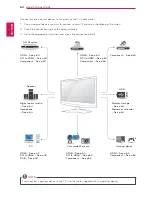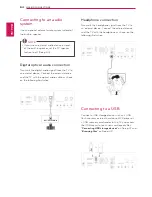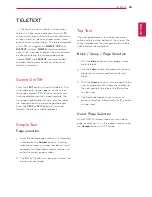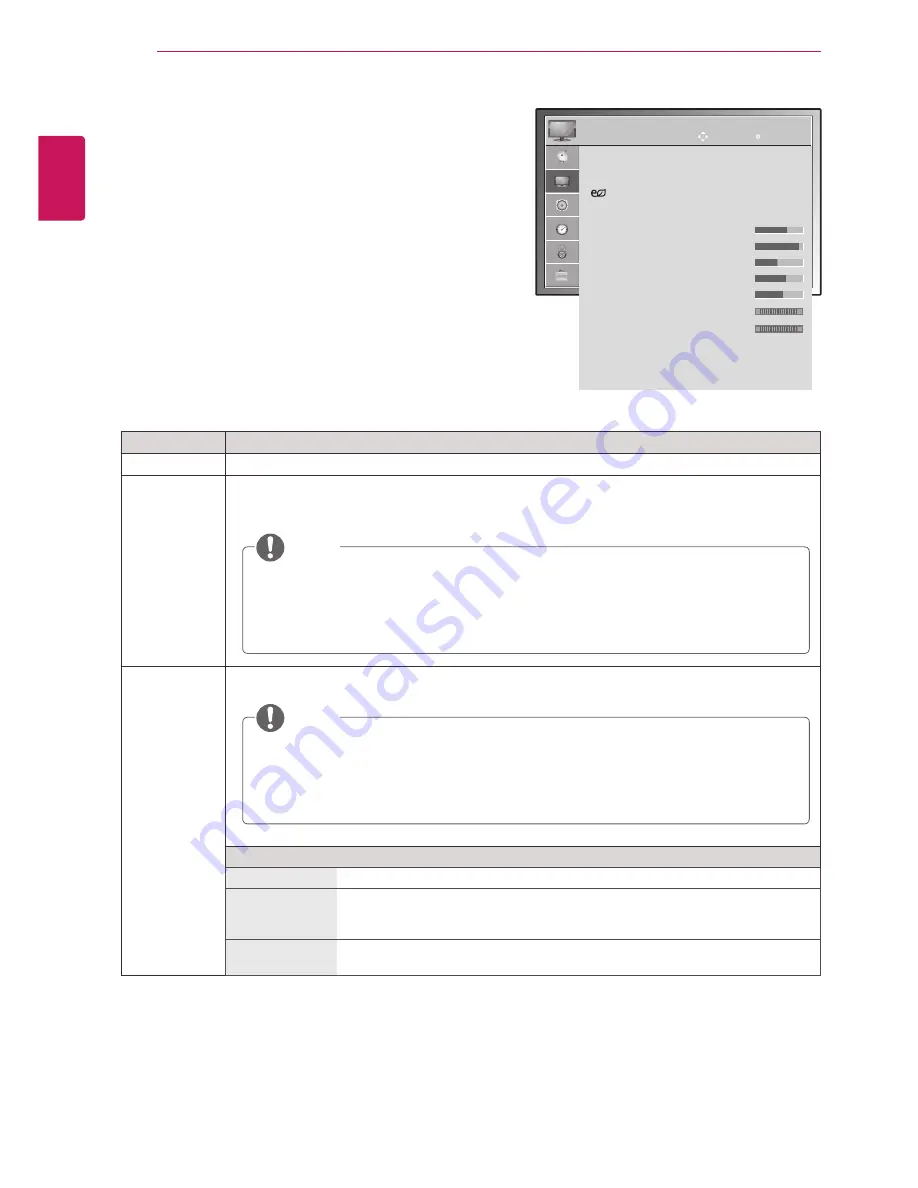
ENGLISH
50
CUSTOMIZING SETTINGS
PICTURE settings
1
Press
HOME
to access the main menus.
2
Press the Navigation buttons to scroll to
PICTURE
and
press
OK
.
3
Press the Navigation buttons to scroll to the setting or
option you want and press
OK
.
- To return to the previous level, press
BACK
.
4
When you are finished, press
EXIT
.
When you return to the previous menu, press
BACK
.
The available
PICTURE
settings are described in the following:
Setting
Description
Aspect Ratio
Changes the image size to view images at its optimal size. (See p.24)
Picture Wizard
Adjusts the image quality and calibrates the screen by following the on-screen instructions.
The customized options will be saved as
Expert1
in the
Picture Mode
.
Energy Saving
Reduces the power consumption by adjusting the screen brightness.
Option
Off
Select if this feature is not necessary.
Minimum
Medium
Maximum
Selects the brightness level.
Screen off
The screen turns off in 3 seconds.
Pressing any button of the remote control will turn on the screen again.
y
y
If you stop the setting before the final stage, the changes will not be applied.
y
y
If you use
Picture wizard
, the Energy saving feature will turn off automatically.
y
y
In RGB-PC/HDMI-PC mode, the changed
Colour, Tint
and
H/V Sharpness
values
are not applied.
y
y
When you select
Screen Off
, the screen will be turned off in 3 seconds and
Screen Off
will start.
y
y
If you adjust “
Energy Saving
-
Maximum
”,
Backlight
feature will not work.
NOTE
NOTE
PICTURE
•
Aspect Ratio
: 16:9
•
Picture Wizard
•
Energy Saving
: Off
•
Picture Mode
: Standard
• Backlight 70
• Contrast 95
• Brightness 50
• Sharpness 70
• Colour 60
• Tint
0
• Colour Temp. 0
• Advanced Control
• Picture Reset
•
Screen
Move
OK
R
G
W
C